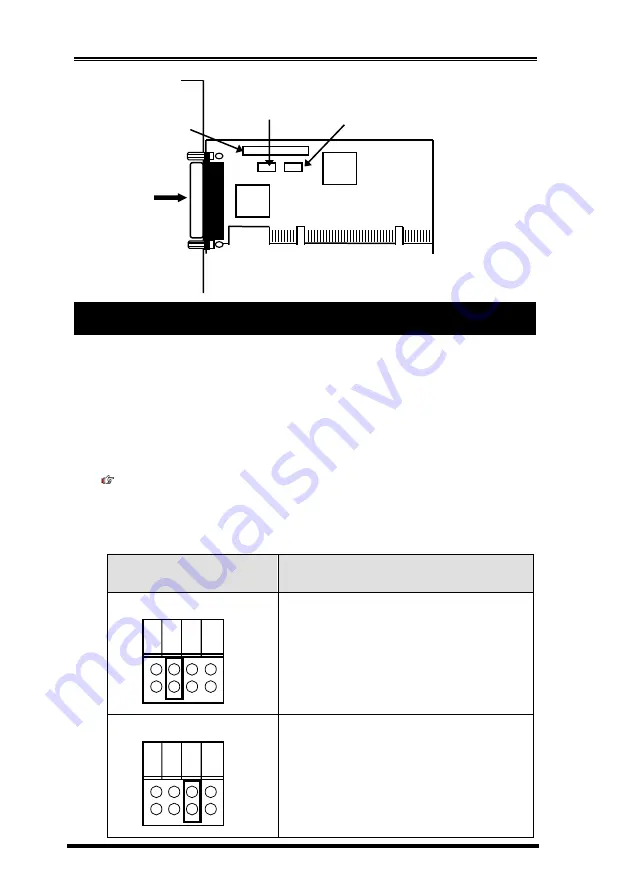
Legacy SPP/EPP/ECP PCI Card
2
Since this card provides legacy parallel port(s) instead of
plug-and-play
’
s, its I/O port address won
’
t be assigned by the system
automatically. Instead, it needs to be set by jumpers. Please move
the jumpers (JP1 for Port 1 and JP2 for Port 2) to the designated
address shown by the silkscreen printing next to the jumper(s). Then
you need to do some installations manually to tell Windows where the
legacy parallel port address is, please refer to next section for more
detail of the detail software installation.
Note:
Please verify your motherboard BIOS
’
s settings to prevent
from using the same I/O port address as this card, otherwise it will
cause a system resource conflicting problem.
JP1 (for P1)
JP2(for P2)
Description
I/O Port Address at 378
(Default)
I/O Port Address at 278
J1: Parallel
Port 1 (P1)
External
Connector
JP1: P1 Parallel Port
Address Selector
JP2: P2 Parallel Port
Address Selector
J2: Parallel Port 2
(P2) Connector
(Requires a DB25F
Flat Cable)
3. Selecting I/O Port Address
27
8
DI
S
37
8
3BC
27
8
DI
S
37
8
3BC
Summary of Contents for EX-41021
Page 19: ...Legacy SPP EPP ECP PCI Card 19...



































