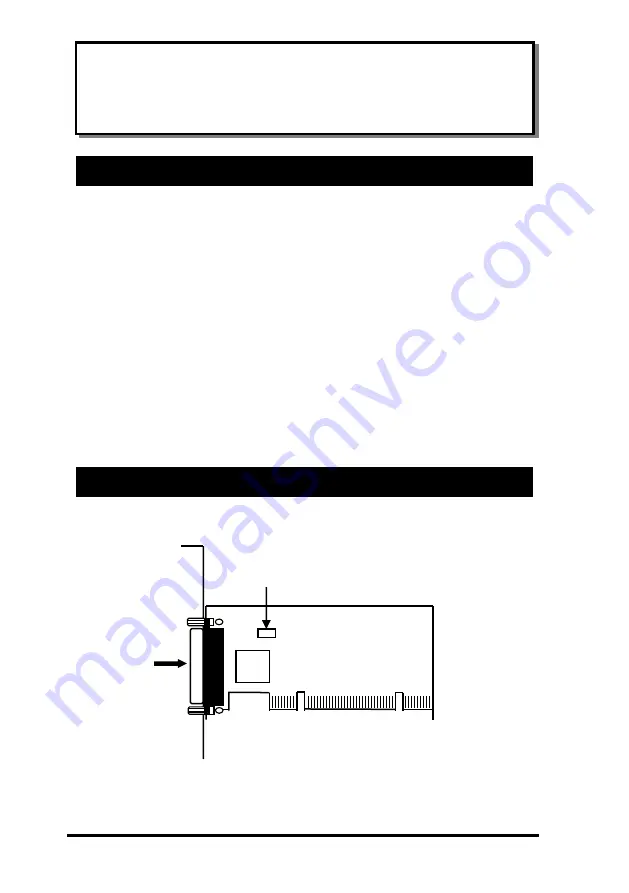
1
Thank you for purchasing this Legacy SPP/EPP/ECP PCI Card. It is an
“
ISA-like
”
PCI parallel port card that is specially designed to support
standard legacy parallel devices to any Desktop computer with PCI
slots. The precise hardware bridges 3BC, 378 and 278 ISA legacy port
address over PCI slots. It supports all enhanced parallel port features
that defined by IEEE 1284 specifications.
Features:
✓
Supports 1P (or 2P) SPP/ECP/EPP Parallel Port(s) over PCI Slot
✓
Supports PCI Bus Specifications 2.1 or above
✓
Selectable Legacy I/O Port Address at 3BC, 378 or 278
✓
Provides one DB25-Female External Connector
✓
Dual Port Model: Provides one DB25F Flat cable
✓
Works with major types of Parallel I/O peripherals
✓
Supports Windows 98, ME, 2000, 2003, 2008, XP, Vista and Win 7
✓
Single Port Model:
Dual Port Model:
EX-41021
Legacy SPP/EPP/ECP PCI Card
Installation Guide
1. Introduction
2. Layout
J1: External
Parallel Port
Connector
JP1: Parallel Port Address Selector
Summary of Contents for EX-41021
Page 19: ...Legacy SPP EPP ECP PCI Card 19...
















