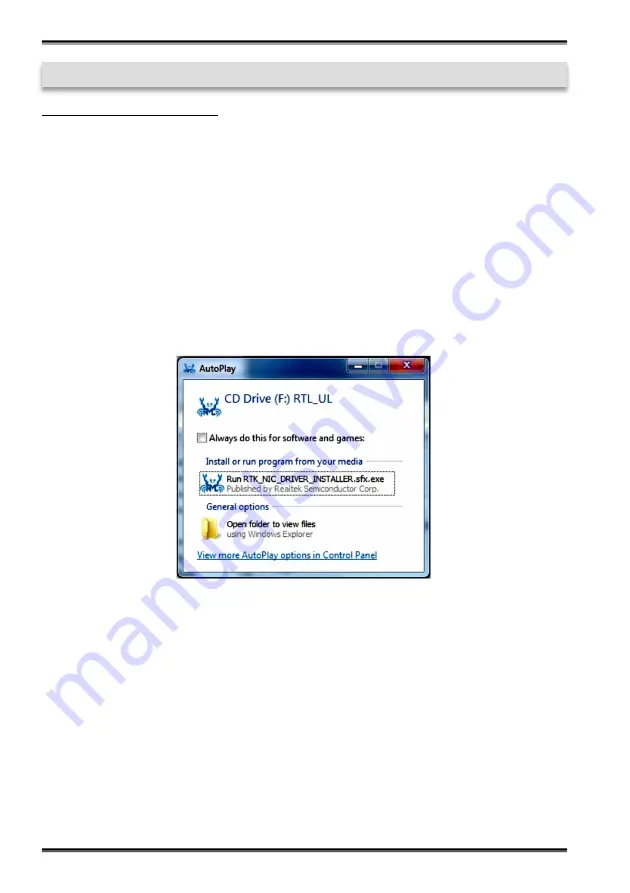
16
English
EX
-
1329
5. Driver Installation
All Operating Systems
After completion of the hardware installation, the DIP
-
Switch 1 should be set to enabled
and DIP
-
Switches 2, 3 & 4 to disabled and the EX
-
1329 should be connected to the
PC. The position of the DIP
-
Switches is therefore important because the operating sys-
tem does not install the ports in the correct order when all DIP
-
Switches are set to ac-
tive at the same time.
1. The DIP
-
Switch 1 is set to ON and the DIP
-
Switches 2, 3 & 4 are set to OFF.
2. The EX
-
1329 is properly connected to the PC with the supplied USB cable.
3. Now you can start the PC.
4. Your operating system automatically detects the EX
-
1329 and opens the following
window
5. Now run the
„Run RTK_NIC_DRIVER_INSTALLER.sfx.exe“
and follow the instruc
-
tions of the installation manager.
6. After successful installation, the Ethernet Port 1 will be listed as
„Ethernet Port #1“
in the device manager.
7. Now set the DIP
-
Switch 2 to ON, while the DIP
-
Switch 3 & 4 remain in the OFF
position. The operating system will be install automatically the Ethernet Port 2 and
it will be also listed as
„Ethernet Port #2“
in the device manager. If the installation
Fails, please reset the DIP
-
Switch to OFF and then set it to ON again!
8. Set DIP
-
Switch 3 to ON and the Ethernet Port 3 will be added to device manager.
9. Set DIP
-
Switch 4 to ON and the Ethernet Port 4 will be added to device manager.
© Copyright 2018 by EXSYS Vertriebs GmbH. All Rights Reserved



















