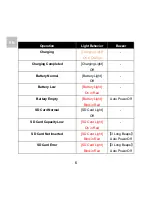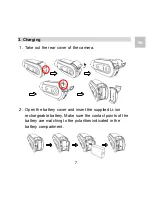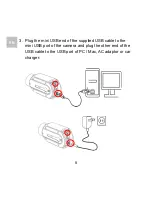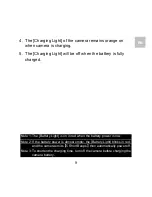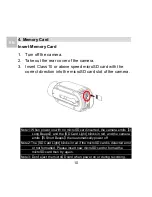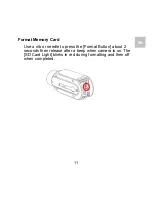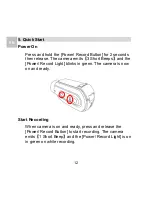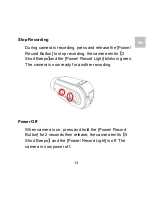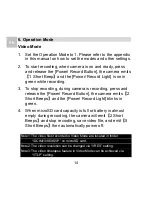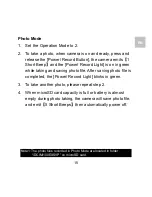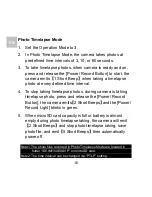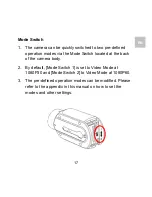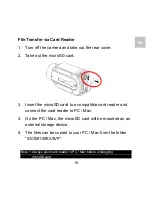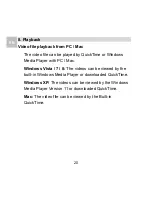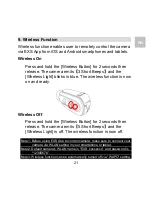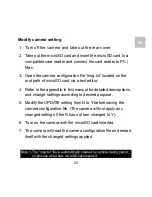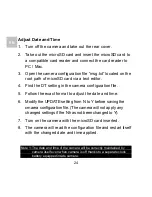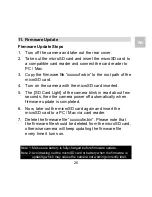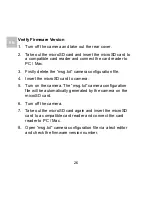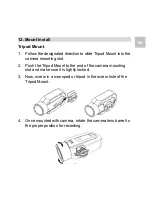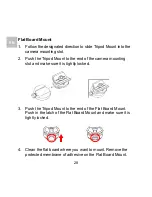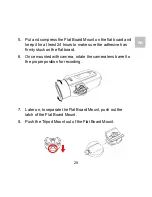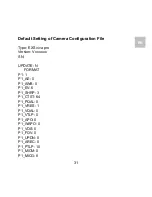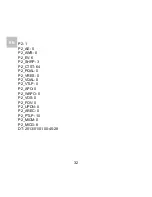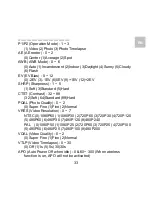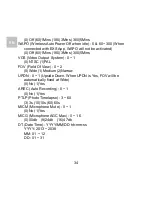20
EN
8. Playback
Video file playback from PC / Mac
The video file can be played by QuickTime or Windows
Media Player with PC / Mac.
Windows Vista / 7 / 8:
The videos can be viewed by the
built-in Windows Media Player or downloaded QuickTime.
Windows XP:
The videos can be viewed by the Windows
Media Player Version 11 or downloaded QuickTime.
Mac:
The video file can be viewed by the Built-in
QuickTime.