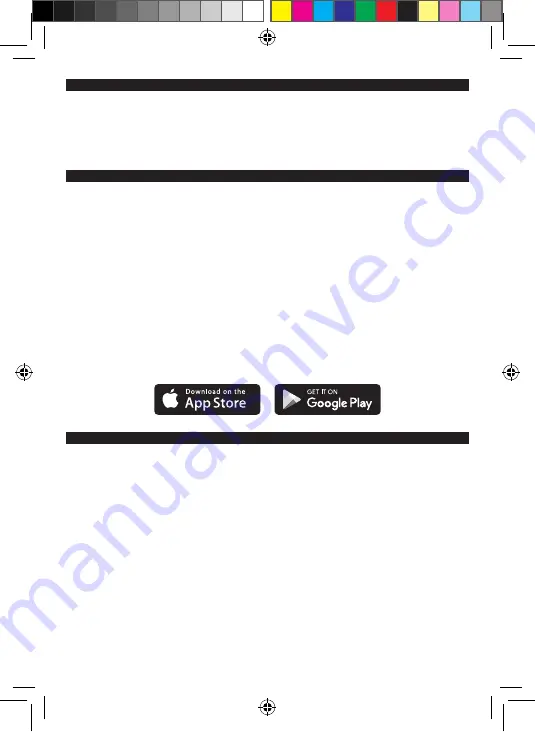
6. TO CONNECT THE LIGHT TO THE SYNC APP
Install the Exposure light app on the phone and open it. If prompted turn the phone’s Bluetooth on.
On the light:
Diablo
- press and hold the function button, after rapid flash count 9 flashes, release. The rear LED
will flash red and green to show the light is waiting for a connection.
Bar Lights
– press and hold the function button to PGM 1, multiple press to go to PGM 9.
The screen will show SYNCING (pulsing for the period it is connecting).
After a few seconds the light will appear on the App screen. You may need to refresh the screen by
dragging down.
Pair with the device when prompted. The Light, Remote and App are now all Synced. The Light will
show
SYNCED
to confirm.
Follow the same sequence for a second light.
Within the app you can select the active program, create user program 1 and 2, and set up the remote.
7. TROUBLE SHOOTING
If any connection procedure is struggling the easiest solution is to
factory reset
(see
Section 8
).
This clears any history/memory to enable a fresh start. However, USER Programs and Remote
settings will still be maintained.
If the
A
button flashes red unexpectedly it may have lost its connection to its light. The solution
is to press the
function button
once on the light, this may reconnect them. If this is unsuccessful,
press the
B
button 4 times to go to sleep. Reconnect after sleep mode as normal.
5. POWER SAVING - SLEEP
To minimise any battery wastage, the Lights and Remote will automatically go to sleep after four
hours of inactivity. This can be actioned manually by pressing the
B
button 4 times rapidly on the
remote (the
B
button flashes red once to confirm).
EXPUG13.2_Sync.indd 3
EXPUG13.2_Sync.indd 3
12/11/2020 09:24
12/11/2020 09:24





