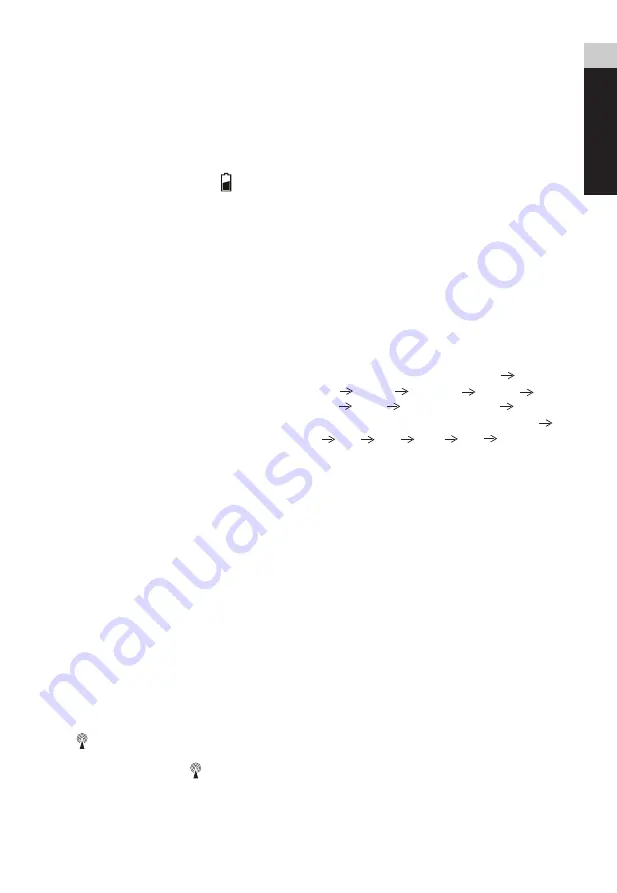
EN
IT
DE
FR
ES
NL
GETTING STARTED
INSERT BATTERIES
1.Remove the battery door from the back.
2.Insert 3x AAA (LR03)/1.5V batteries. Please
ensure the polarities (+/-) of the batteries match
upon installation.
3.Reattach the battery door.
NOTE: Replace batteries when [ ] when the
display is dim.
OUTDOOR SENSOR
The main unit can receive data from up to 3 outdoor
sensors. 3 sensor are included with delivery.
1.Remove the battery door from the back.
2.Select a channel.
3.Insert 2x AAA (LR03)/1.5V batteries. Please
ensure the polarities (+/-) of the batteries match
upon installation.
4.Reattach the battery door.
5.Place the sensor within 30 m (98 ft) of the main
unit using the table stand or wall mount.
TO SEARCH FOR A SENSOR:
The main unit will automatically search for a new
sensor after the batteries are installed. To
manually initiate an outdoor sensor search, press
and hold [ CH ].
NOTE: The transmission range may vary depending
on many factors. You may need to experiment
with various locations to get the best results.
CLOCK
CLOCK RECEPTION
1. When you insert or replace the batteries, RCC
reception is initiated. To manually start RCC
reception, press and hold the [ DOWN ] button.
2. After the RCC receives the signal, if you chan-
ge the relevant display settings (such as year,
month, day, hour, minute, etc.), the RCC symb-
ol [ ] will automatically disappear.
3. If the RCC receiving process is successful, a
completed RCC symbol [ ] will be shown in
the display and the date and time will be set
automatically. If it fails, press and hold the
[ DOWN ] button to re-initiate RCC receiving.
4. RCC receiving will automatically start from
1:00 – 5:00 every night. Auto receiving functi-
on will cease if it is successful. If it does not
receive the RCC signal, it will receive in next
day.
5. If the device is still not receiving the signal,
please proceed to set the time manually.
SET THE CLOCK MANUALLY
1. Press and hold [ MODE ] button to enter into
time and date setting.
2. The setting parameter will flash.
3. Press [ UP ] button once, the figure will incre-
ase 1 unit. Press and hold the [ UP ] button, the
figures will increase rapidly.
4. Press [ DOWN ] button once, the figure will
decrease 1 unit. Press and hold the [ DOWN ]
button, the figures will decrease rapidly.
5. Press [ MODE ] button to confirm setting
and enter to next parameter.
6. Sequence of setting: 12/24HR Time Zone
Hour
Minute Year Month
Day
Week language
Exit
NOTE: Week language setting order: EN GE
FR IT DU SP DA
7. If there is no action in 20 seconds or if you
press [ MODE ] button, the setting will be saved
and you will exit the setting mode.
°C/°F SETTING
Press [ DOWN ] button to switch Celsius (°C) /
Fahrenheit (°F).
5




















