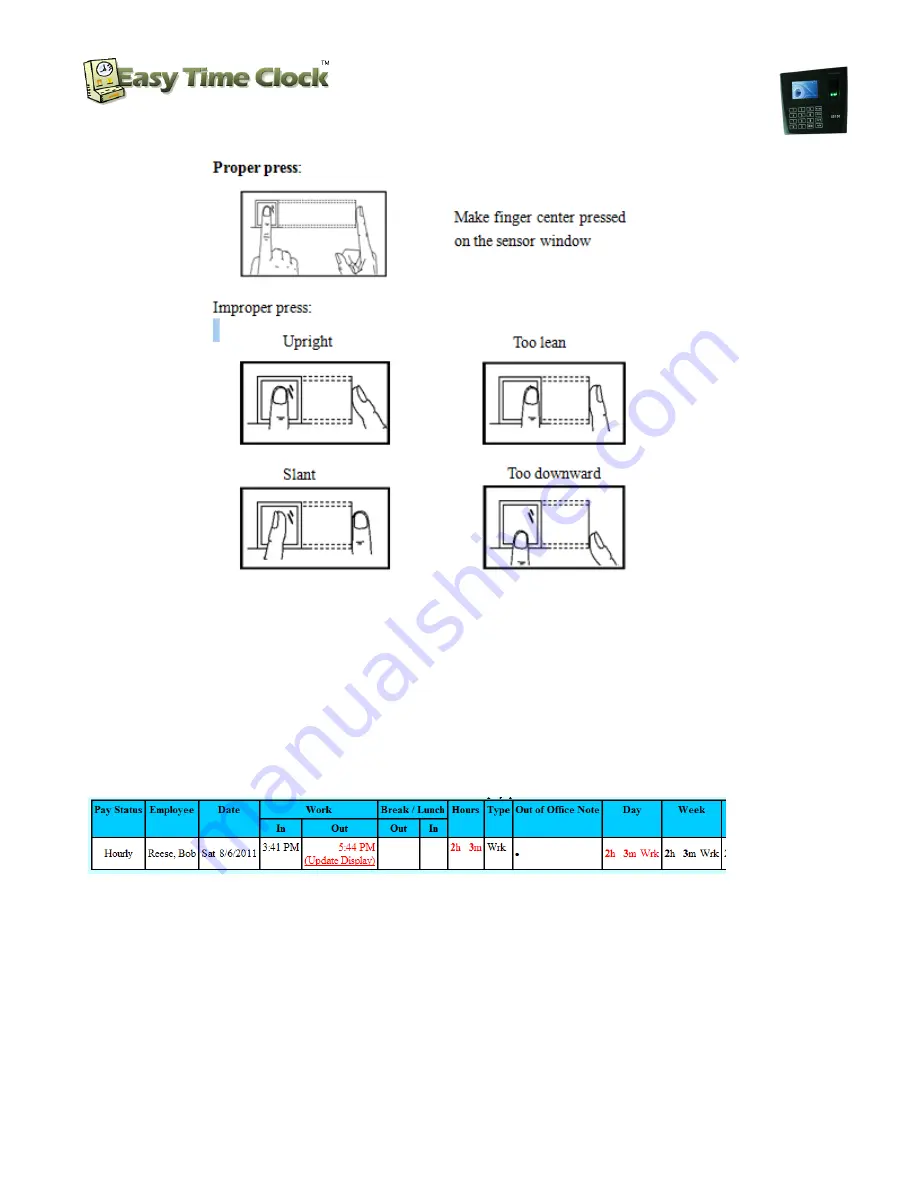
Biometric Fingerprint Reader and
Proximity Card Reader
Setup Instructions
Customer Service 405-314-2436
_________________________________________________________________________________
Page
5
of
9
Easy Time Clock
Customer Service 405-314-2436
©2003 - 2012 Easy Time Clock, All Rights Reserved
Notice:
Please adopt the correct way to place a finger when enrolling and identifying, to avoid the lower identification
caused by unnecessary operations.
STEP 4
Test the Card
1) Test clocking in with the card by placing the card in front of the sensor area.
Employee can now clock in and out using just the fingerprint without a password. When print is accepted
the system will show the name of the employee and the clock in or out time displayed.
2) Look at the Detailed Report in Easy Time Clock to see the clock in.
Now your employees are ready to use the US100C-ID to clock in and out.
Next Setup the Administrator to lock out the menus.









