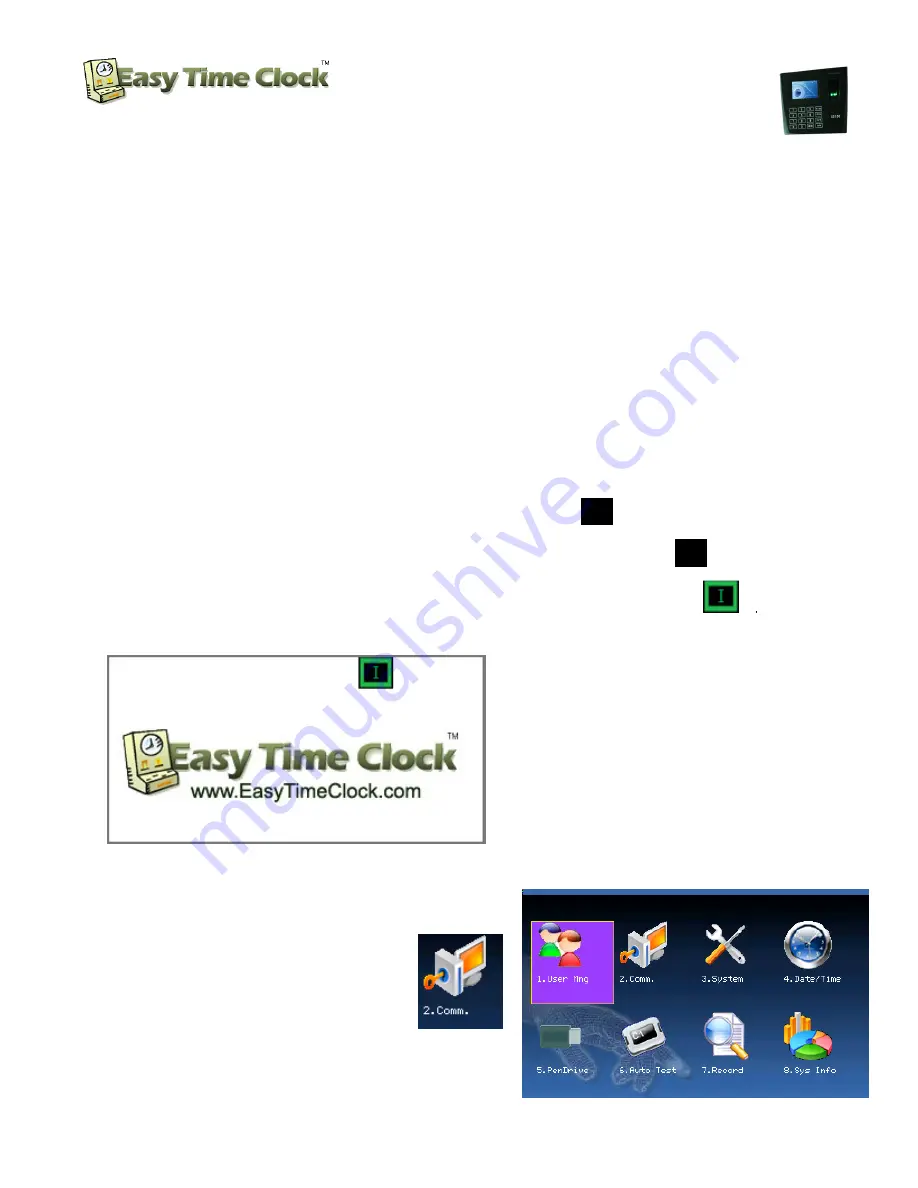
Biometric Fingerprint Reader and
Proximity Card Reader
Setup Instructions
Customer Service 405-314-2436
_________________________________________________________________________________
Page
1
of
9
Easy Time Clock
Customer Service 405-314-2436
©2003 - 2012 Easy Time Clock, All Rights Reserved
Welcome to the Easy Time Clock
US100C-ID-WiFi
Fingerprint and Proximity Card reader quick easy setup
instructions. Before using, please read this manual carefully to avoid unnecessary damages!
Please don’t place the product in the place with strong light, because the strong light may significantly
affect the fingerprint scanning, and thus cause the fingerprint verification fail.
Don’t place the terminal in an area where the temperature exceeds 104F or 040C. US100C proper working
temperature range is 104F or 040C. If the temperature of the machine gets too hot, the device will be
affected easily, such as, the slower reaction speed and the reduced passing rate. If mounted outdoors,
place the unit in a shaded well ventilated area and/or use cooling equipment to keep the area
temperature controlled.
There are seven easy steps to configure your terminal. 15 minutes approx time.
STEP 1
Setup US100C-ID-WiFi–
Install unit on wall according to instructions
1)
Power on the system
will boot up and the reader will then search for your network.
a.
Starting Network
will display a plane black box.
b.
Searching for server
will display a green letter
“
I
” in the black box
.
I
c.
Connected to server
will display a green box in the upper right corner.
Look for the Easy Time Clock logo display to
easily see the black box.
If your wireless configuration was preset, you
will see the system to try to connect to your
access point.
If your reader did not have your wireless
configuration preset, go to the next step to
enter in your wireless configuration.
2) Press
M/OK
to go to your
menu
options
3) Move to
2. Comm
. and press
M/OK
(Press the */> key to move right)









