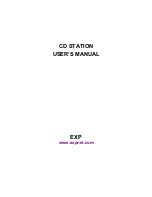- 8 -
PACKAGE CONTENTS
The items shown below are included in the CD-Station package.
1.
CD-ROM drive
2.
AC Adapter Input: 120 VAC Output: 12 VDC 1 Amp.
3.
Device Driver diskette
4.
PC Card
CAUTION
•
Condensation can form on the lens if the CD-ROM drive is moved from
a cold temperature to a warmer environment. This can hinder the lens’s
ability to properly read the disc. If this does occur, remove the disc, but
leave the power on. After one hour, reinsert the disc and try again.
•
Do not expose the disc to direct sunlight. Do not store the disc in a
room with high temperature or high humidity.
•
Always store the disc in its case to avoid dust, scratches, bending, etc.
•
Το
clean the disc, use a soft, dry cloth to wipe the disc in a circular
motion. Do not use benzine, record cleaner, static electricity prevention
fluid, or any other liquid because it may damage the disc.