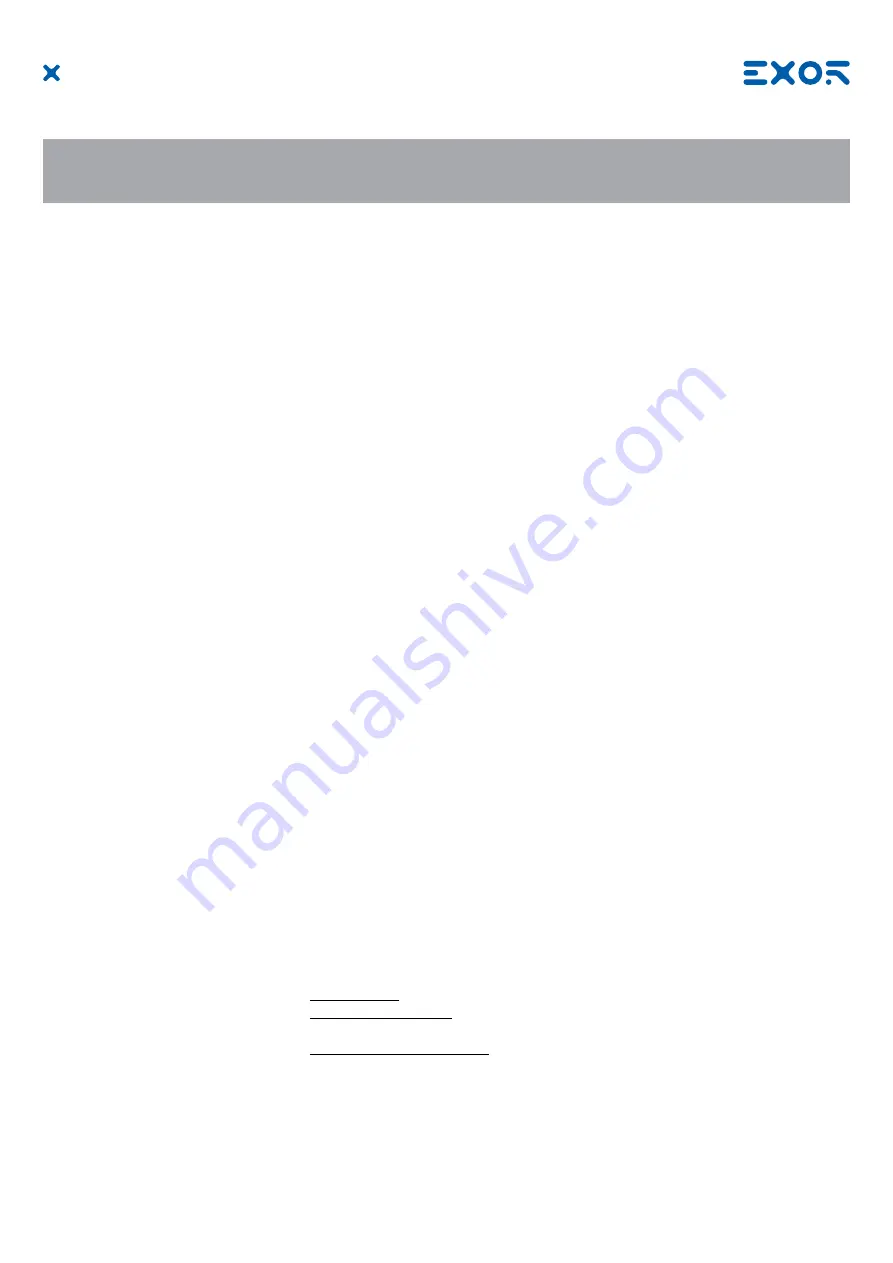
29
MANUGENETOP5xxG - Version 1.05
© 2015-2019 EXOR International S.p.A. - Subject to change without notice
Activation of Systems Settings in
System Mode
:
Normal operation
If JMobile runtime is not running: Press “System Settings” button on
the
HMI
screen.
If JMobile runtime is running: recall context menu, select “System
Settings”
Select the Restart option then choose the “Configuration OS” option.
Note
: To recall the context menu click and hold any unused area of
the touchscreen for a few seconds. Default hold time is 2 seconds.
Recovery operation
Use of an SD memory card prepared with a specific file is required.
Create and copy the file “$0030D8$.bin” to the SD card. Insert the
card in the SD slot in the HMI. Apply power to the HMI. When the file
is detected, the HMI will show a visual feedback:
“Tap Tap detected, Going to Config Mode” on the screen
Note
: “$0030D8$.bin” is an empty txt file with specific filename. You
can easily create the file by renaming an empty .txt file.
User Mode
includes options for basic settings of the device.
Calibrate Touch
calibrate the touchscreen interface
Plugin list
show if optional plug-in modules are installed
Network
configure IP Address of Ethernet interface
BSP settings
show the BSP (Board Support Package) version, check the operating
hours for the device and for the display backlight, manage the buzzer
Time
change the device date and time, including time zone, Daylight
Saving Time and NTP Server
Regional Settings
customize Windows Regional Settings, such as date format
Display
settings configure automatic backlight turnoff and adjust brightness
Close
close
System
Settings
Restart
restart the device. “Main OS” option restarts as per default,
“Configuration OS” option restart device directly into System Settings
in
System
Mode
System Mode
is the complete interface of the System Settings tool where all functions are available, in
addition to the options available in “User Mode”.
Format Flash
format internal device Flash disk. All projects, the Runtime and
System settings will be deleted, returning the device to factory
condition.
Restore Factory Settings
restore factory settings with choice of what to delete. Can be used as
alternative to Format Flash. Options available are:
Uninstall HMI removes the Runtime and all projects.
Clear system settings reset the system parameters like IP Address,
date/time, etc
Clear Controller Application
remove CODESYS application
10 System Settings



































