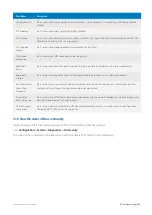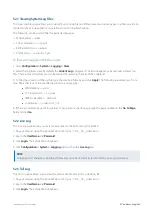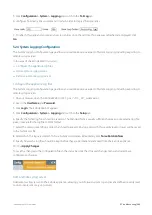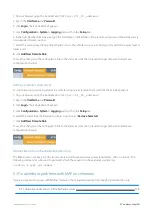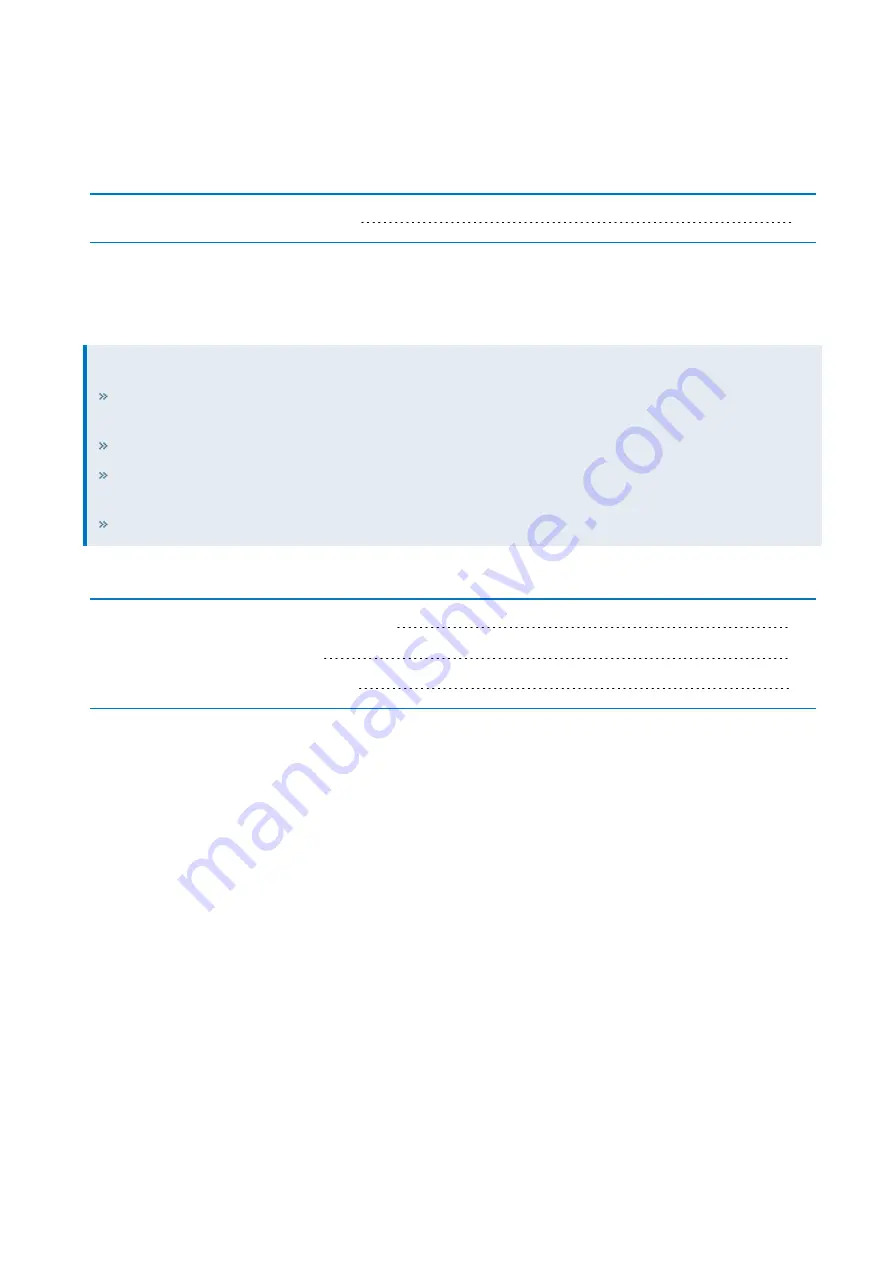
Exinda Network Orchestrator
6 Exinda Command Line Interface (CLI)
|
557
6 Exinda Command Line Interface (CLI)
Learn how to use the Exinda Command Line Interface (CLI).
6.1 Using the Command Line Interface
6.1 Using the Command Line Interface
Many of the actions available in the Exinda Web UI can also be executed through the Command Line Interface (CLI).
TIP
Auto complete is available by pressing the tab key after typing the first several letters of a command. Use the tab
key to view available options for any of the commands.
Use
?
at the end of a command to view available options and descriptions.
Command history is available by using the up and down arrow keys. Command line editing is available, using
the left and right keys to navigate.
Use
ctrl-w
to delete from the cursor to start of line.
See the following topics for more information:
6.1.1 Accessing the Command Line Interface
6.1.2 CLI Configuration Jumpstart
6.1.3 Configure command line options
6.1.1 Accessing the Command Line Interface
There are four ways of accessing the Exinda CLI (in order of preference):
1.
Secure Shell (SSH) (recommended)
2.
Exinda Web UI
3.
Telnet
4.
Serial Console Interface
Use this tool to connect to the Exinda appliance's Command Line Interface (CLI) from the Web UI. This tool connects to
the appliance via the web interface and does not require SSH access.
Summary of Contents for EXNV-10063
Page 369: ...Exinda Network Orchestrator 4 Settings 369 ...
Page 411: ...Exinda Network Orchestrator 4 Settings 411 Screenshot 168 P2P OverflowVirtualCircuit ...
Page 420: ...Exinda Network Orchestrator 4 Settings 420 Screenshot 175 Students OverflowVirtualCircuit ...