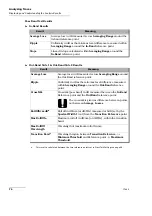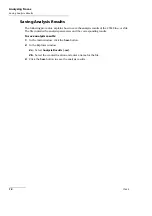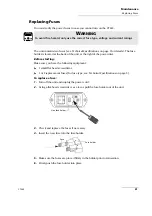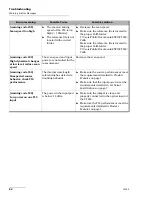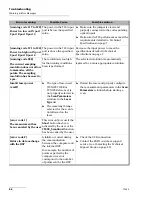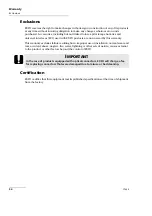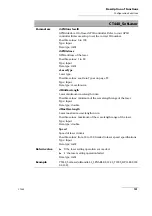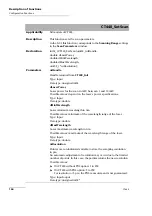Troubleshooting
CT440
89
Contacting the Technical Support Group
Contacting the Technical Support Group
To obtain after-sales service or technical support for this product, contact EXFO at one of
the following numbers. The Technical Support Group is available to take your calls from
Monday to Friday, 8:00 a.m. to 7:00 p.m. (Eastern Time in North America).
For detailed information about technical support, and for a list of other worldwide locations,
visit the EXFO Web site at
.
If you have comments or suggestions about this user documentation, you can send them to
[email protected].
To accelerate the process, please have information such as the name and the serial number
(see the product identification label), as well as a description of your problem, close at
hand.
Transportation
Maintain a temperature range within specifications when transporting the unit.
Transportation damage can occur from improper handling. The following steps are
recommended to minimize the possibility of damage:
Pack the unit in its original packing material when shipping.
Avoid high humidity or large temperature fluctuations.
Keep the unit out of direct sunlight.
Avoid unnecessary shocks and vibrations.
For instructions on returning the CT440, please contact EXFO (see
Technical Support Group
400 Godin Avenue
Quebec (Quebec) G1M 2K2
CANADA
1 866 683-0155 (USA and Canada)
Tel.: 1 418 683-5498
Fax: 1 418 683-9224
Summary of Contents for CT440 Series
Page 1: ...User Guide CT440 Passive Optical Component Tester www EXFO com...
Page 6: ......
Page 30: ......
Page 96: ......
Page 162: ......