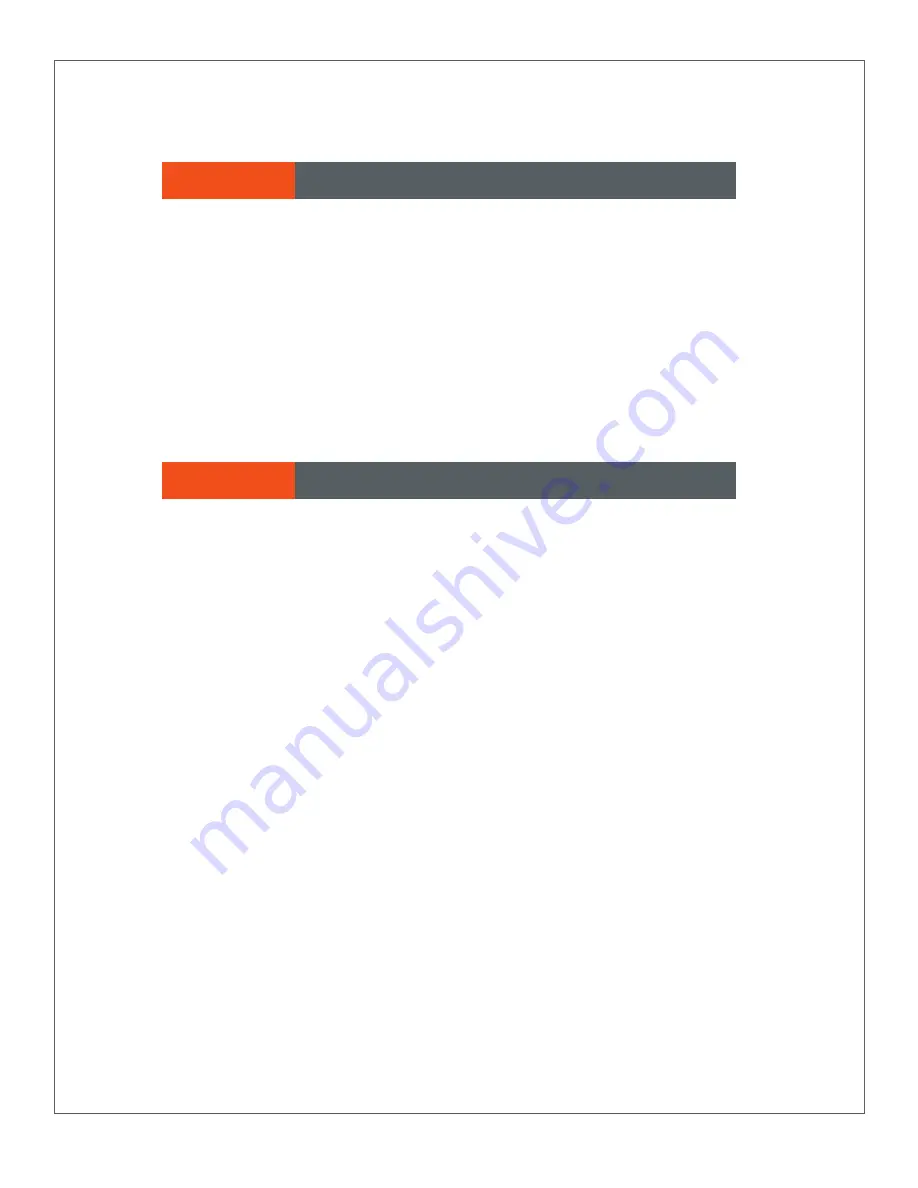
Now that your Exede WiFi Modem is fully connected, it’s time to set up your VoIP
telephone service, if you have one.
1
Connect your computer or router to the Exede WiFi Modem using an Ethernet
cable.
2
Connect your telephone to the standard phone jack on the rear of the Exede WiFi
Modem.
3
Visit http://activate.exedevoice.com to activate your service.
Warranty and Safety Information
SECTION 2 Connecting your Exede WiFi Modem
• ViaSat, Inc. (“ViaSat”), the provider of Exede Internet, does not provide a warranty to the
end user for this product. Any such warranty from ViaSat, including the implied warranty
of merchantability or fitness for a particular purpose, is hereby disclaimed.
Trademark Notice
• Exede, the Exede logo, ViaSat and the ViaSat logo are trademarks or registered
trademarks of ViaSat. in the U.S. and/or other countries.
Documentation Notice
© Copyright 2015 ViaSat, Inc., all rights reserved. The information, specifications, and
features contained in this document are subject to change without notice and should not
be construed as a commitment by ViaSat.
SECTION 5 Setting up a VoIP Telephone (Optional)
SECTION 6 Warranty and Safety Information
Environmental Alerts
WEEE
• ViaSat has marked this product with the WEEE symbol as a convenience to its customers
for environmental responsibility per European Union Directive 2012/19/EC. This product
shall be collected and disposed of in accordance with national and local laws. Waste
electrical and electronic products must not be disposed of with household waste. For
information on proper disposal, please contact ViaSat at 855-463-9333.
SECTION 6
Setting up a VoIP Telephone (Optional)
SECTION 7
Warranty and Safety Information












