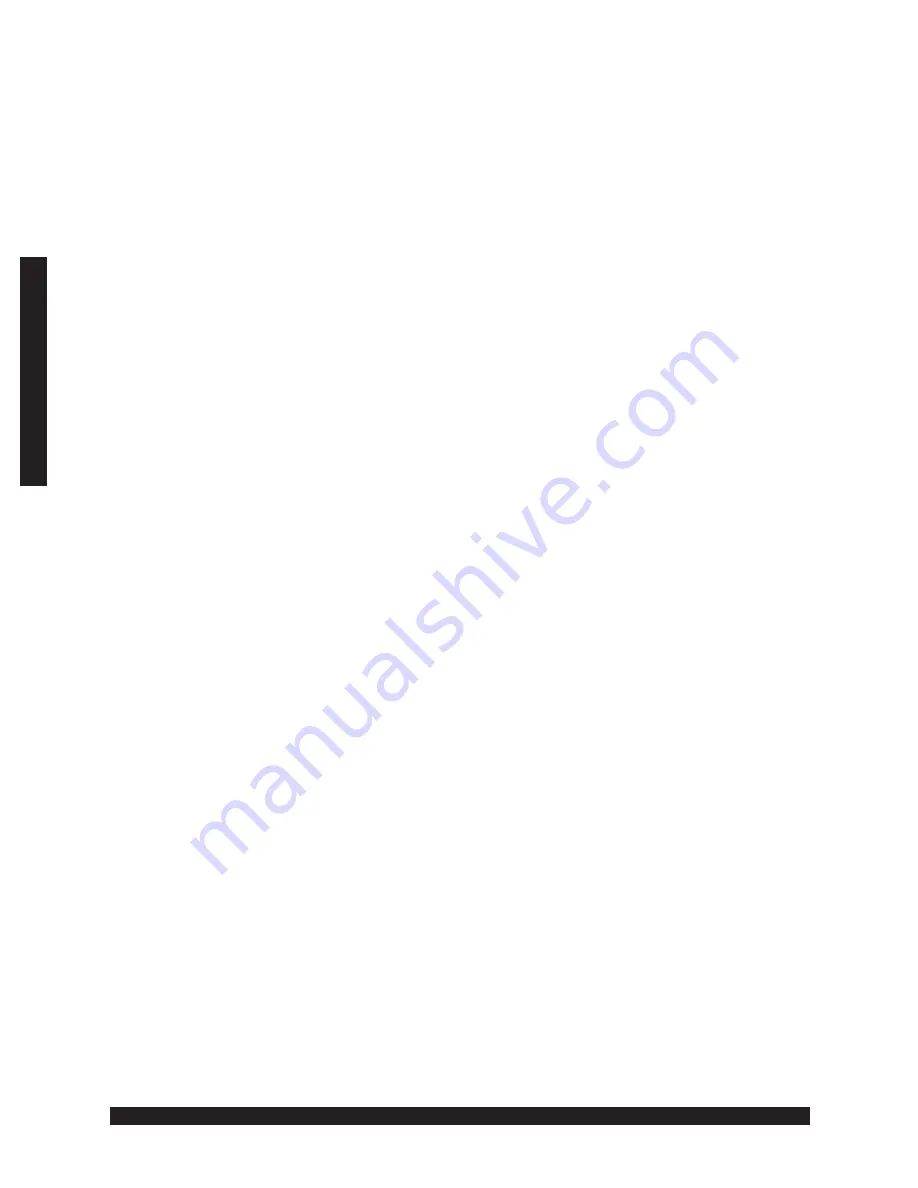
200 - 20
© 1997 EXECUTONE
®
Information Systems, Inc.
Medley™
User Operation
2.3
Recording
Recording Conversations
Any conversation can be recorded, including a conference call or service observing call.
If you have caller ID enabled, the recording stores that information for outside calls.
Note that your system might be programmed to insert a short tone every 15 seconds
while recording.
1. During a conversation, press the MORE (F2) key.
2. Press the REC soft key to begin recording.
During recording the LCD displays “RECORDING”.
3. End recording by pressing the REC soft key or by hanging up.
Recording a Personal Reminder
Note that your system might be programmed to insert a short tone every 15 seconds while
recording.
1. Lift the handset.
2. Press the MORE (F2) key.
3. Press the REC soft key.
The intercom dial tone stops and recording of your station begins until either the REC soft
key is pressed again or you hang up.
Playing Back Recorded Conversations
If you record conversations, they are played at the end of old voice mail messages when
you listen to your voice mail. Or they are accessed directly by doing the following:
1. Press the VM key.
2. Press the REC soft key.
The newest recording plays first.




























