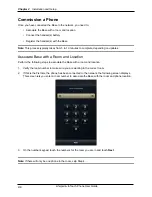Chapter 2
Installation and Setup
2-2
Life|point
®
InTouch Phone User Guide
Install a Cordless Life|point InTouch Phone
This section covers the steps to install a cordless Life|point InTouch phone and commission it for service.
Installation and commissioning includes the following steps:
Connecting the phone to the network
1.
Associating the Base with a room and location
2.
Connecting the handset battery
3.
Registering the handset to the Base.
4.
Connect the phone to the network
Perform the following steps to connect the phone to the VoIP network in the hotel room. When you have
completed these steps, go to the next section, Commission a Phone.
Note:
Use cabling long enough to avoid placing stress on the input or output connections.
Place the Base on a stable, flat surface (such as a table, desk, or night stand) close to a VoIP
1.
network connection.
Connect one end of a LAN cable to the network connector on the wall, router, or hub device.
2.
Connect the other end to the jack labeled NETWORK on the phone’s rear panel.
3.
Network
LAN Jack
From
Network
Summary of Contents for Life point InTouch
Page 6: ...vi Life point InTouch Phone User Guide ...
Page 42: ...Chapter 3 Placing Calls and Other Phone Tasks 3 14 Life point InTouch Phone User Guide ...
Page 58: ...Chapter 6 Charging USB Devices 6 2 Life point InTouch Phone User Guide ...
Page 70: ...Chapter 8 Troubleshooting and Maintenance 8 10 Life point InTouch Phone User Guide ...