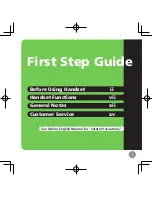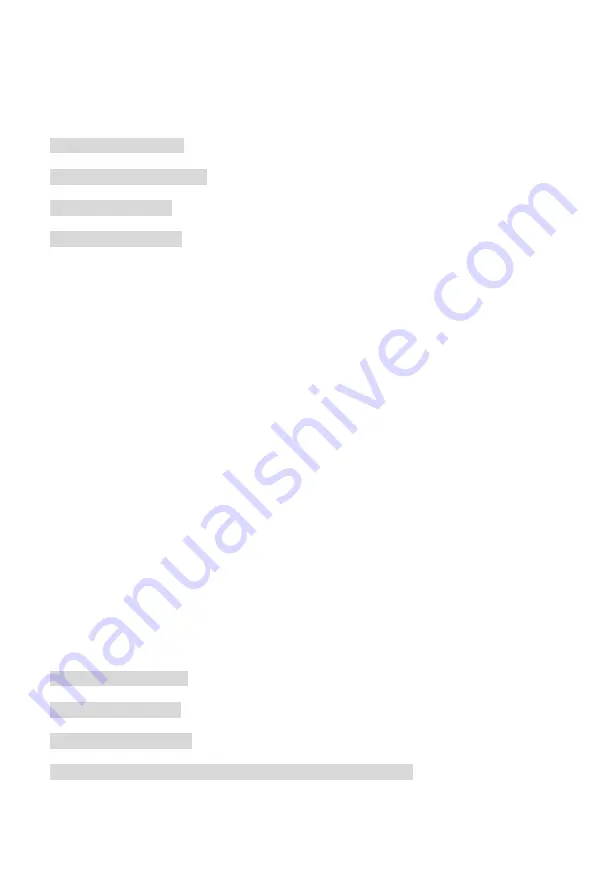
Table of Contents
............................................................................................... 2
........................................................................................ 3
.................................................................................................. 8
............................................................................................. 10
.................................................................................. 11
................................................................................... 11
............................................................................. 11
................................................................ 12
11) Call Forwarding(for PH202)
......................................................................... 12
.......................................................................... 12
.................................................................................... 12
............................................................................ 14
................................................................................... 14
............................................................................ 14
............................................................................................ 15
.............................................................................................. 17
........................................................................................... 18
Chap 8 How to set multiple DSS to connect with key phone
Summary of Contents for PH201-D
Page 1: ......
Page 8: ...P7 2 3 LCD Display ...