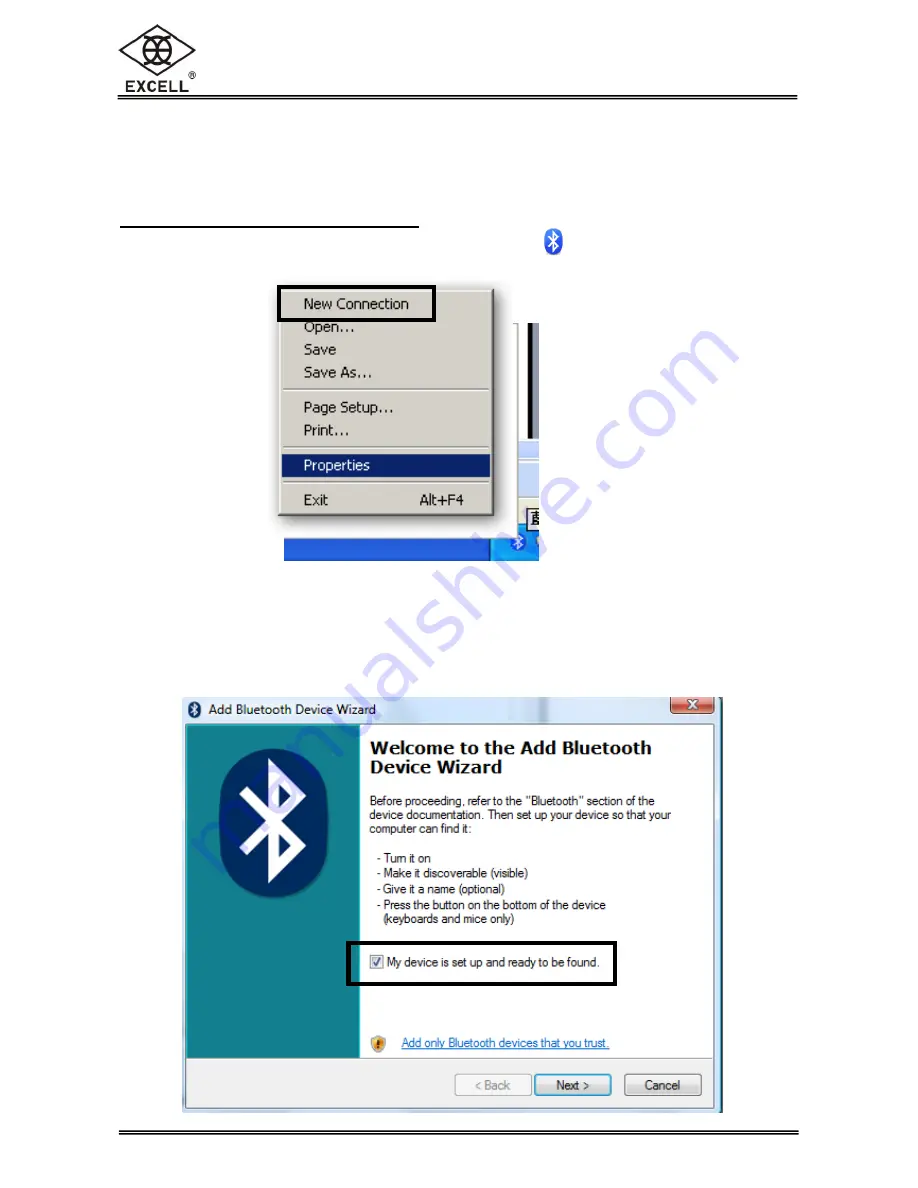
02027011 ZSME300000342
24
EXCELL PRECISION CO., LTD.
Chapter 4 Wireless Connection Instruction
Baud rate must be set as 9600 (bits/sec) and Communication protocol must be set as n81.
Step 1: Connect to your device
1. Enable Wireless on your computer. Right-click on the icon of the bottom-right corner
on taskbar, highlight “
New Connection
” and left click.
Due to the different bluetooth supplier software could be installed, the setting dialogs
shown below are just for reference.
2. Check “
My device is set up and ready to be found
” in the dialogue box.
Summary of Contents for GWS
Page 2: ......












































