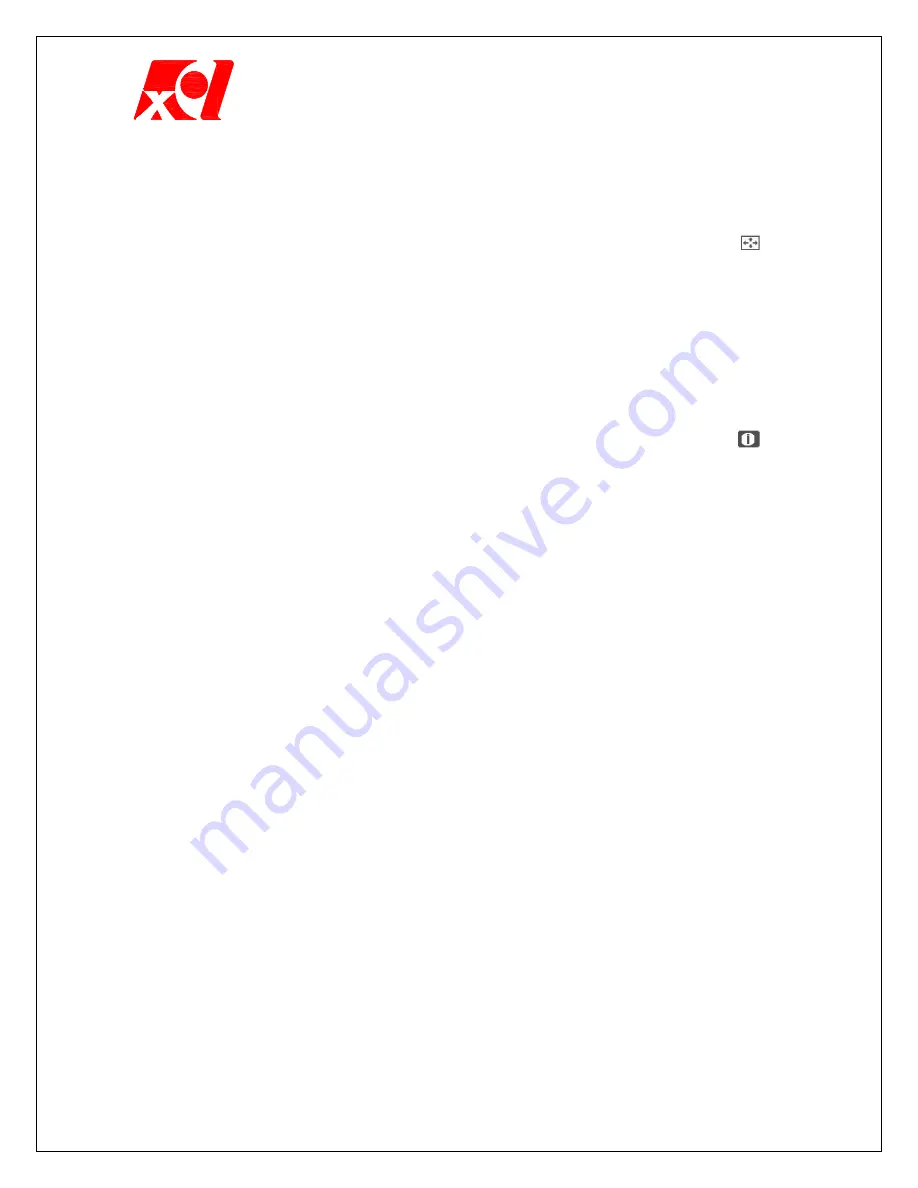
Excel Technology International Corporation
- 5 -
2. Select is adjusted automatically while pressing UP(
!
) or DOWN(
"
)
button.
Menu Position of OSD Move the OSD position.
1. Press MENU button without OSD. Press
#
or
$
button until is
selected.
2. Press MENU button again and press
#
,
$
,
!
,
"
buttons to adjust the
OSD position.
3. When you press MENU button after finishing the adjustment, this menu is
released.
Current Status Information Informs user of the current status of the
monitor.
1. Press MENU button without OSD. Press
#
or
$
button until
is
selected. The current horizontal and vertical frequency of the monitor will
be displayed on the screen.







