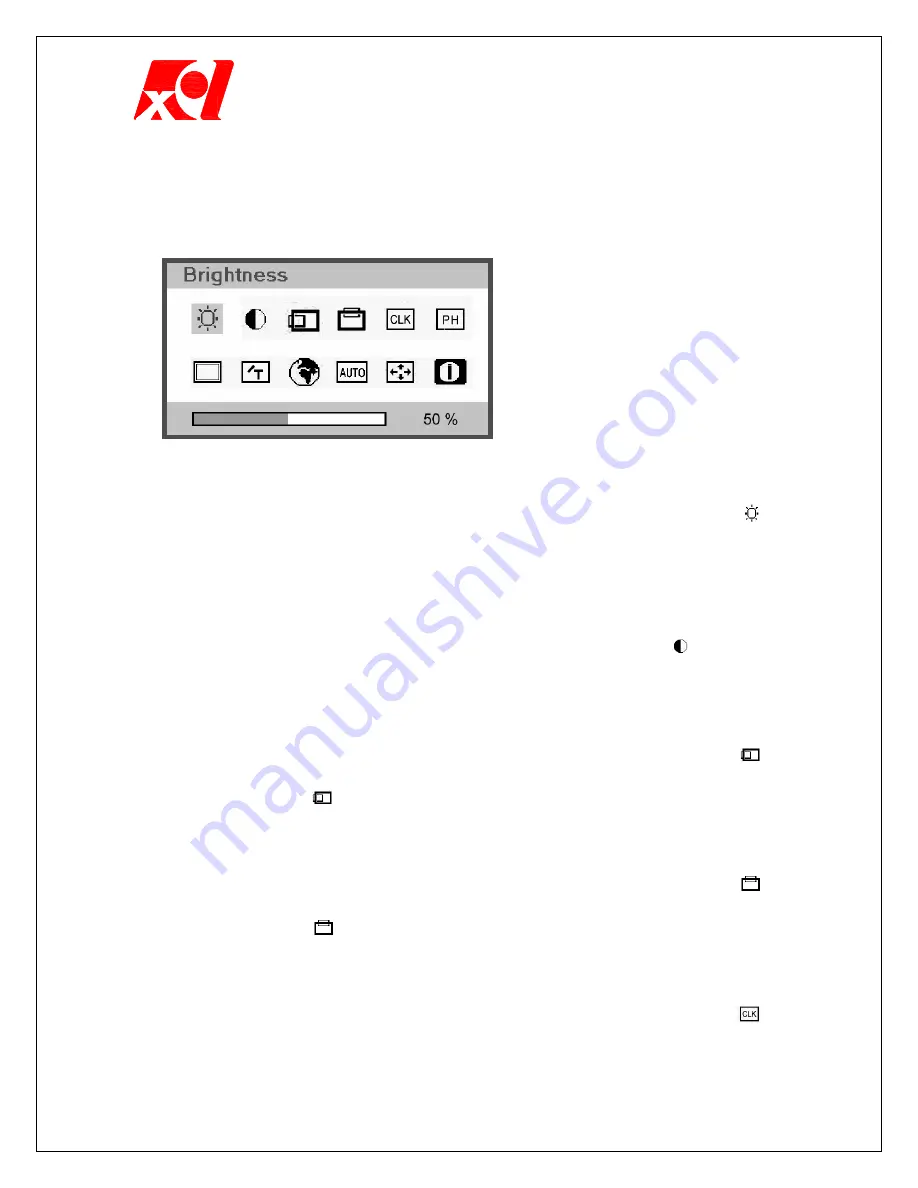
Excel Technology International Corporation
- 3 -
Menu Adjustment
Select items to adjust from the Main Menu. When you press MENU button
after adjusting, OSD will disappear.
Brightness
Adjust the brightness level of image or the background of
letters. (The brightness of image or letter itself is changed.)
1. Press MENU button without OSD. Press
#
or
$
button until is
selected.
2. DOWN(
"
) button will darken the screen and UP(
!
) button will lighten
the screen.
Contrast
Adjust the contrast of an image or letter.
1. Press MENU button without OSD. Press
#
or
$
button until is selected.
2. DOWN(
"
) button will dim the image and UP(
!
) button will clarify the
image.
Horizontal Position
Move the screen in the horizontal direction.
1. Press MENU button without OSD. Press
#
or
$
button until is
selected.
2. After selecting , press UP(
!
) or DOWN(
"
) button to move the screen
to right or left side.
Vertical Position Move the screen in the vertical direction.
1. Press MENU button without OSD. Press
#
or
$
button until
is
selected.
2. After selecting , press UP(
!
) or DOWN(
"
) button to move the screen
to upward or downward.
Image CLK
Adjust detailed clarity of the screen or the horizontal size.
1. Press MENU button without OSD. Press
#
or
$
button until
is
selected.







