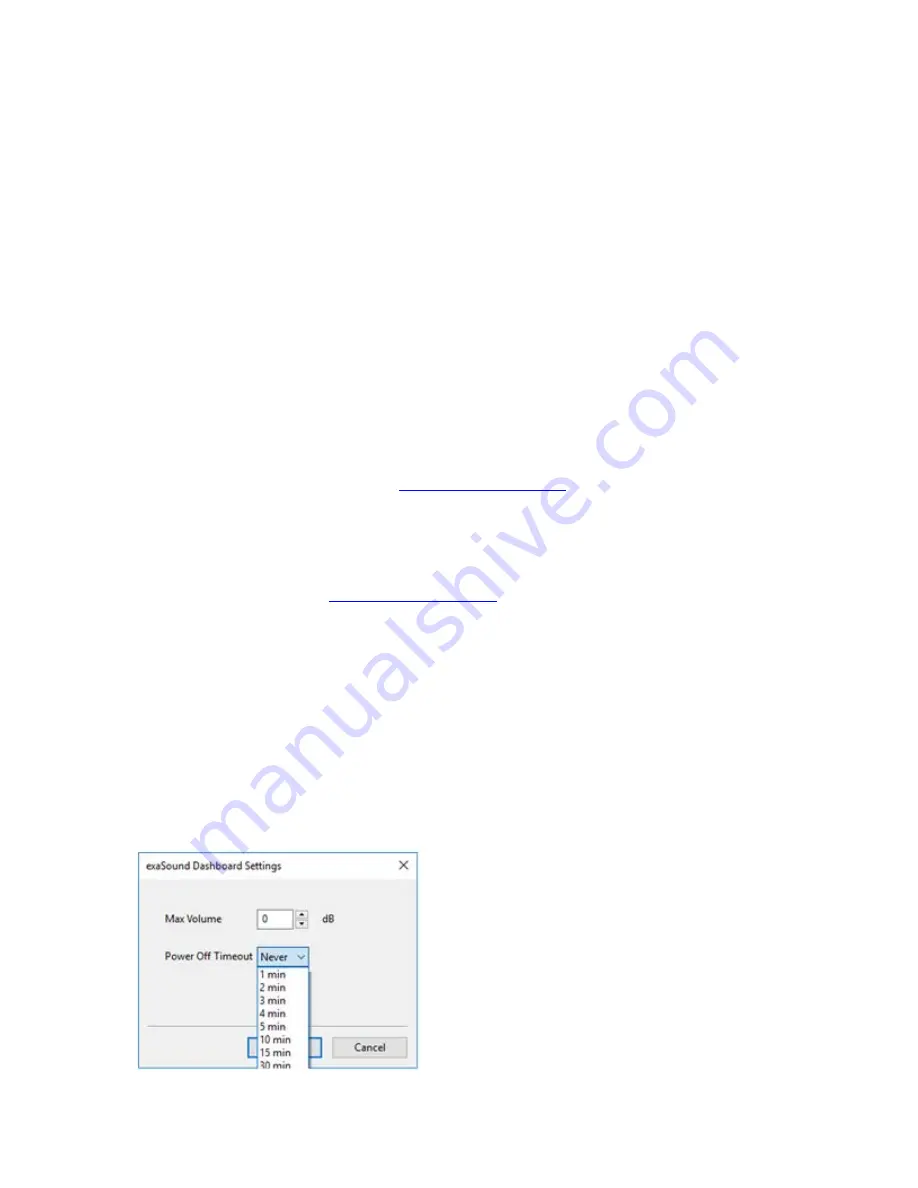
Page | 19
•
You can customize the channel labels: Select a label with the mouse and edit the channel title.
Press
Enter
to save or
Cancel
to undo the change.
•
Use the arrow button between the right channel and the master volume to toggle between
Channel View
and
Minimised View
.
•
Use the
X
button in the top right corner to minimize the exaSound Dashboard window.
JRiver / JRemote Volume Synchronization Plug-in - Windows
The exaSound Volume Synchronization Plug-in allows JRiver for Windows and JRemote to access the
hardware volume control built in all exaSound DACs.
•
Moving the JRemote or JRiver volume slider changes the master volume slider on the exaSound
Dashboard.
•
Changing the master volume with the exaSound Dashboard adjusts the JRemote / JRiver volume
sliders.
Check the
Guides
section of the exaSound Blog for step-by-step configuration instructions for the
exaSound Volume Synchronization Plug-in:
Roon Volume Synchronization Plug-in - Windows
Check the
Guides
section of the exaSound Blog for step-by-step configuration instructions for the Roon
Volume Synchronization Plug-in:
Settings Menu - Windows
•
Right-click on the exaSound icon on the system tray next to the clock. From the pop-up menu
select Settings. You can also display the menu by right-clicking on the background area of the
Dashboard.
•
Use the
Max Volume
setting to prevent accidental playback at volume levels that are too loud.
•
The e68 DAC automatically turns itself off after a period of inactivity. Use the
Power Off Timeout
setting to adjust the time interval before shutdown.






























