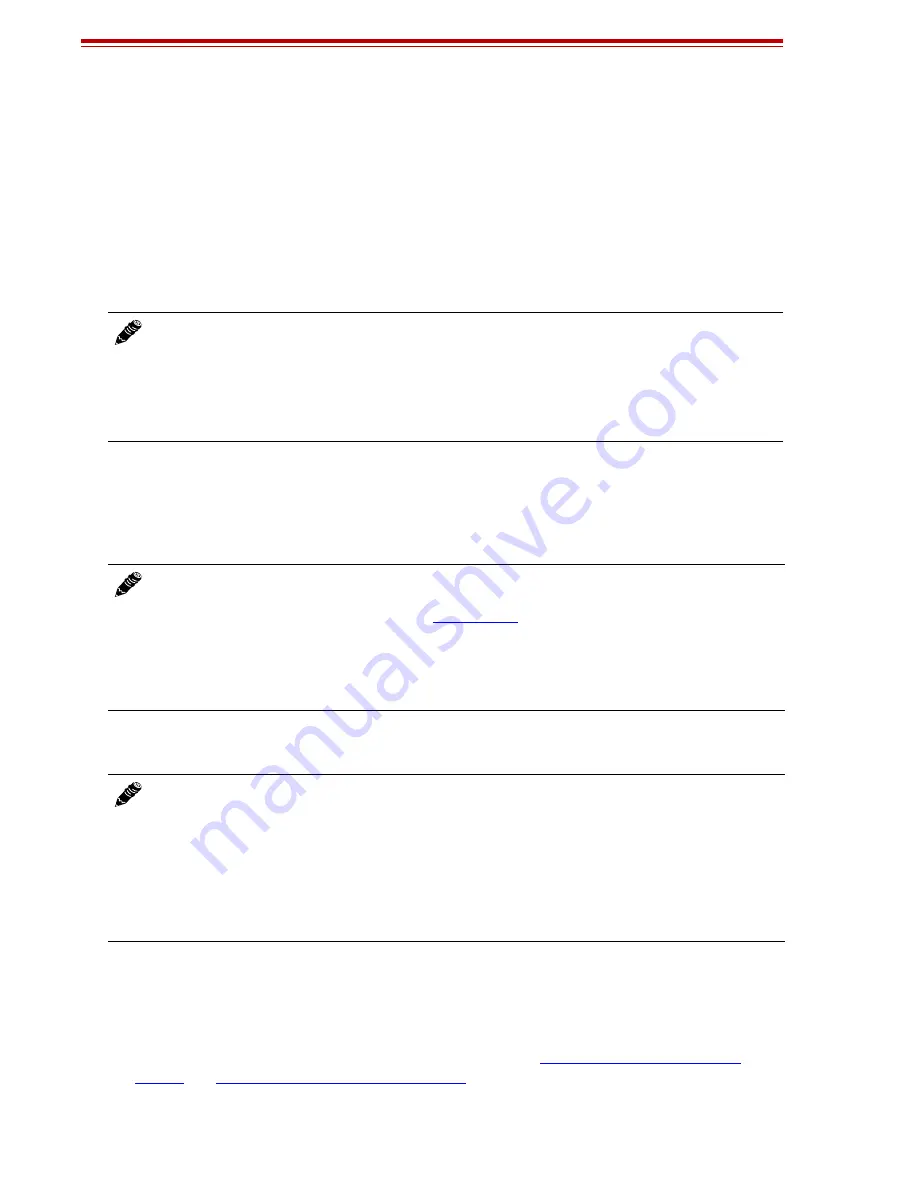
Exalt Installation and Management Guide
EX-r Series GigE Digital Microwave Radios
51
201872-003
2015-10-23
The frequency selection section includes the ability to select from either the complete list of
frequencies (“All”) that can be tuned for the selected band and bandwidth, or, in some cases, a pre-
selected list of non-overlapping center frequencies (“Preferred”) that Exalt determined provides
the most flexible collocation opportunities for large networks of Exalt radios
The frequency selection section includes a band selection button that must be enabled for the
frequency band of operation for which the link was engineered. In some cases, some bands may
not be selectable due to regulatory constraints. Some bands also require Dynamic Frequency
Selection (DFS), based on the active RDK. DFS is automatically enabled for these bands and is
selectable for all other bands.
•
(5GHz models only) DFS is automatically enabled for any band where required based on the
regulations that match the active RDK. For bands where DFS is not required, it can still be
selected. For DFS to operate properly, set the antenna gain figure to match the installed
transmission system gain (that is, the gain of the antenna minus all losses between the radio and
the antenna).
•
Set the Link Distance (miles) parameter to the range that is equal to or greater than the actual link
distance. The value of this setting is determined in the design/engineering stage.
•
Set the TDD Frame Size (ms) parameter to the designed level. The value of this setting is
determined in the design/engineering stage. The TDD Frame Size parameter must match at both
ends of the link. The TDD Frame Size parameter setting directly relates to the capacity, latency,
and number of TDM circuits that can be supported over the given link distance. In multi-link
networks, especially where there are collocated links, it is also important to set all radios to the
same TDD Frame Size setting to avoid self-interference. See
Link Orientation and Synchronization
for more information.
Note:
Changing RF Frequency will temporarily interrupt traffic. The RF
Frequency parameter setting must match at each end.
Adjust the far-end radio first,
and then the near-end radio. If the RF Frequency parameter is changed to a frequency with
interference, the link may be lost and unrecoverable through GUI control. If the link is lost
due to changing the RF Frequency parameter, travel to the radio location(s) may be required
to reset the value.
Note:
When DFS is enabled, the radio temporarily stops transmitting for at least 60 seconds to
ensure that no radar interference is present. This is called “Channel Availability Check
(CAC).” The DFS status displays on the
. Once CAC passes, the radio resumes
normal operation. If at any time during CAC or regular operation a qualifying radar signature
is detected, the radio shuts down communications for a minimum of 30 minutes. This is the
Non-Occupancy Period (NOP). Transmission only resumes after the NOP completes and then
only after a successful CAC.
Note:
Changing the Link Distance parameter will temporarily interrupt traffic.
The Link Distance setting must match at each end and must not be less than the actual link
distance. Adjust the far-end radio first, and then the near-end radio. If the Link Distance
parameter is changed to a setting less than the actual distance, the link may be lost and
unrecoverable through GUI control. If the link is lost due to this situation, travel to the radio
location(s) may be required to reset the value. If the Link Distance parameter setting is set to a
distance unnecessarily higher than the actual link distance, the radio may have substantially
reduced performance with respect to throughput and latency.






























