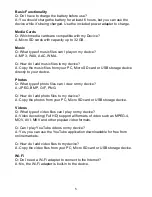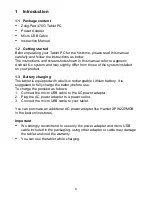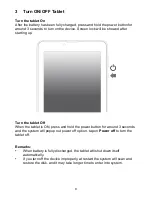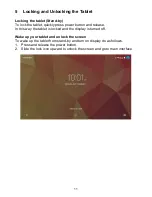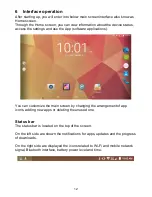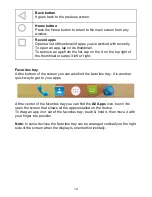4
Frequently Asked Questions
Before use of technical assistance, please find answers to frequently asked
questions listed below.
I can not connect to download the app from the market
The tablet has to be updated, contact the technical assistance via the support
area of the Hamlet website.
Tablet does not start
Press the reset button on the tablet (if present) for at least 3 seconds and
restart the device. If the problem persists, restore the firmware of the tablet
following the instructions provided in the support area of the Hamlet website.
An accessory of the tablet is not working (e.g. power supply)
Contact technical support by e-mail to get the replacement of the defective part
only at [email protected].
The touch screen does not respond well or is not accurate
With the battery level close to zero or tablet connected to the power supply,
electrical interference may make the tablet touch screen inaccurate. Full
functionality is restored charging the batteries or disconnecting the power
supply.
If I connect the tablet to a PC or pen drive can not transfer files
To activate the connection between tablet and computer the "Turn on USB
storage" must be enabled (see section 4 of the manual). For connecting
peripherals such as pen drives, memory card readers or external hard drives a
specific OTG USB cable is required (not included).
You can purchase a Micro USB OTG cable like Hamlet XUMICROTG in the
best online stores.
The tablet does not turn on after being fully discharged
If the tablet's battery runs completely with the device on, you need to keep
charging the device for at least 15 minutes before you can restart it. After this
time, if the tablet does not turn on using the power button, press the reset
button for a few seconds.
Android
Q: What Android OS version is on my device?
A: Android 6.0.