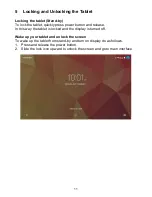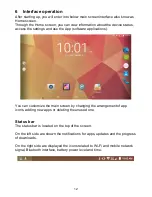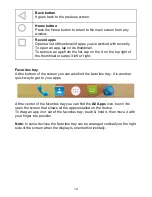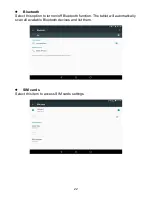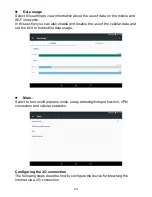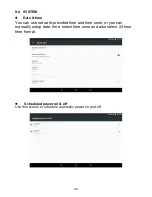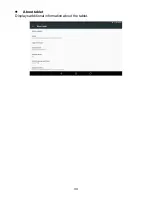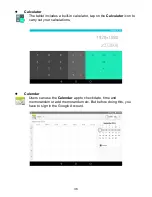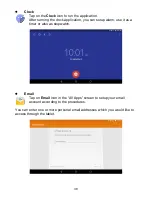24
Before proceeding to the following configuration please check that the charge
of the battery is at least 50%.
1. Turn off Wi-Fi and turn off the tablet.
2. Insert the SIM card in the SIM slot and turn on the tablet.
Note
: it is recommended to disable the PIN code request (if enabled) of
the SIM card using a mobile phone or smartphone before insertion.
3. For the first connection, make sure to be in an area with good coverage of
the 3G signal.
Note
: you can check the coverage with a last generation mobile phone or
smartphone (3G symbol should appear on display).
4. After switching on the tablet, wait about 2 minutes to allow the device to
recognize and configure the SIM card.
5. In the top right of the screen the 3G icon will appear to indicate the signal
strength.
6. Enter the "Settings" screen and under "Wireless & Networks" tap on
Data
usage
item.
7. In the "Data usage" screen touch the tab with the name of mobile operator
then tap on
Cellular data
to enable the mobile data connection.
8. Now press the back button to return to “Settings” screen and select
More
and then
Cellular networks
.
9. In the "Cellular networks settings” screen you can view the list of APNs
(Access Point Name) by touching the item
Access Point Names
.
10. Check the correct APN contacting your mobile operator then select the
desired APN and wait a few seconds.
11. Exit the current screen and verify that the Internet access through the
"Browser" app.
These settings are to be made only at the first insertion of the SIM card. On
subsequent reboots of the device it will be configured automatically.
Before performing this procedure please contact the customer service of your
mobile network operator to check the correct APN and the compatibility of the
SIM for 3G network connection.
Sometimes it may be useful to reset the tablet to factory settings. For the
recovery process, please refer to the “Backup & reset” section of this manual.