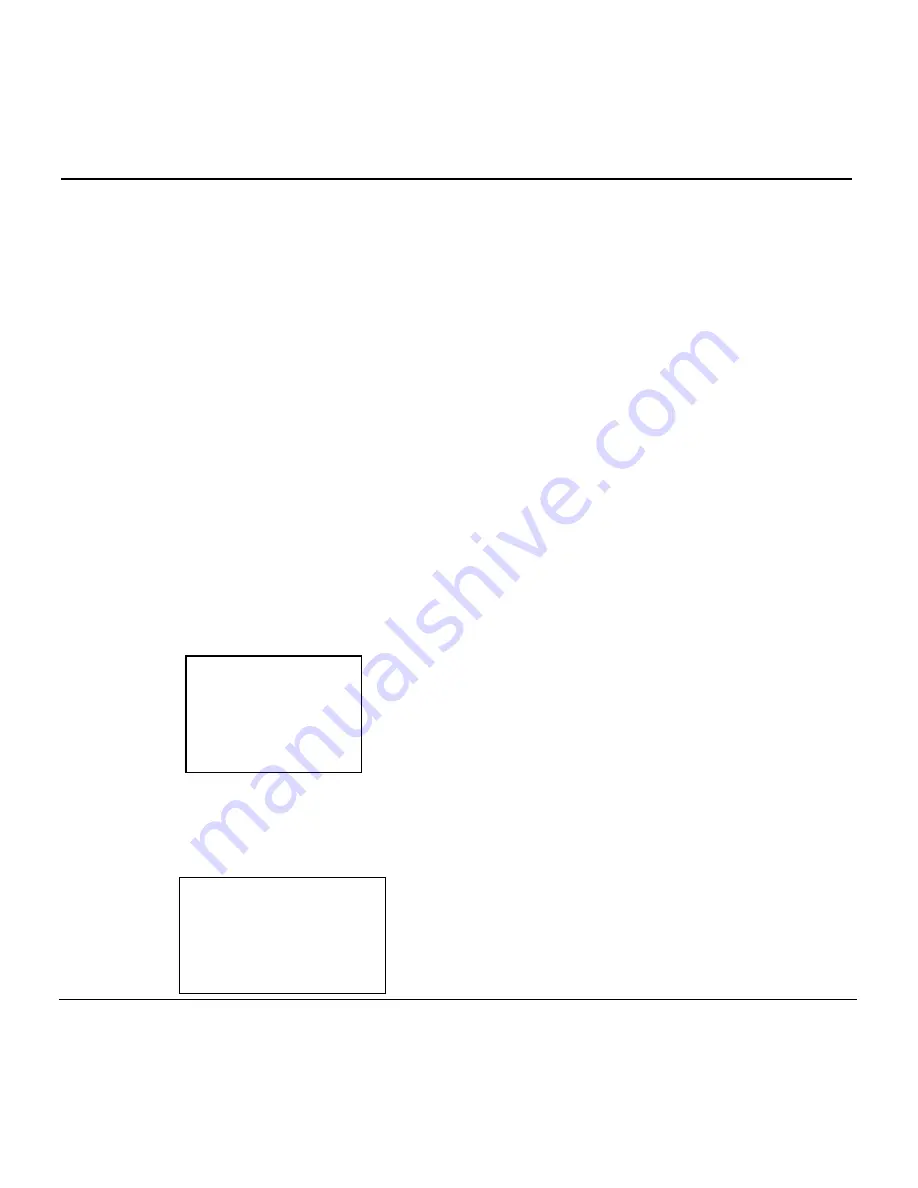
NX1200 User Guide
© 2014 ExaDigm, Inc.
Page 9 of 16
Rev. 1/0614
13.0
Color-Coded and Function Keys
The keys perform the following tasks:
Red
CANCEL Key
: Press the red key to cancel the current operation or return to the previous
menu.
Yellow CLEAR Key
: Press this key to clear an action and backspace clearing each character.
Green ENTER Key
: This key is used like the
ENTER
key on a computer keyboard. Press the
green key to signify to the terminal that the task is complete, or press to enable a function or
perform an action based on typed data.
Red Power Key:
Press this key to turn on or off the terminal.
F1 Key:
This key will move the cursor to the left of a text character.
F2 Key:
This key will move the cursor to the right of a text character.
Up Arrow Key:
Press this key to move up in a menu and move to the far left in a text box.
Down Arrow Key:
Press this key to move down in a menu and move to the far right in a text box.
14.0
Terminal Functions
14.1
View Transactions
Transactions can be viewed on the display screen or printed. Under View Trans the following options will
appear: Batch, S&F Pending and S&F Declined.
1. Go to End Of Day
2. Go to View Trans
3. For Batch
a. Go to Batch
b. The following will display
c. Press F2 to print receipt
d. When Customer Copy? appears press 2 to print
4. For S&F Pending
a. Go to S&F Pending
b. The following will display
1/XX
01/01/01 XX:XX
Credit Sale
Trn ID X Batch #X
XXXX11111 [Swiped]
Auth code: XXXXXX
Total: $XX.XX
1
/XX
01/01/01 XX:XX
Credit Sale
Trn ID X Batch #X
XXXX11111 [Swiped]
Auth code: XXXXXX
Total: $XX.XX
















