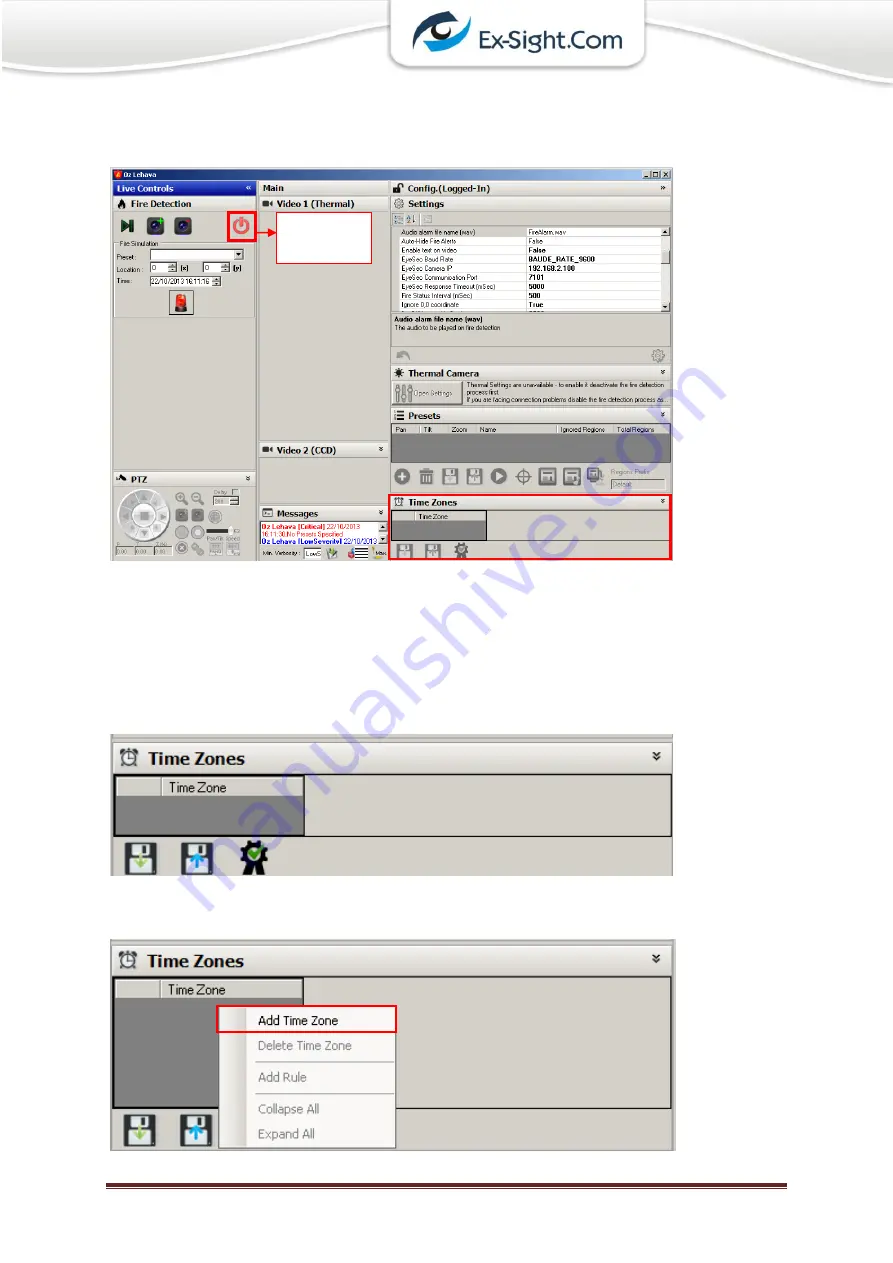
Ex-Sight.Com – ‘Oz-Lehava’
Page 42
5.5
Fire Detection Time Zones
The Time Zones Panel appears under the Configurations panel, as shown below:
The
Time Zones
allow the user to define time zones, in which fire is to be detected/ignored.
For example, in a facility with permanent controlled fire environment, the controlled fire
can be ignored using a specific time zone.
In order to enable the time zones panel, first turn Oz-Lehava off by using the Oz-Lehava
On/Off button (as shown above). Then the panel will be enabled (as shown below).
To add a Time Zone right-click the time zone grid and click ‘Add Time Zone’ (as seen below).
Oz Lehava
On/Off
Summary of Contents for OZ-LEHAVA
Page 1: ...Ex Sight Com Oz Lehava Page 1 Ex Sight Com OZ LEHAVA User Manual Last Update 27 10 2013...
Page 9: ...Ex Sight Com Oz Lehava Page 9 3 Technical Specifications 3 1 Fire Detection Range...
Page 10: ...Ex Sight Com Oz Lehava Page 10 3 2 OZ LEHAVA Motorized Camera Scheme...
Page 13: ...Ex Sight Com Oz Lehava Page 13 4 2 Encoder Configuration 4 2 1 Set Device Heartbeat...
Page 14: ...Ex Sight Com Oz Lehava Page 14 Set Device Heartbeat continue...
Page 15: ...Ex Sight Com Oz Lehava Page 15 4 2 2 Set output image size 640X480 VGA...
Page 16: ...Ex Sight Com Oz Lehava Page 16 4 2 3 Set UART1...
Page 17: ...Ex Sight Com Oz Lehava Page 17 4 2 4 Set UART2...
Page 20: ...Ex Sight Com Oz Lehava Page 20...
Page 22: ...Ex Sight Com Oz Lehava Page 22...
Page 24: ...Ex Sight Com Oz Lehava Page 24...
Page 26: ...Ex Sight Com Oz Lehava Page 26...
















































