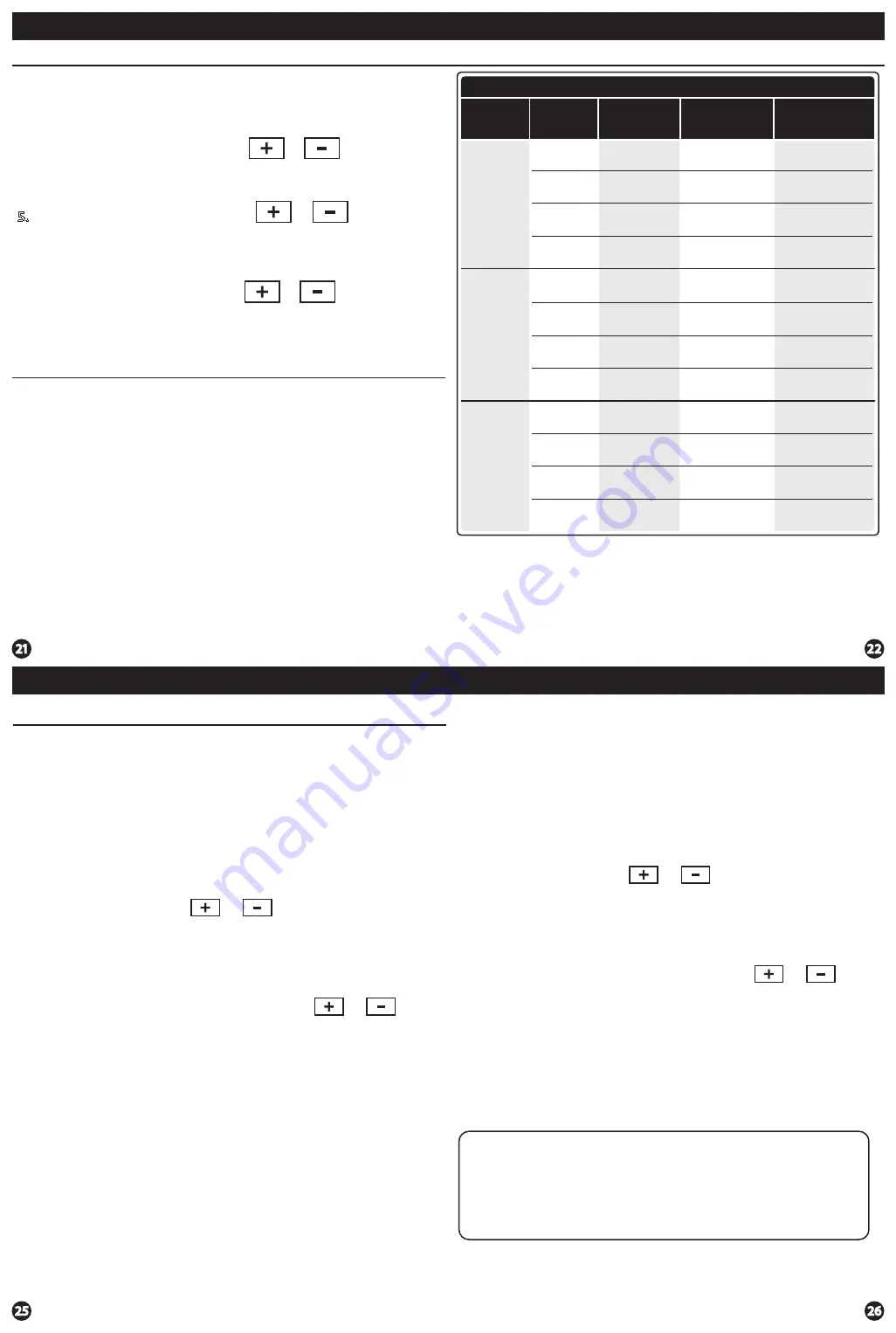
Programming
Programming
Set Program Schedule For Four Time Periods
1.
Select
HEAT
or
COOL
with the system switch.
Note:
You have to program heat and cool each separately.
2.
Press the
MENU
button (If menu does not appear first press
RUN
).
3.
Press
SCHED
.
Note:
Monday-Friday is displayed and the
WAKE
icon is shown. You are now programming the
WAKE
time period for that day.
4.
Time is flashing. Use the or key to make your time
selection for the weekday
WAKE
time period.
Note:
If you want the fan to run continuously during this time
period, select
ON
with the
FAN
key. If you want to use
IAQ
mode during this time period, select
IAQ
with the
FAN
key.
5.
Press
NEXT.
6.
The setpoint temperature is flashing. Use the or key
to make your setpoint selection for the weekday
WAKE
period.
7.
Press
NEXT.
8.
Repeat steps 4 through 7 for the weekday
LEAVE
time period, for the weekday
RETURN
time period,
and for the weekday
SLEEP
time period.
To customize your 5+1+1 Program schedule, follow these steps:
Weekday:
Repeat steps 4 through 7 for the Saturday
WAKE
time period, for the
Saturday
LEAVE
time period, for the Saturday
RETURN
time period,
and for the Saturday
SLEEP
time period.
Saturday:
Repeat steps 4 through 7 for the Sunday
WAKE
time period, for the
Sunday
LEAVE
time period, for the Sunday
RETURN
time period, and
for the Sunday
SLEEP
time period.
Sunday:
1.
Select
HEAT
or
COOL
with the
SYSTEM
key.
Note:
You have to program heat and cool each separately.
2.
Press the
MENU
button (If menu does not appear first, press
RUN
).
3.
Press
SCHED
.
Note:
Monday is displayed and the
WAKE
icon is shown. You are now programming the
WAKE
time period for that day.
4.
Time is flashing. Use the or key to make your time
selection for that day’s
WAKE
time period.
Note:
If you want the fan to run continuously during this time
period, select
ON
with the
FAN
key. If you want to use
IAQ
mode during this time period, select
IAQ
with the
FAN
key.
5.
Press
NEXT.
6.
The setpoint temperature is flashing. Use the or key
to make your setpoint selection for that day’s
WAKE
period.
7.
Press
NEXT.
8.
Repeat steps 4 through 7 for that day’s
LEAVE
time period,
for that day’s
RETURN
time period, and for that day’s
SLEEP
time period.
To customize your 7 day Program schedule, follow these steps:
Monday:
(WAKE, LEAVE, RETURN, or SLEEP)
Repeat steps 4 through 8 for the remaining days of the week.
A Note About Auto Changeover:
In Auto you have the ability to switch between Auto Heat or Auto Cool
by pressing the system key. This can be done once the current mode has
reached its setpoint. For example: if in Auto Heat, the heat setpoint must
be satisfied before the thermostat will allow you to switch to Auto Cool.
You can switch out of Auto by holding down the system key. To get back
into Auto, you must toggle the system key to Auto.
Default Programming
Factory Default Program
Day of
the Week
Events
Time
Setpoint
Temperature
(HEAT)
Setpoint
Temperature
(COOL)
Weekday
Saturday
Sunday
Wake
Leave
Return
Sleep
Wake
Leave
Return
Sleep
Wake
Leave
Return
Sleep
6 AM
8 AM
6 PM
10 PM
6 AM
8 AM
6 PM
10 PM
6 AM
8 AM
6 PM
10 PM
70
˚
F (21
˚
C)
62
˚
F (17
˚
C)
70
˚
F (21
˚
C)
62
˚
F (17
˚
C)
70
˚
F (21
˚
C)
62
˚
F (17
˚
C)
70
˚
F (21
˚
C)
62
˚
F (17
˚
C)
70
˚
F (21
˚
C)
62
˚
F (17
˚
C)
70
˚
F (21
˚
C)
62
˚
F (17
˚
C)
75
˚
F (24
˚
C)
83
˚
F (28
˚
C)
75
˚
F (24
˚
C)
78
˚
F (26
˚
C)
75
˚
F (24
˚
C)
83
˚
F (28
˚
C)
75
˚
F (24
˚
C)
78
˚
F (26
˚
C)
75
˚
F (24
˚
C)
83
˚
F (28
˚
C)
75
˚
F (24
˚
C)
78
˚
F (26
˚
C)
Programming
Programming
Set Time
Follow the steps below to set the day of the week and current time:
1.
Press the
MENU
button.
2.
Press
TIME.
3.
Day of the week is flashing. Use the or key to
select the current day of the week.
4.
Press
NEXT.
5.
The current hour is flashing. Use the or key to
select the current hour. When using 12-hour time, make sure
the correct a.m. or p.m. choice is selected.
6.
Press
NEXT.
7.
Minutes are now flashing. Use the or key to
select current minutes.
8.
Press
DONE
when completed.
All our programmable thermostats are shipped with an energy saving default
program. You can customize this default program by following the
instructions in the
set program schedule section
starting on page 24.
Programming
Your thermostat can be programmed to have each day of the week
programmed uniquely (7 days), all the weekdays the same with a separate
program for Saturday and a separate program for Sunday (5+1+1), or
non-programmable. For the 7-day and 5+1+1 programming modes, there are
two time period options.
1. “4” Residential
(WAKE, LEAVE, RETURN, SLEEP)
2. “2” Commercial
(OCCUPIED, UNOCCUPIED)
This thermostat has a programmable fan feature, which allows you to run the
fan continually during any time period.








