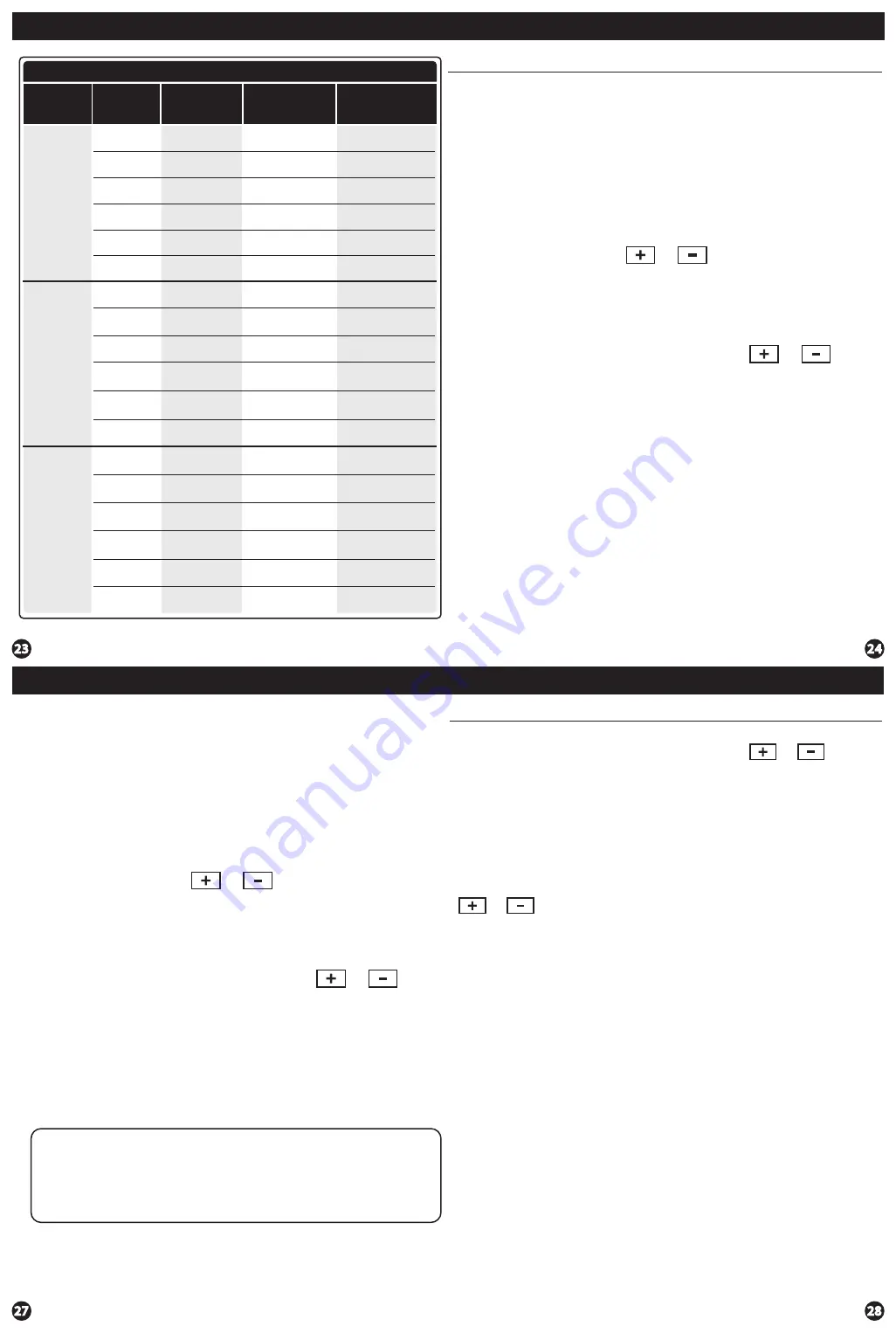
Programming
Programming
Features
A Note About Programmable Fan:
The programmable fan feature will run the fan continuously during any
time period it is programmed to be on. This is the best way to keep the
air circulated and to eliminate hot and cold spots in your building. If
using
IAQ
mode, set fan to IAQ for any time period.
1.
Select
HEAT
or
COOL
with the
SYSTEM
key.
Note:
You have to program heat and cool each seperately.
2.
Press the
MENU
button (If menu does not appear first press
RUN SCHED
).
3.
Press
SET SCHED
.
Note:
Monday is displayed and the
OCCUPIED
text is shown. You are now programming the
OCCUPIED
time period for that day.
4.
Time is flashing. Use the or key to make your time
selection for that day’s
OCCUPIED
time period.
Note:
If you want the fan to run continuously during this time
period, select
ON
with the
FAN
key. If you want to use
IAQ
mode during this time period, select
IAQ
with the fan key.
5.
Press
NEXT.
6.
The setpoint temperature is flashing. Use the or key
to make your setpoint selection for that day’s
OCCUPIED
period.
7.
Press
NEXT.
8.
Repeat steps 4 through 7 for that day’s
UNOCCUPIED
time period.
Monday:
Repeat steps 4 through 8 for the remaining days of the week.
To customize your 7 day 2 time period program schedule, follow
these steps:
Temporary Hold:
The thermostat will display
HOLD
and
RUN SCHED
on the bottom of the screen when you press the or
key. If you do nothing, the temperature will remain at this setpoint
temporarily for 4 hours. The program setpoint will then replace the
temporary setpoint.
Permanent Hold:
With a temporary hold set, If you press the
HOLD
key at the bottom of your screen, you will see
HOLD
appear below
the setpoint temperature in the display. The thermostat will now
permanently stay at this setpoint and can be adjusted using the
or keys.
To Return To Program:
Press the
RUN SCHED
key at the bottom of
the screen to exit temporary and permanent holds.
Temporary & Permanent Hold Feature
Custom Program
Day of
the Week
Events
Time
Setpoint
Temperature
(HEAT)
Setpoint
Temperature
(COOL)
Weekday
Saturday
Sunday
Wake/OCC1
Leave/UNOCC1
Return/OCC2
Sleep/UNOCC2
Wake/OCC1
Leave/UNOCC1
Return/OCC2
Sleep/UNOCC2
Wake/OCC1
LeaveUNOCC1
Return/OCC2
Sleep/UNOCC2
Occupied
Unoccupied
Occupied
Unoccupied
Occupied
Unoccupied
Set Program Schedule For Four Time Periods
1.
Select
HEAT
or
COOL
with the system switch.
Note:
You have to program heat and cool each separately.
2.
Press the
MENU
button (If menu does not appear first press
RUN SCHED
).
3.
Press
SET SCHED
.
Note:
Monday-Friday is displayed and the
WAKE/OCC1
icon is shown. You are now programming the
WAKE/OCC1
time period for the weekday setting.
4.
Time is flashing. Use the or key to make your time
selection for the weekday
WAKE/OCC1
time period.
Note:
If you want the fan to run continuously during this time
period, select
ON
with the
FAN
key. If you want to use
IAQ
mode during this time period, select
IAQ
with the
FAN
key.
5.
Press
NEXT.
6.
The setpoint temperature is flashing. Use the or key
to make your setpoint selection for the weekday
WAKE/OCC1
period.
7.
Press
NEXT.
8.
Repeat steps 4 through 7 for the weekday
LEAVE/UNOCC1
time period, for the weekday
RETURN/OCC2
time period,
and for the weekday
SLEEP/UNOCC2
time period.
To customize your 5+1+1 Program schedule, follow these steps:
Weekday:
Repeat steps 4 through 7 for the Saturday
WAKE/OCC1
time period,
LEAVE/UNOCC1
time period,
RETURN/OCC2
time period, and for
the Saturday
SLEEP/UNOCC2
time period.
Saturday:
Repeat steps 4 through 7 for the Sunday
WAKEOCC1
time period,
LEAVE/UNOCC1
time period,
RETURN/OCC2
time period, and for
the Sunday
SLEEP/UNOCC2
time period.
Sunday:
(WAKE, LEAVE, RETURN, SLEEP or OCCUPIED 1, UNOCCUPIED1, OCCUPIED 2, UNOCCUPIED 2)
Programming


























