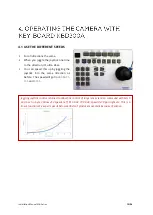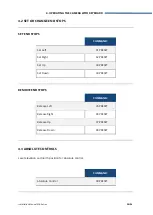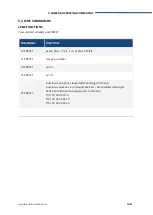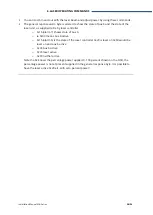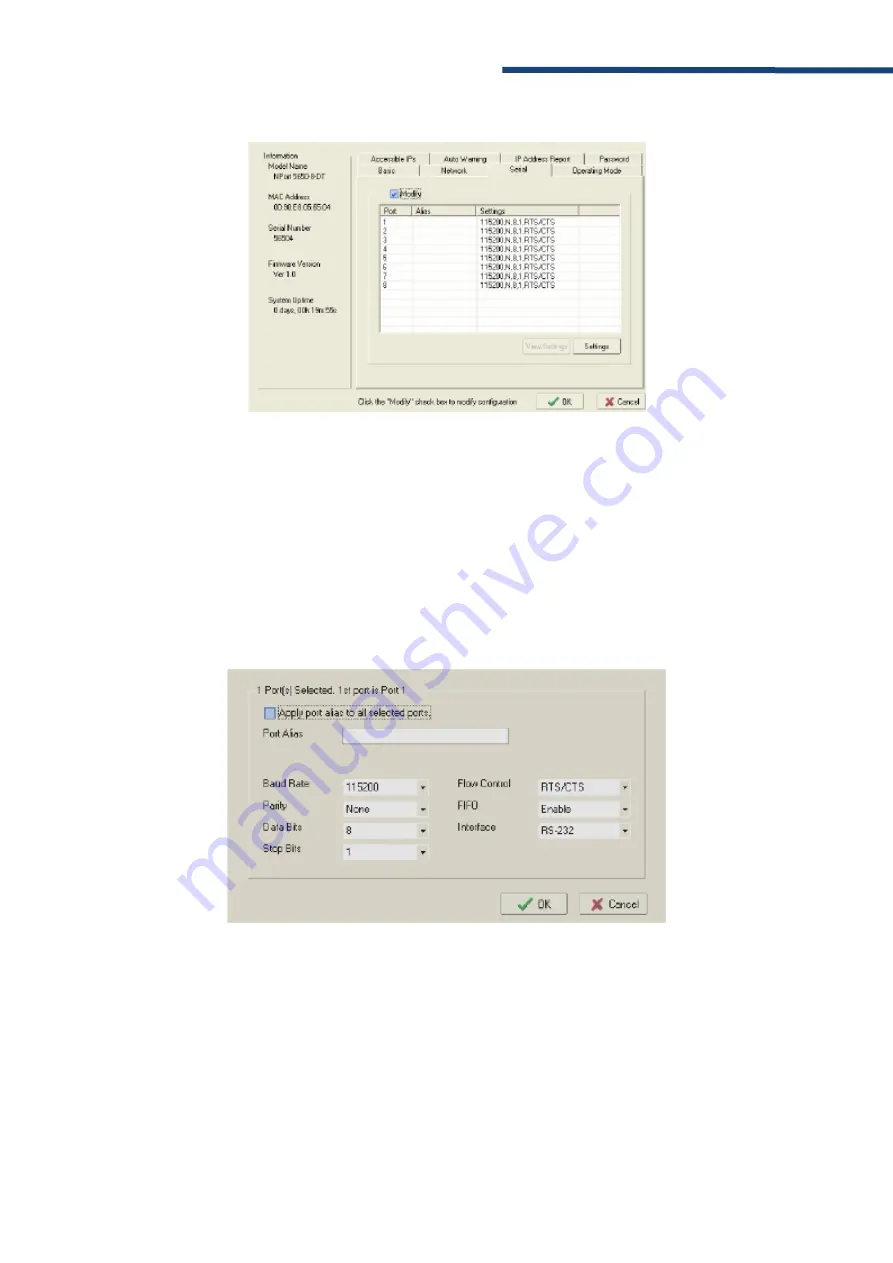
Installation Manual MK-Series
14/24
ADJUSTING SERIAL PARAMETERS
The serial communication parameters for each device port can be configured through NPort
Administrator. Open your device server’s configuration window, using the same method you used
to configure network parameters. On the Serial screen, select the Modify check box and then
select the device port that you wish to configure. Click Settings to configure the selected device
port.
Modify the parameters as needed. When you are ready to restart the device server with the new
settings, click OK.
3. PASSTRHOUGH PORT MOXA