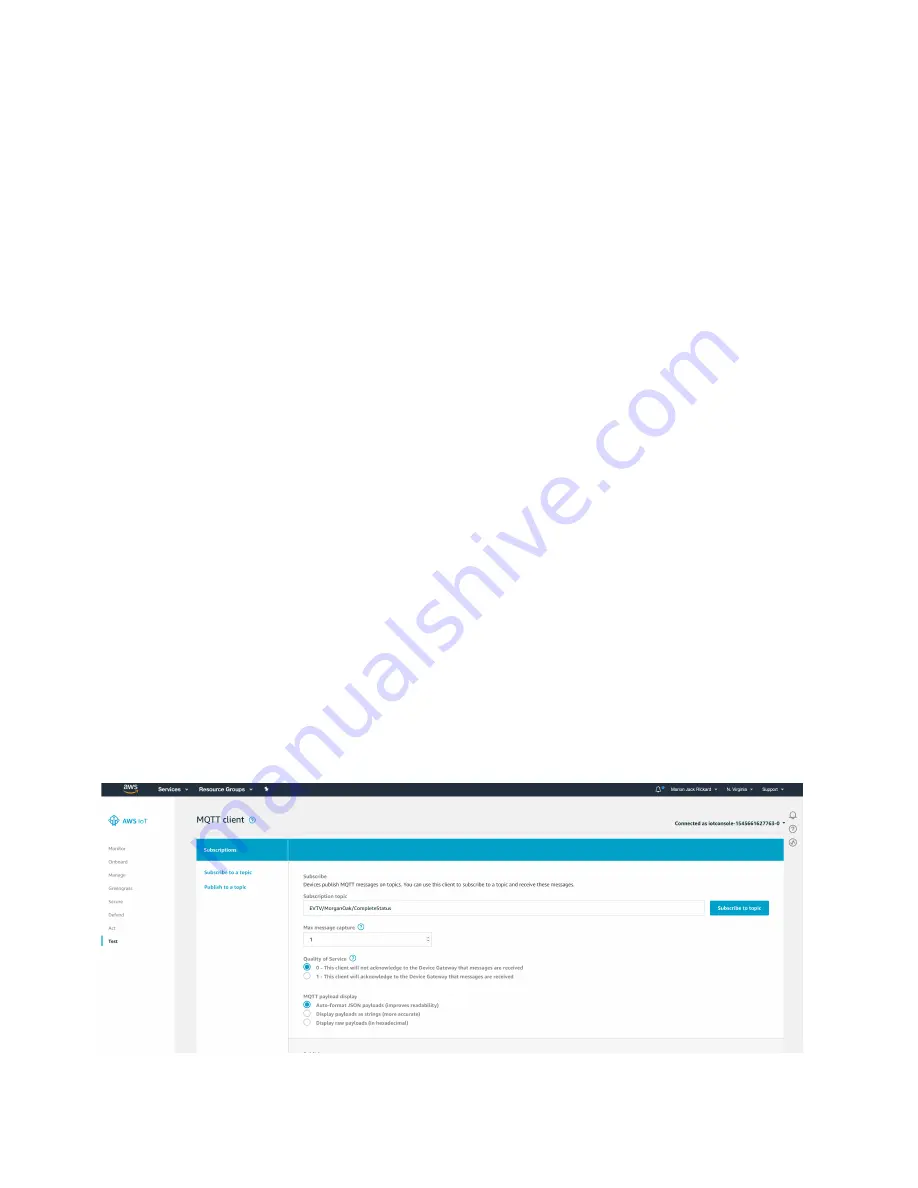
User
Manual
V
ersion 1.21 December, 2018
39
copyright 2018 EVTV LLC
22. Click the
download
button next to
ce8f02be46.private.key
23. On your PC, rename this file
aws_privkey.pem.key
and save it to the thumb
drive named
BATTERY
24. Select
Attach a Policy
and check the box for the policy you created.
25. Select
Done
to complete the setup of your AWS IoT THING.
At this point, you should have an operating AWS IoT Core THING set up
and a USB thumb drive named
BATTERY
with the three files on it.
Insert the thumb drive into any Battery Display USB port and power up the
display. Once the Battery Display is up and running YOU MAY REMOVE
THE BATTERY THUMB DRIVE. The files are copied into a local directory
if they are found on powerup.
On the configuration screen, make sure the UDP Port matches the port set
on the ESP32 BMS Controller and that the device is displaying data from
the battery.
Select
MQTT SENDER
and
SAVE
settings. The Battery Display should be
receiving and displaying battery data over UDP and now sending MQTT
packets to your Amazon end point specified in
AWS_URL
.
You can confirm this on the Amazon service.























