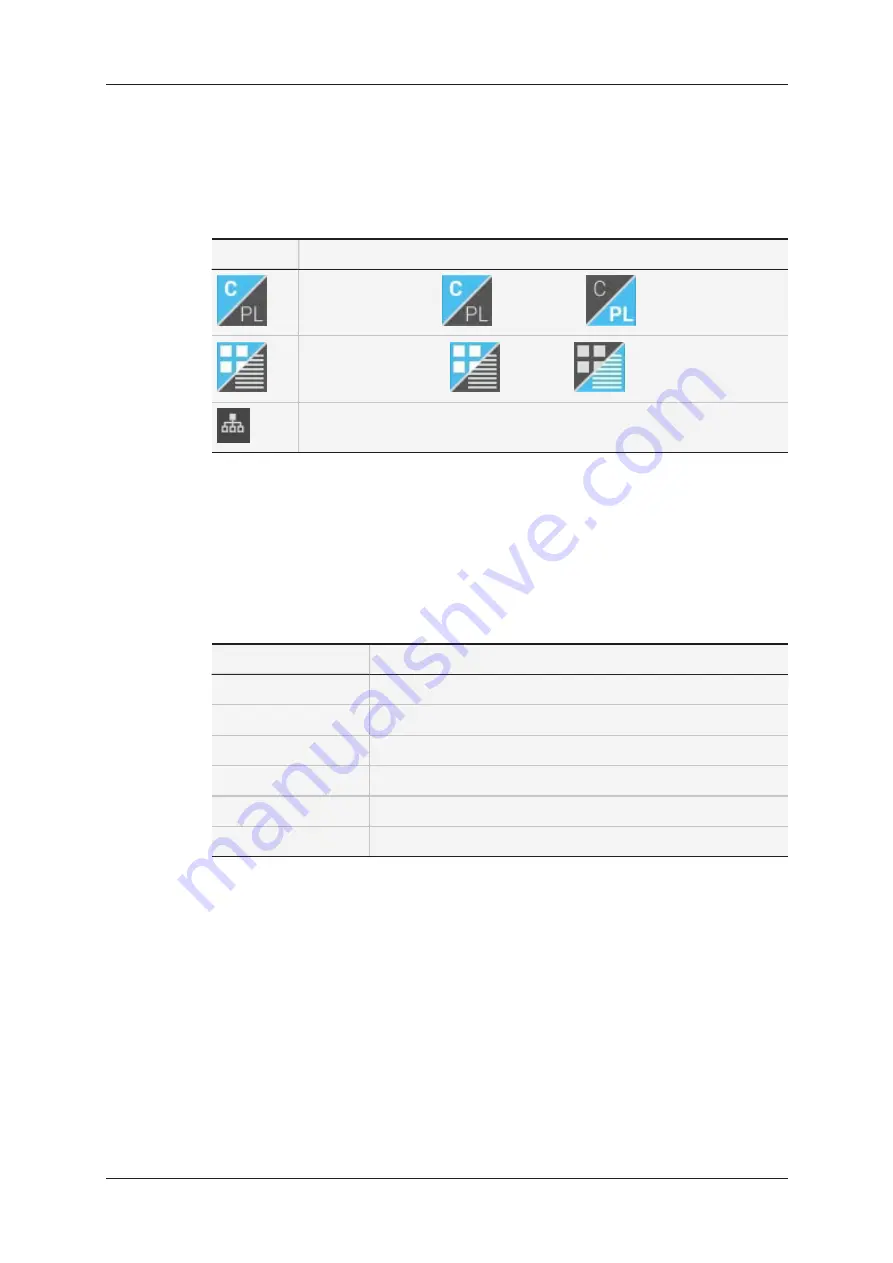
Option Bar (1)
In the option bar, you can perform the following actions to change how and which
information is displayed:
Icon
Description
Displays the Clip tab
or Playlist tab
Displays the grid view
or list view
Allows accessing clips on a remote EVS server.
List Columns (2)
The column information and metadata fields are displayed in list view. The values in a
column can be sorted.
The following columns can be displayed in list view. You can specify which columns are
displayed, and how they are ordered in the table. See section "Modifying the Views" on
page 21.
Column Name
Description
LSM ID
LSM ID of the clip
Clip Name
Name of the clip
Keyword 1 - 5
Keywords assigned to the clip
TC IN
Timecode of the short IN point of the clip
Duration
Duration of the clip in hh:mm:ss:ff
Camera
Original camera angle used to create the clip.
Clip Row (3)
The clip row displays the clip information and metadata.
When you select a clip, the clip metadata is displayed in a toolbar on the right of the
screen. You can edit the clip metadata in the toolbar.
See section "Defining Clip Metadata" on page 41.
20
3. Clip Management
EVS Broadcast Equipment SA
Issue 2.12.D - April 2020
Summary of Contents for LSM Connect
Page 1: ...USER MANUAL Version 2 12 April 2020 ...
Page 2: ......
Page 8: ......
Page 11: ...LSM Connect Tablet USER MANUAL LSM Connect 2 12 1 Introduction 3 ...
Page 69: ...Playlist Headers View USER MANUAL LSM Connect 2 12 4 Playlist Management 61 ...
Page 71: ...Playlist Details View USER MANUAL LSM Connect 2 12 4 Playlist Management 63 ...
Page 101: ...USER MANUAL LSM Connect 2 12 5 Keyword Management 93 ...
Page 124: ......
Page 125: ......






























