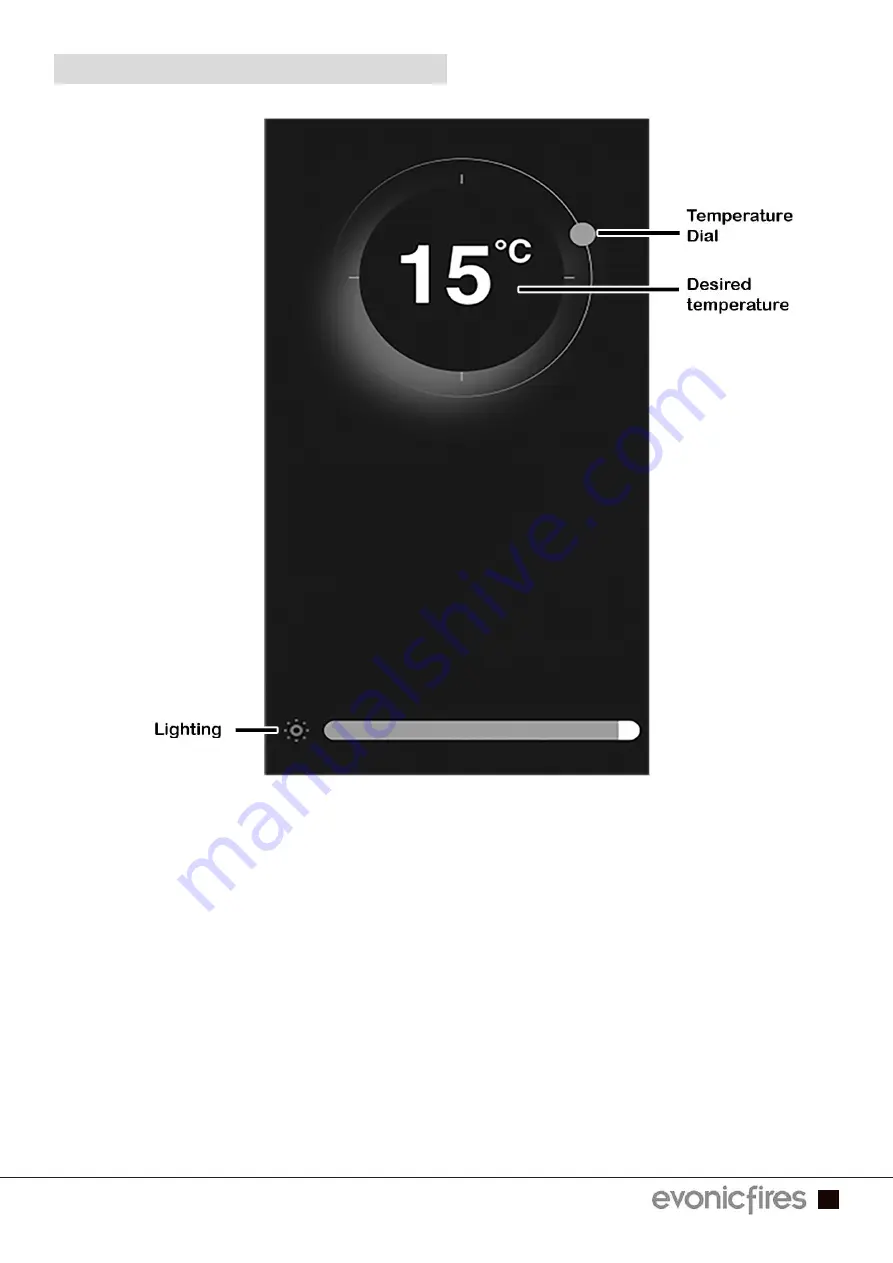
7
EVONIC - 104 INSTRUCTION MANUAL ISS. 2
EVONIC - 104 INSTRUCTION MANUAL ISS. 2
CONTROL OVERVIEW
To adjust the desired temperature of your fire ensure that the heater is selected on the
To adjust the desired temperature of your fire ensure that the heater is selected on the
Home Page in the previous step. Then press, hold, and rotate the temperature dial to set
Home Page in the previous step. Then press, hold, and rotate the temperature dial to set
the temperature.
the temperature.
By clicking on the lighting icon you can adjust the flame brightness by pressing, holding,
By clicking on the lighting icon you can adjust the flame brightness by pressing, holding,
and sliding the tab at the bottom of the screen. Slide left to lower the brightness, and right
and sliding the tab at the bottom of the screen. Slide left to lower the brightness, and right
to increase the brightness.
to increase the brightness.






































