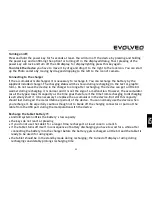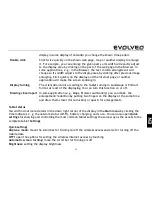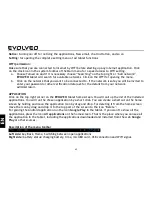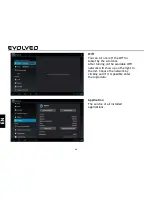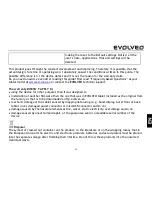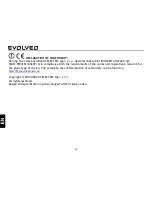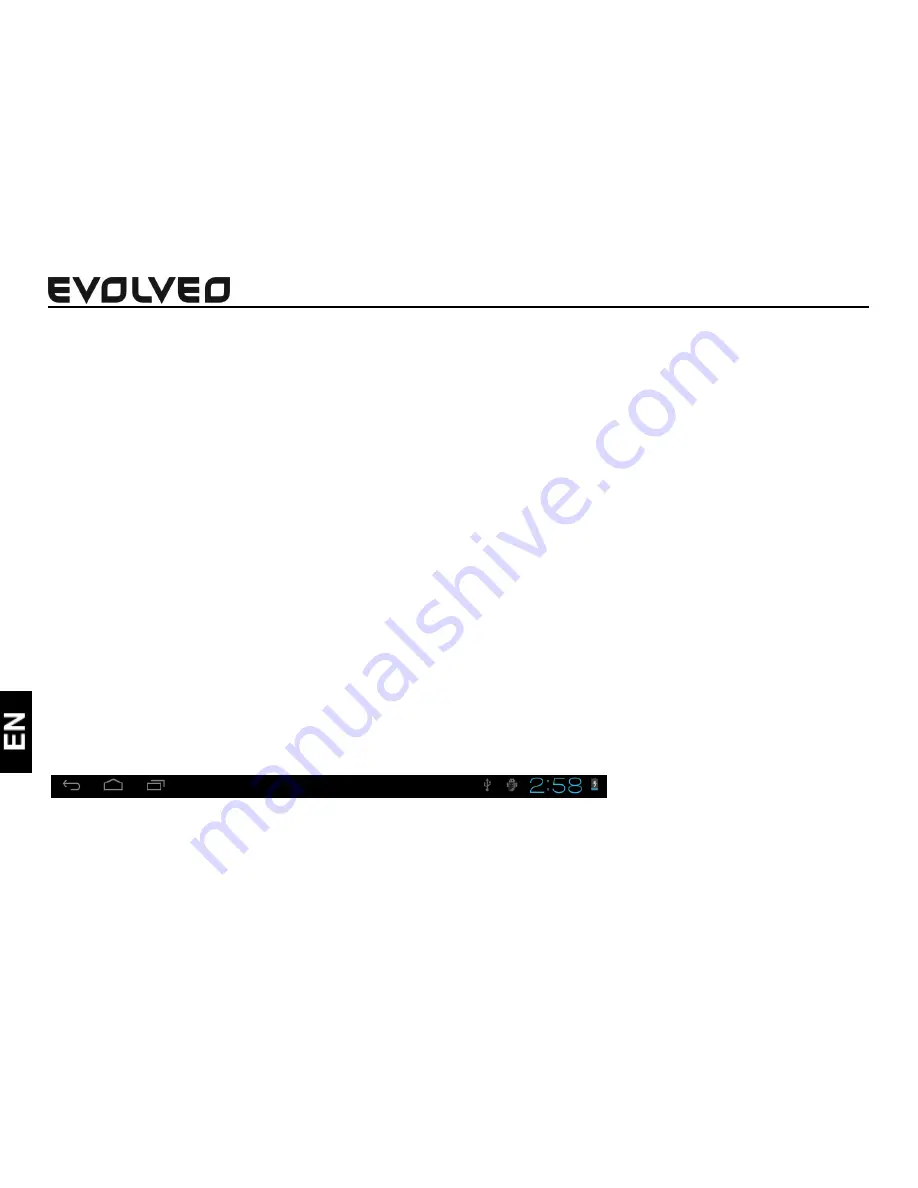
62
Notice:
turning on/off for noticing the applications, New email, chat invitation, and so on
Setting:
for opening the complete setting menu of all tablet functions
WiFi permission:
Make sure that you are connected to Internet by WiFi before starting up any internet application. Click
on the clock icon in the system toolbar of the Main menu for a speed access to WiFi setting.
a.
Choose Turned on and if it is necessary choose “Searching” on the top right or “Add network”.
EVOLVEO
tablet will search for available networks. Click on the WiFi for opening the menu.
b.
Click on the network that you want to be connected to. If the network is safe you will be invited to
enter your password or other verification data (ask for the details from your network
administrator).
APPLICATION
Click on the top right corner on the
EVOLVEO
tablet home screen. You will call up the list of the installed
applications. You will run the chosen application by a short click. You can create a shortcut on the home
screen by holding and move the application icon by drag and drop. For deleting it from the home screen
move the icon by drag and drop it to the top part of the screen to the icon “Delete”.
For gaining the Android application run the icon
Google Play
in the tablet. If you want to show all the
applications, press the icon
All applications
on the home screen. That is the place where you can see all
the application in the tablet, including the applications downloaded and installed from the web
Play
or other sources.
Description of the menu toolbar
Left side:
key Back, Home, Switching between open applications
Right side:
battery status/charging battery, time, microSD card, USB connection and WiFi signal.