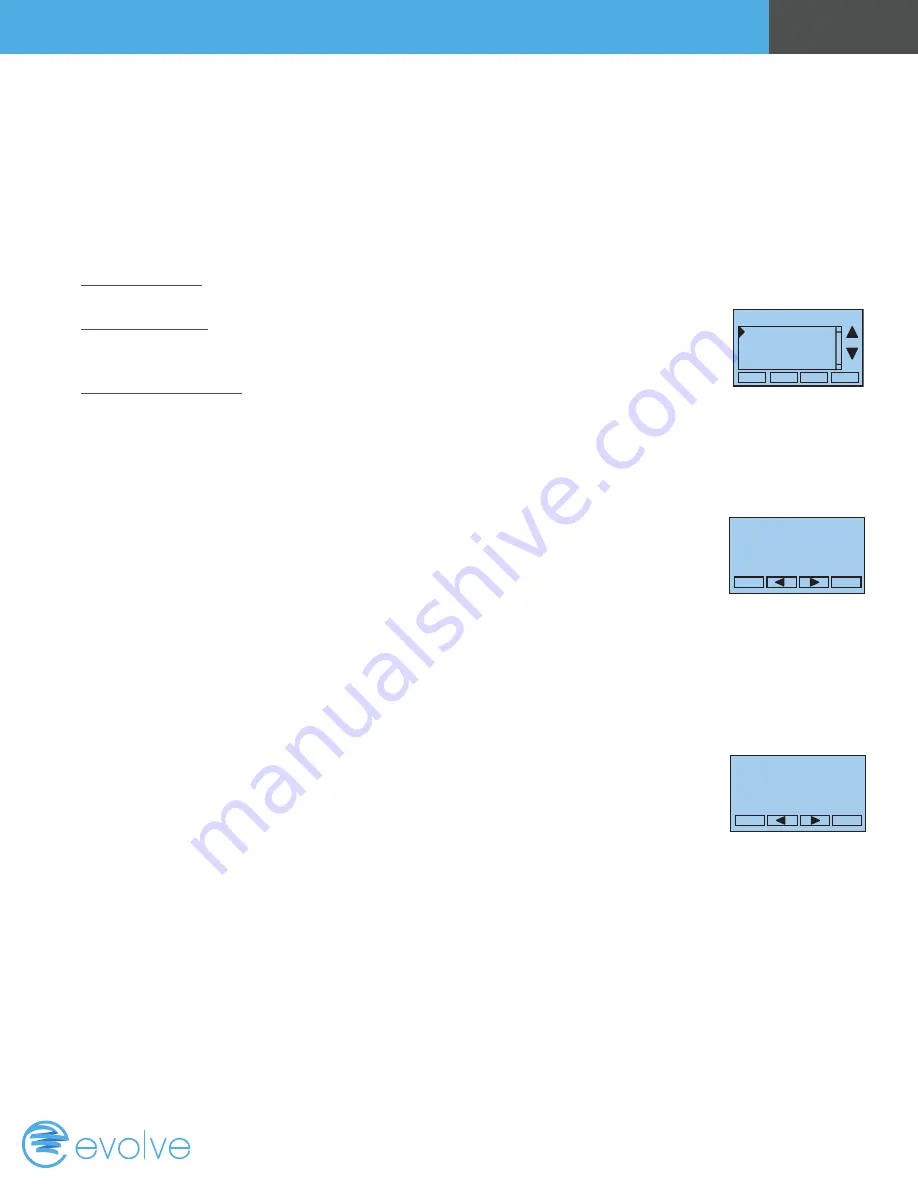
Page 8
Operation Guide
...as per that days schedule stored in the thermostat. “Hold” mode stops schedule operation and
holds the current setpoints until changed manually or by network commands.
The Schedules Screen gives you the option of setting a custom setback schedule or to load one of
two preset schedules.
Menu Options
• Heat and Cool: You can change the individual day/hour and setpoints
for the Heating and Cooling schedule by selecting this menu item.
• Preset: Comfort: This is a preset schedule with mild setbacks. Select
the menu item to load the Comfort schedule into the thermostat.
Confirmation screen will be displayed for Yes/No entry.
• Preset: EnergyMiser: This is a preset schedule with deeper setbacks.
Select this menu item to load the EnergyMiser schedule into the
thermostat. Confirmation screen will be displayed for Yes/No entry.
Select Schedule
Select
Done
Schedule Screen
When you select the Heat and Cool Schedule menu item, the “day”
schedule programming screen opens and the schedule for current day will
be displayed. Use the scroll buttons to highlight the data to be modified.
Once the data has been highlighted, use the +/- buttons to change the
value of the data. To copy a days schedule to another day or group of
days, move the cursor to “C” on the bottom right of the schedule screen.
When you highlight the “c”, the button below will become “Copy”. Press
this button to change to the Copy Schedule Screen.
DONE
NEXT
Monday Schedule
Time Heat Cool
Wake 06:00 A 70 79
Day 08:00 A 62 85
Eve 04:00 P 70 78
Sleep 10:00 P 62 82 C
+
-
Copy Schedule Screen
The Copy Schedule screen is a sub screen of the Schedule screen. The
Copy Schedule screen allows you to copy a day’s schedule to another day
or group of days.
First select the day to be copied in the Schedule screen. Scroll to the “c”
at the bottom of the Schedule screen to highlight it. The “Next” button will
change to the “Copy” button. Press the “Copy” button to open the Copy
Schedule screen.
Scroll through the days and select the days you want to copy the schedule
to by setting the “
N
” under each day to “
Y
” by using the Yes/No buttons.
After selecting all the days desired, press the “COPY” button.
Exit the Copy Schedule screen with the “DONE” button.
DONE
NEXT
Monday Schedule
Time Heat Cool
Wake 06:00 A 70 79
Day 08:00 A 62 85
Eve 04:00 P 70 78
Sleep 10:00 P 62 82 C
+
-
Summary of Contents for T-100-R
Page 1: ...T 100 R Operation Guide ...
Page 15: ...www evolvecontrols com ...















