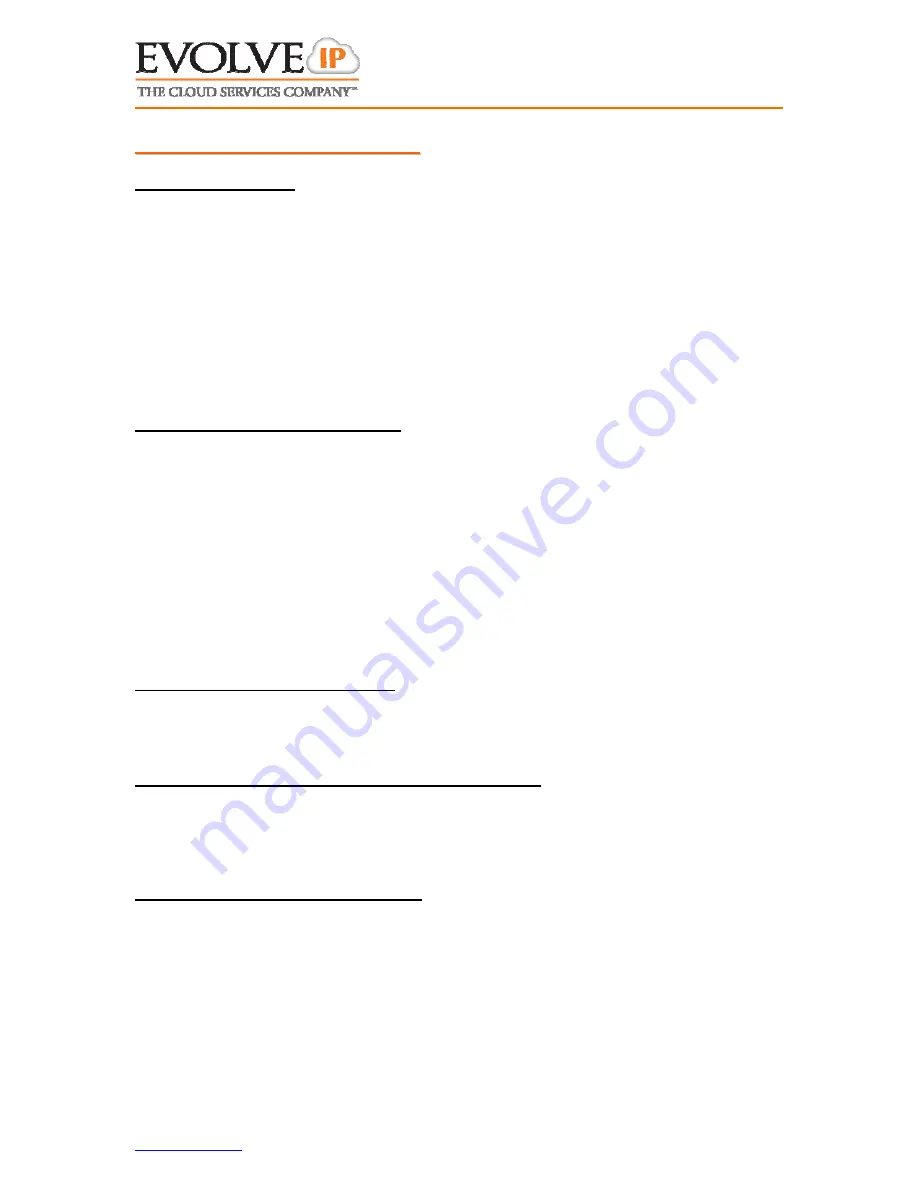
www.evolveip.net
Client Support:
877.459.4347 [email protected]
4
User Guide For: Polycom 450
2
2
.
.
P
P
r
r
o
o
d
d
u
u
c
c
t
t
i
i
v
v
i
i
t
t
y
y
I
I
t
t
e
e
m
m
s
s
2.1
U
SING
C
ALL
L
OGS
Press More soft key
Press More soft key a second time
Press Dir soft key
Press 2 or arrow down to select Call Lists
Select Missed, Place or Received calls
Highlight desired call and press Dial soft key to execute a call to that number
or press Save soft key to add them to your contacts/speed dials.
ALTERNATIVELY – use the navigation arrows (upper right of phone).
Right Arrow = Placed calls
Left Arrow = Received calls
Down Arrow = Missed calls
2.2
U
SING
T
HE
C
ONTACT
D
IRECTORY
To view your saved contacts or add new
Press More soft key
Press More soft key a second time
Press Dir soft key
Press 1 or arrow down to select Contact Directory
Use the up/down arrows to scroll through contacts or press search soft key
to type in letters to find matches.
Once you have highlighted the desired party press the appropriate soft key to
dial or edit the details of the contact.
If adding a new contact press the Add soft key and enter: First Name, Last
Name, and “Contact” which is the 10-digit phone number (*Note – Use the
1/A/a soft key to change letter number types during entry)
2.3
J
OINING
2
I
NDEPENDENT
C
ALLS
While connected to one of the callers
Press More soft key
Press Join soft key
2.4
F
ORWARDING
A
R
INGING
C
ALL
T
O
Y
OUR
V
OICEMAIL
While call is ringing
Press Reject soft key
Phone will stop ringing and caller will be immediately sent to your voicemail
greeting.
2.5
F
ORWARDING
A
LL
I
NCOMING
C
ALLS
Press More soft key
Press Forward soft key
“Number to Forward calls to:” will display. Enter either (A) 4-digit extension,
(B) 10-digit number or (C) Your own extension which will send all calls
directly to voicemail.
Press Enter soft key
An audio confirmation of your forward status will be issued






