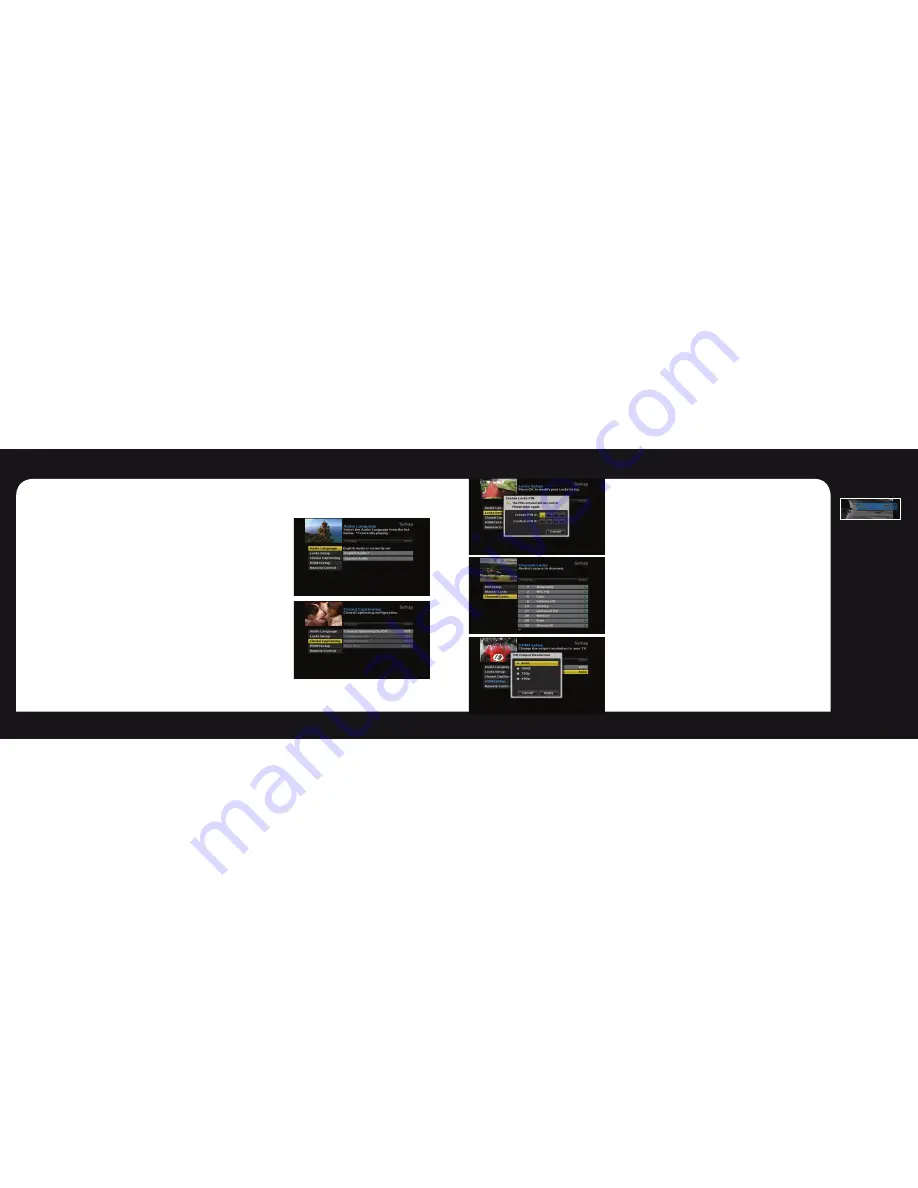
8
7
Menu
Menu
Menu
Press the Menu button on your remote control to access the main menu.
The menu will allow you to update your HD set-top box settings.
Press the arrow buttons to navigate through the menu.
Press Exit at anytime to return to watching live TV.
Audio Language
è
Select Audio Language, press the OK button on your remote.
Scroll to select the desired Audio Language (if available).
Closed Captioning
è
Select Closed Captioning, press OK to change status from On/Off.
When Closed Captioning is turned On. The following options are available;
Analog Service, Digital Service, Font Size. Scroll through the available settings
using your arrow buttons. Ensure you select Apply to change the CC setting.
Remote Control
Refer to the remote control section of this user guide on pages 5-6.
Locks Setup
ç
The first time you enter Locks Setup, it will prompt you to
Create Locks PIN. Enter your desired PIN and keep that in a
safe place to refer to later. This PIN will be needed to Change
PIN, Clear PIN and set Channel Locks.
Set Channel Locks
í
Select Channel Locks, a channel list will appear. Scroll up/
down to highlight the channel you would like to lock. Press the
OK button and you will see the unlock icon change to lock.
This will indicate the channel has been locked and will require
a PIN to be entered to view.
HDMI Setup
í
• Select TV Aspect Ratio and press the OK button. Select
Auto (recommended), 4:3, or 16:9 and press the OK button
to select, scroll to Apply and select.
• Select TV Output Resolution and press the OK button.
Scroll to highlight Auto (recommended), 1080i, 720p, or
480p and press the OK button to select, scroll to Apply
and select.
Information
Banner
Press the Info or
OK button while
watching live TV to
view the channel
name and number
as well as the current
date and time.
8




















