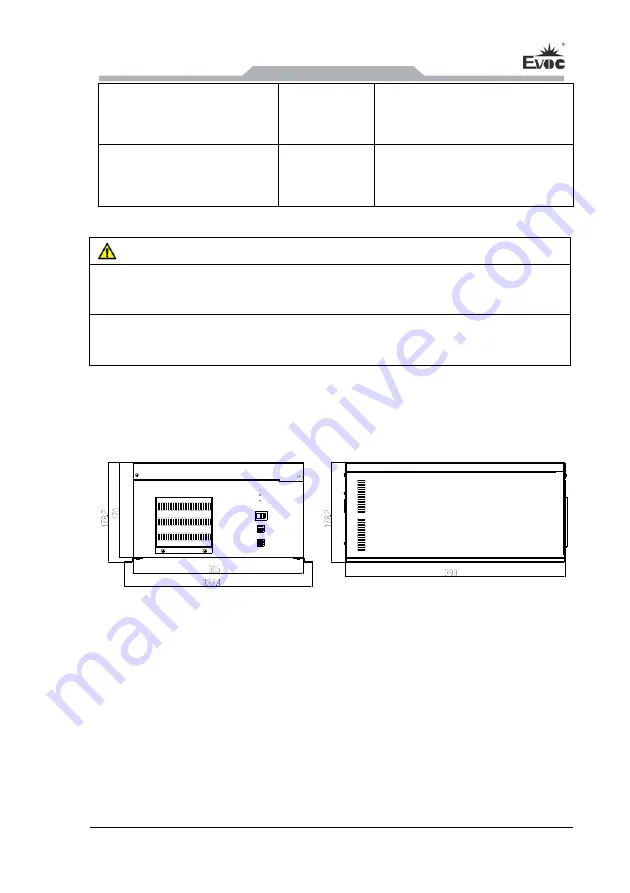
Installation Instructions
IPC-6810E
- 7 -
Plaster board (minimum
thickness 13mm)
Diameter
14mm
Plaster support: diameter 4mm
length 50mm
Metal (minimum thickness
2mm)
Diameter
5mm
Metal screw M4: diameter 4mm;
length 15mm
Warning!
Make sure the wall or ceiling can bear four times the total weight of the PC
(including cabinet bracket and additional expansion modules)
The weight bearing capacity of VESA arm should be at least twice the weight of the
PC.
3.2 Product Dimensions Drawing
Unit: mm
















































