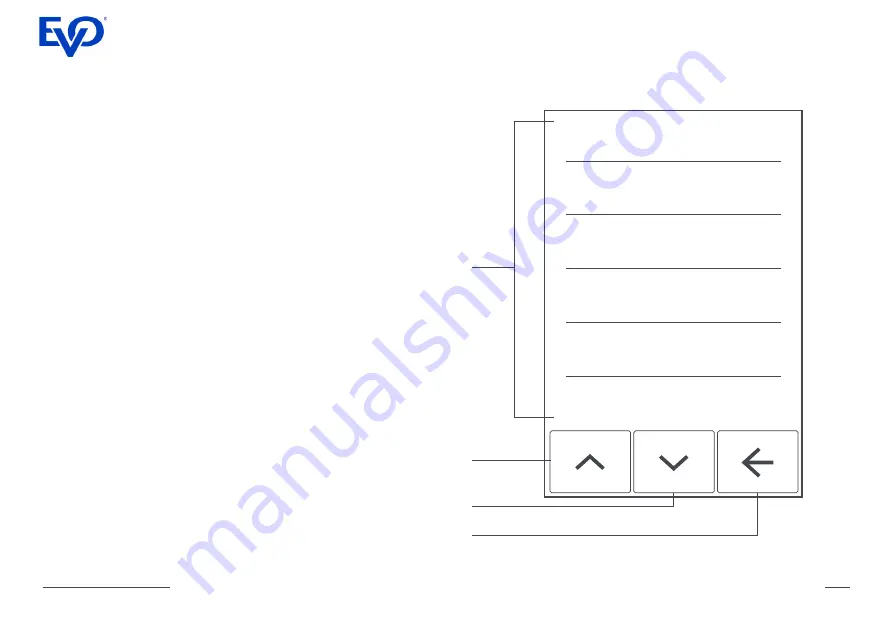
VEGA 3000C Quick Guide
7
Screen Up
Screen Down
Back
Menu Items
00 Sale
01 Pre-Authorization
02 Finish-Authorizat.
03 Reprint Receipt
04 Reverse last trans.
05 Refund
Menu items
The menu lists all functions of the terminal. To
enter this list, use the virtual key “Menu” located
in the middle at the bottom of the touch screen.
Select the necessary function by touching the item
on the display. You can scroll through the list by
pressing the “Screen Up” and “Screen Down” and
return to the previous menu by using the arrow
“Back”.
The list of available functions depends on the
specific terminal configuration.
Summary of Contents for VEGA 3000C
Page 12: ......












