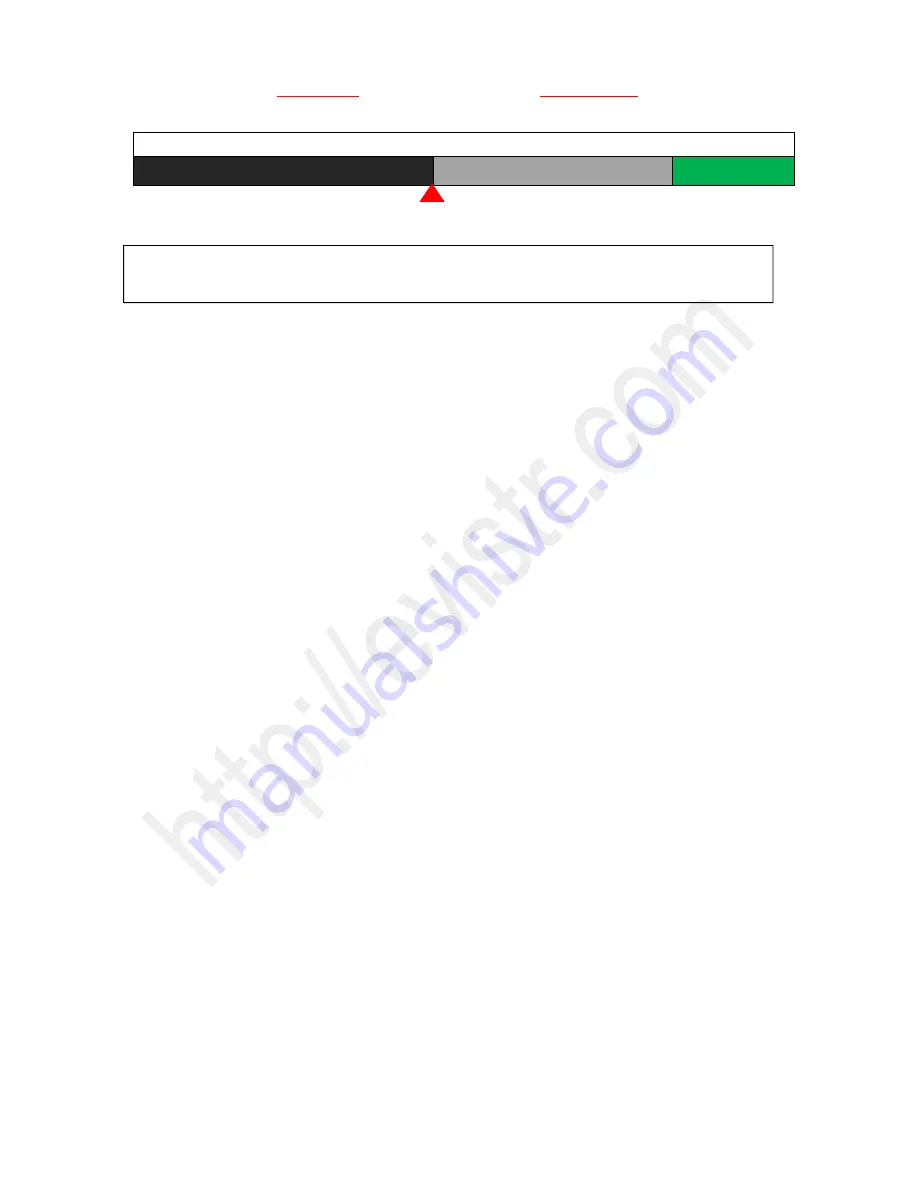
EVISTR VOICE RECORDER
Page - 13 - of -18 -
5. Go to Bookmark:
If a recording had bookmarks, go browse it
6. Delete Bookmark:
If a recording had bookmarks, go to delete it
10) Set Date and time
The path for set data & time
Set Date
Press M (menu) -- >> Menu choice -- >> System setting -- >> Date and time -- >> Set date
And now we can adjust the year month day (YY/MM/DD)
By pressing FF/REW to adjust, tap PLAY button to move to next. When completed date setting, press
M to confirm and save.
Set Time
Press M (menu) -- >> Menu choice -- >> System setting -- >> Date and time -- >> Set time
And now we can adjust the hour, minute (HH/MM)
By pressing FF/REW to adjust, tap PLAY button to move to next. When completed date setting, press
M to confirm and save.
11) Information
Player Information: Device shows the firmware version and the release date.
Disk Space: Device shows the free space and total space.
12) Format Device
This will format the disk and erase all data on the device, so remember to back up important files
before doing.
Select Yes, press M confirm. Device will start to reformat and erase all data. Wait until the device
reboots and completes the process.
Note
: Do not turn off power when formatting device. If, unfortunately, the devise is mistakenly cut
off, it will show as disk error.
Voice Append
PART ONE
PART TWO
NEW PART
Played part
Paused Point
New part will be added at the end of
your original recording
NOTICE: select voice append, and then enter recording mode, after recording, press STOP, saved the recording, the
newly recorded part “NEW PART” will be added at the end of the original recording


















