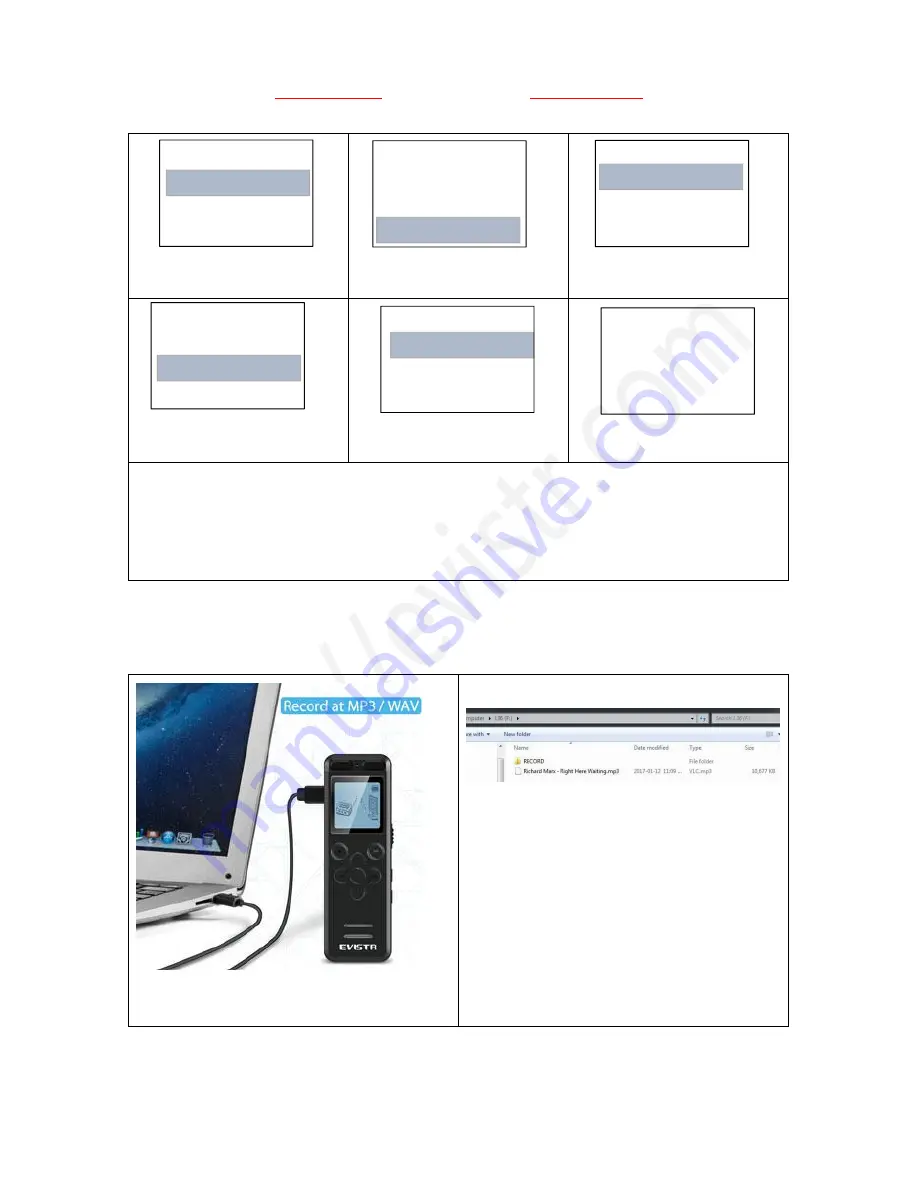
EVISTR VOICE RECORDER
http://blog.evistr.com
Page - 10 - of -14 -
1) Press M (at right side), enter
menu options
2) Select “Delete”
3) Press PLAY go to delete
option
4) Select Delete One, press
PLAY confirm it
5) Select Yes
6) Press PLAY, confirm and
delete the recording
Notice:
Select delete one, it will delete the file you saw
Select delete all, all recordings will be deleted
Remember to back up all recordings before delete a file
When it reads music folder, press delete, it will delete songs.
10) Download File to Computer
Connect the recorder to computer via USB cable
1) Connect to computer, device show
“connection information”
2) All recordings was inside the folder
“RECORD”, we could copy recordings, and
then paste to computer disk
3) Or copy music from computer to the
L36 Disk
11) How to Play Music
1/2
Delete One
Delete All
Deleting..
6/6
Variable Speed p..
Set
Delete
“ 2017-03-0...”
Yes
No
1/6
Save position
Record settings
Play setting
“ 2017-03-0...”
Yes
No














