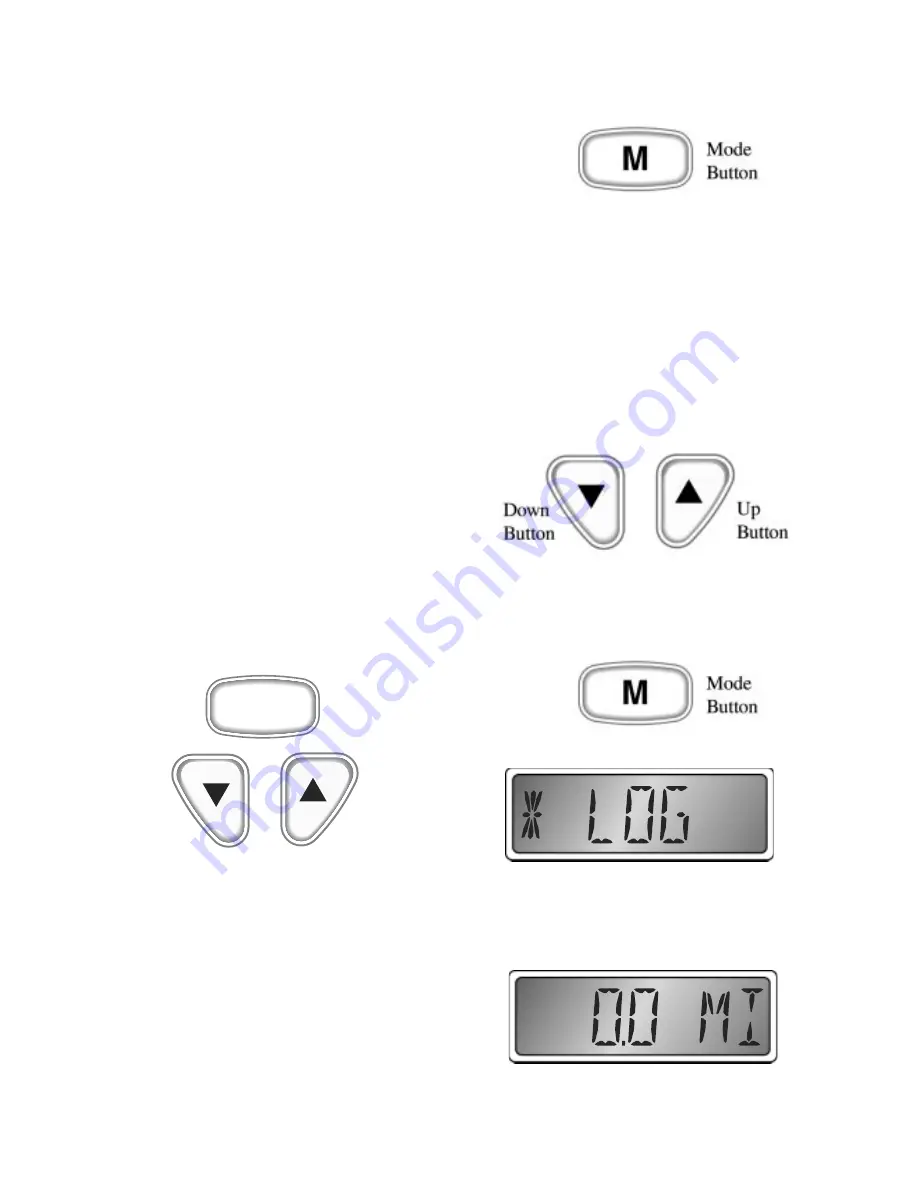
Operation
Speedometer
The speedometer is a digital instrument
with the appearance of an analog
instrument. The speedometer is designed
to be operated from a “paddle wheel”
sensor. A microprocessor controlled
stepper motor moves the pointer to display
boat speed using a linear dial.
The microprocessor and stepper motor
provide excellent accuracy. Variations in
the operation of the “paddle wheel” sensor
are however fairly common. These
variations may be caused by the mounting
location of the “paddle wheel” on the hull,
which affects water flow characteristics, or
turbulence and air bubbles in the area of
the “paddle wheel”. Therefore, calibration
of the speedometer may be required and is
easily accomplished by using the Trip Log
display or the pointer.
Description
The SystemCheck® Commander™
Speedometer has three push buttons;
The “Mode” button is used to change the
function of the LCD display and to access
sub menus and adjustable settings. The
“Down” and “Up” buttons are used to
modify the settings.
In normal operation mode, pressing the
“Mode” button for a short period of time
causes the display to cycle between the
Depth Sounder display and the Trip Log
display. Pressing and holding the “Mode”
button causes the display to change to the
“settings” sub menus (see Figure 2, page 6).
When the settings menus have been
selected, pressing the “Mode” button for a
short period of time causes the display to
cycle through the setting options. Within
each setting selection, pressing the
“Down” and “Up” buttons causes the
affected setting to change. The
microprocessor will automatically record
the new settings as you adjust them.
When in a setting menu, pressing and
holding the “Mode” button returns to the
main function.
Trip Log
The Trip Log is similar to the trip
odometer in an automobile. The distance
traveled, as recorded by the speedometer
“paddle wheel”, is displayed.
The Trip Log may be reset to zero, the
units of measure changed, or the
M
Mode
Button
Down
Button
Up
Button
Page 2
Summary of Contents for Johnson SystemCheck Commander
Page 12: ...Notes...
Page 13: ......































