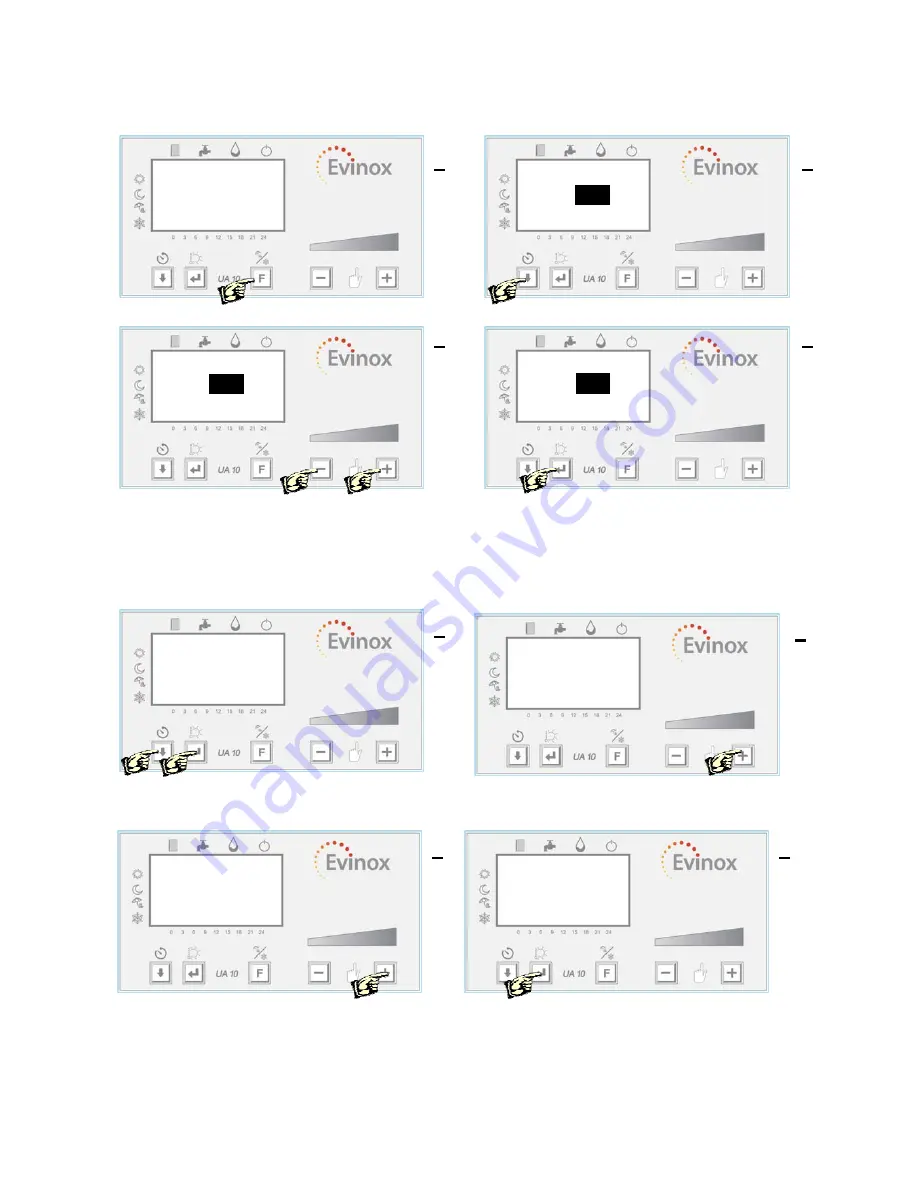
53
Operating Mode Selection
This operation allows the user to set the operating mode: comfort,
reduced, daily, 7 days, anti-freeze, clock date and time.
Press ‘F”’ to enter the menu
Use the ‘Down Arrow’ to scroll down and select a parameter
Use the ‘-‘ or ‘+’ buttons to change the value
Scroll through using the ‘Down arrow’ until ‘end’ is highlighted
and press ‘ENTER’ to exit the screen
Reading Consumption Figures
The user can read the consumption figures for the unit, for example: C for heating, C1 cooling (when
present) and C2 cold water (Only when a cold water meter is installed within the dwelling and connected to
the Evinox system) The display also shows the temperature and flow rate related to the three counters.
Press and hold ‘ENTER’ and the ‘Down Arrow’ button together
for more than 3 sec
Press the ‘+’ button to view the card consumption screen
Press the ‘+’ button to view the tariff information screen
Scroll through using the ‘Down arrow’ until ‘end’ is highlighted
(Please note, if you exit this screen you must wait for
and press ‘ENTER’ to exit the screen
15 seconds before pressing the ‘+’ button to get back in)
Set Mode end
-Mode:
Comfort
-DHW:
Comfort
-Time: 09:40
-Day: Monday
2
1
3
Set Mode end
-Mode:
Comfort
-DHW:
Comfort
-Time: 09:40
-Day: Monday
4
Set Mode end
-Mode:
Comfort
-DHW:
Comfort
-Time: 09:40
-Day: Monday
1
Counters
-C
0 kWh
end
-C1
0 kWh
-C2
0 m3
-C 0.0 °k 0 l/h
-C1 0.0 °k 0 l/h
-C2 0.0 °k 0 l/h
2
20,5 °C
21.5 °C
09:40
20,5 °C
21.5 °C
09:40
Card Consumption
End
Credit £30.00
Extra
Used £0.00
Extra
Max £10.00
Card Cost
End
Heating Cost
0.0000 £
Water Cost
0.0000 £
Daily Cost
0.0000 £
3
4
Summary of Contents for ModuSat FS 300
Page 32: ...32 3 6 ModuSat 300 dimensions...
Page 33: ...33 3 7 ModuSat 400 dimensions...
Page 43: ...43 5 3 Electric diagram ModuSat Standard...
Page 44: ...44 5 4 Electric diagram ModuSat Premier...
Page 45: ...45 5 5 Electric diagram ModuSat Premier...
Page 54: ...54 8 UK APPROVAL...



































