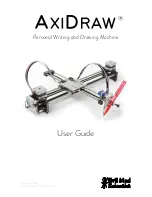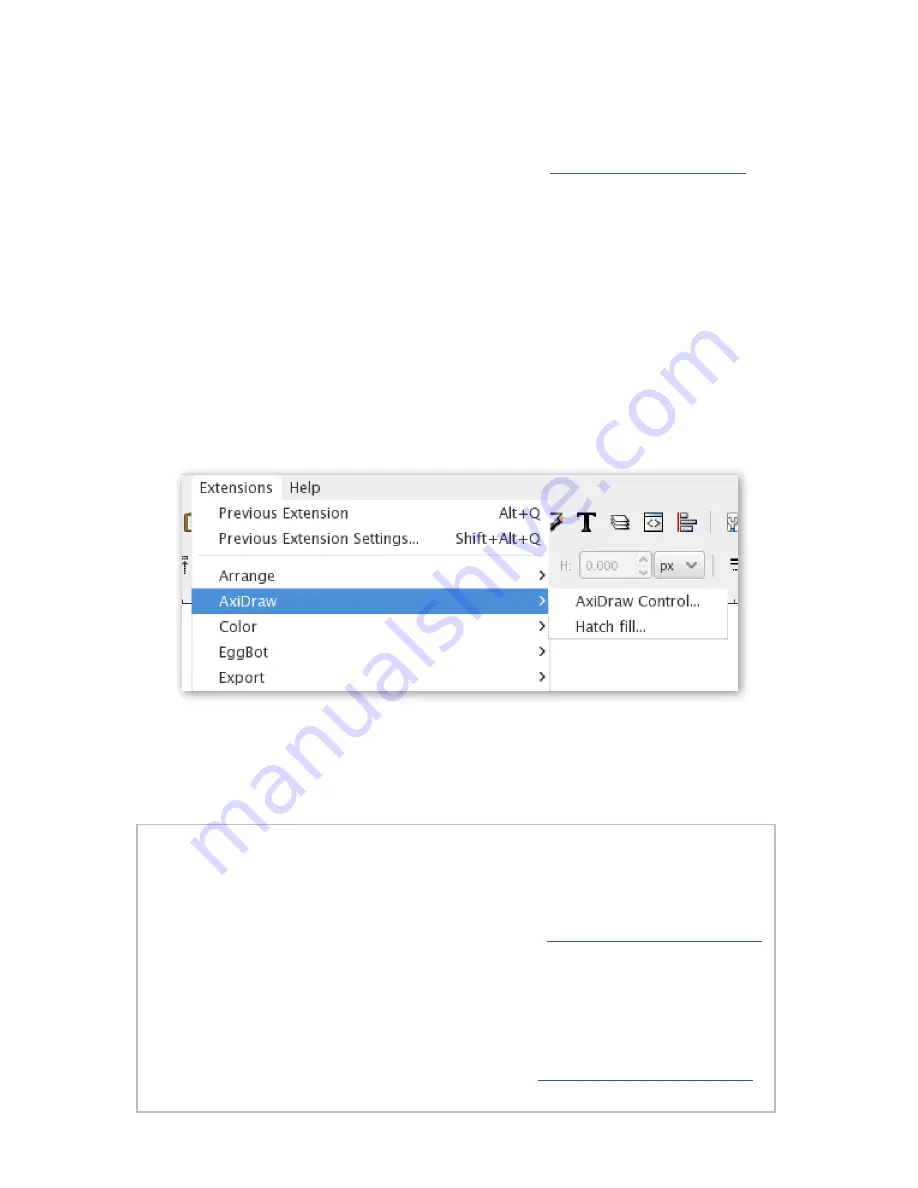
9
4: Software for AxiDraw
4.1 Installing software
You will need to install software on your computer to operate the AxiDraw.
Current instructions and download links are available at:
http://axidraw.com/sw
From there, follow the directions specific for your operating system.
• For Mac and Windows computers, there are easy installers that you can download.
• For Linux, one or more manual steps are required.
Installation instructions are updated from time to time as operating systems change.
The software that you will install includes Inkscape, the superb (and free) drawing pro-
gram, and a set of extensions that operate the AxiDraw from within Inkscape.
4.2 Inkscape and the extensions
Once you have installed the software, launch Inkscape.
The AxiDraw software may be found in the Extensions > AxiDraw submenu of Inkscape.
All machine control is performed from within the “AxiDraw Control” panel. (A second
extension, Hatch Fill, is provided as well, to help with filling in shapes.)
4.3 Aside: Alternative software and APIs
RoboPaint is an alternative driver software available for painting and drawing robots.
It currently requires a separate install process, but does support AxiDraw.
For more, please see information about RoboPaint at
http://axidraw.com/docs
Programming is not required to operate the AxiDraw. However, all of our software
is open source. And, if you would like to program it or remotely send data to it, we
do have interfaces and documentation available.
For more, see the section titled “For Developers” at
http://axidraw.com/docs