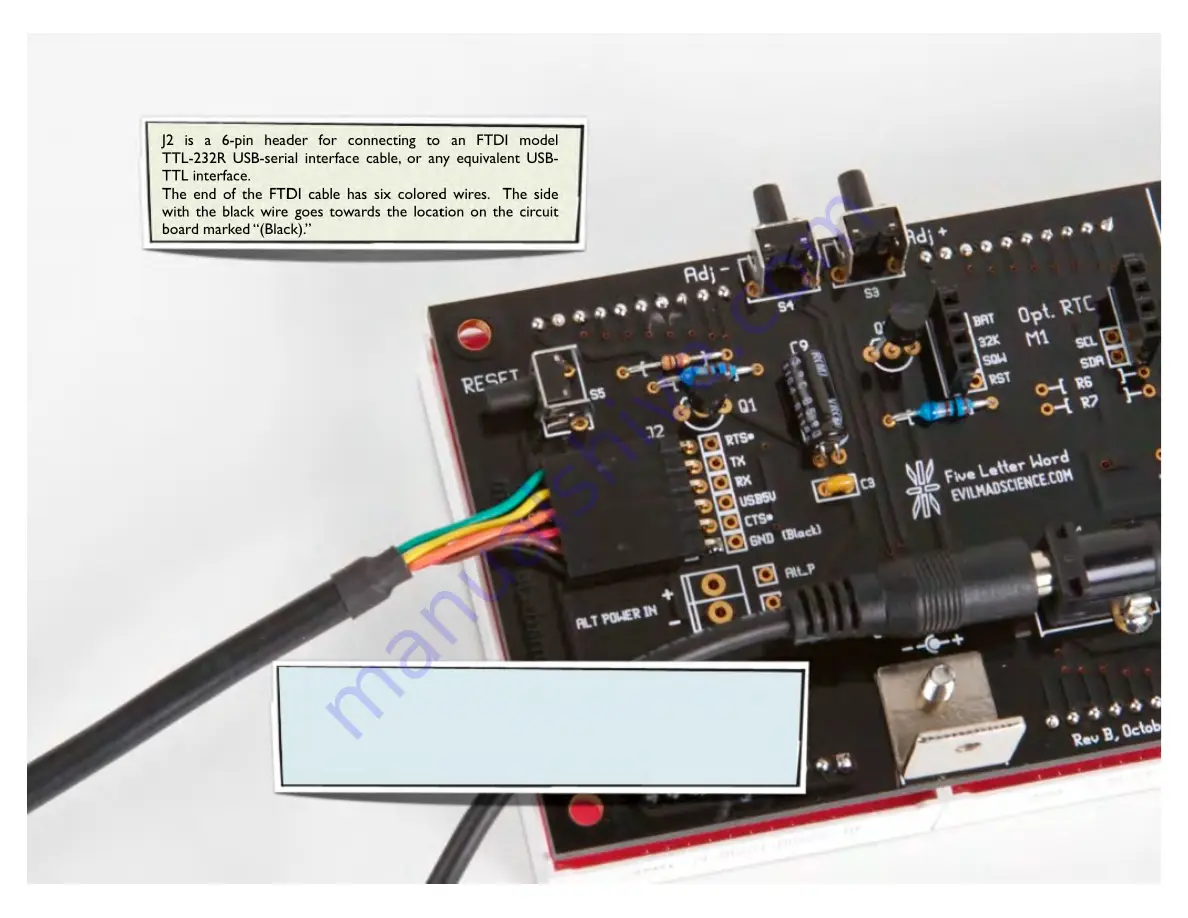
J2 is a 6-pin header for connecting to an FTDI model
TTL-232R USB-serial interface cable, or any equivalent USB-
TTL interface.
The end of the FTDI cable has six colored wires. The side
with the black wire goes towards the location on the circuit
board marked “(Black).”
Any time that you connect the computer to the clock, the clock is
likely to restart. However, you can use the computer to set the time
on Alpha Clock Five, or to display text on the alphanumeric display.
See the Alpha Clock Five documentation wiki for more information
about the serial protocol.
Hooking up to a computer
[Alpha Clock Five Usage Notes]

































