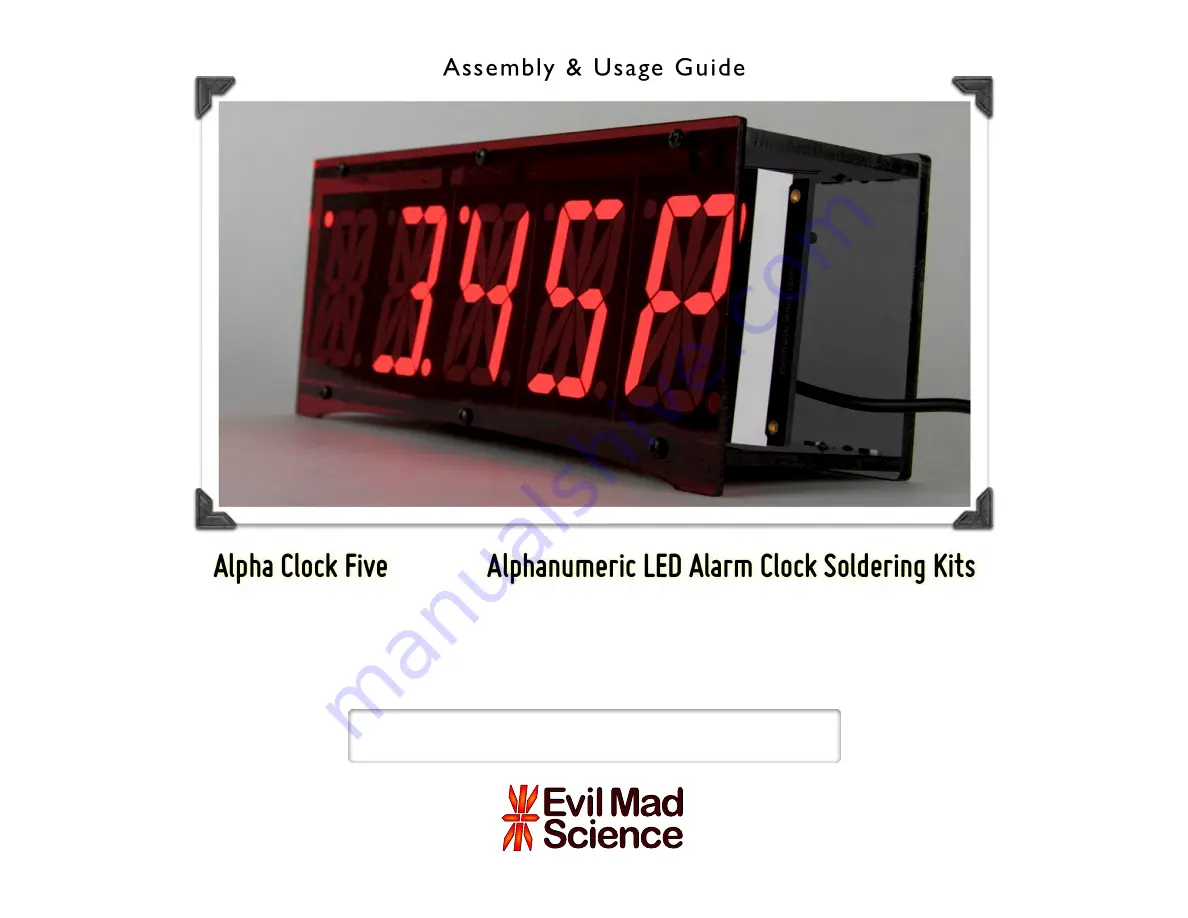
Kit version 1.0
Manual v. 1.0b
Support: http://www.evilmadscientist.com/forum/
Distributed by
Evil Mad Science LLC
http://evilmadscience.com/
An open-source hsoftware project. For design
fi
les, source code, &
additional documentation, please visit: http://wiki.evilmadscience.com/alpha