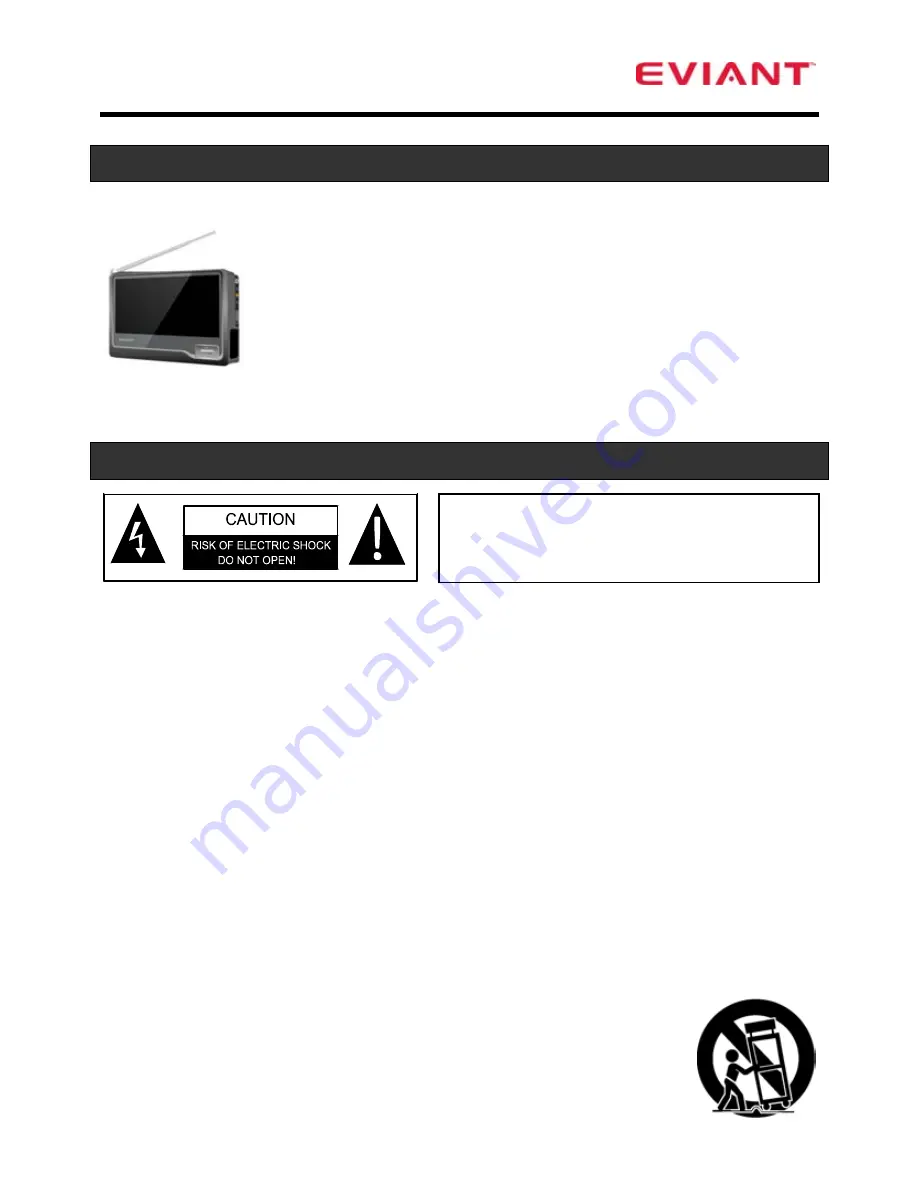
1
Introduction
Congratulations on purchasing your Eviant Portable Digital TV.
On June 12, 2009 the conversion to digital television broadcasting
will be complete all throughout the United States and Puerto Rico.
Your portable digital television is designed to pick up both the older
analog signals as well as the new digital signals. In addition, you can
use your digital TV to view movies from a VCR or DVD player.
Use your portable digital TV at work or take it on vacation and relax
with your favorite TV programs anywhere. Please read these instructions carefully to get
the most from your new Eviant digital TV.
Important Safety Instructions
1)
Read these instructions.
2)
Keep these instructions.
3)
Heed all warnings.
4)
Follow all instructions.
5)
Do not use this apparatus near water.
6)
Clean only with dry cloth.
7)
Do not block any ventilation openings. Install in accordance with the
manufacturer’s instructions.
8)
Do not install near any heat sources such as radiators, heat registers, stoves, or
other apparatus (including amplifiers) that produce heat.
9)
Do not defeat the safety purpose of the polarized or grounding-type plug. A
polarized plug has two blades with one wider than the other. A grounding type plug
has two blades and a third grounding prong. The wide blade or the third prong is
provided for your safety. If the provided plug does not fit into your outlet, consult an
electrician for replacement of the obsolete outlet.
10) Protect the power cord from being walked on or pinched particularly at plugs,
convenience receptacles, and the point where they exit from the apparatus.
11) Only use attachments/accessories specified by the manufacturer.
12) Use only with the cart, stand, tripod, bracket, or table specified by
the manufacturer, or sold with the apparatus. When a cart is used,
use caution when moving the cart/apparatus combination to
WARNING:
To reduce the risk of fire or
electric shock. DO NOT expose this
product to rain or moisture.
Summary of Contents for T7 series
Page 1: ......



































