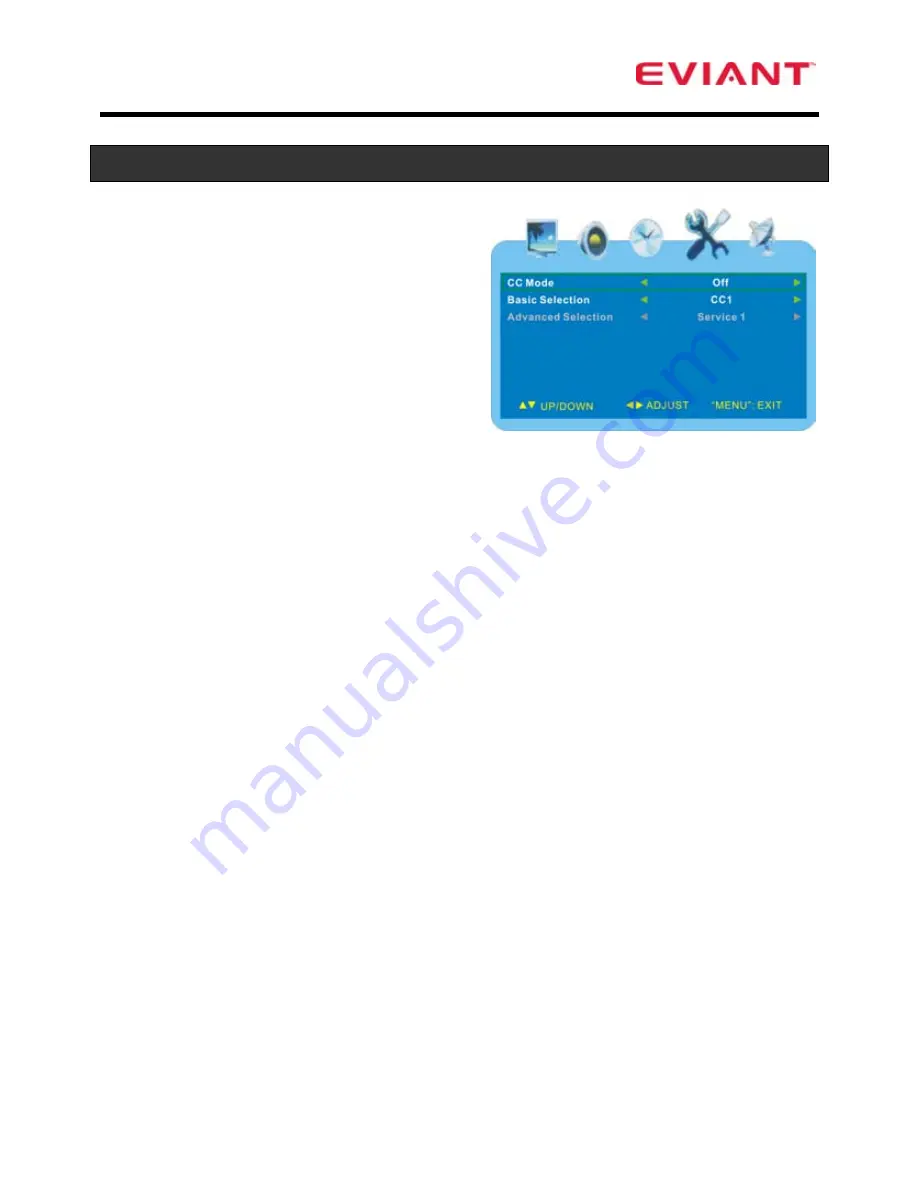
12
Display Options & Channel Setup
Closed Caption
Press the
▲
▼
buttons to select
Closed
Caption
and press the
►
button to enter
the submenu.
Press
▲
▼
buttons to select desired
submenu.
CC Mode
Press the
▲
▼
buttons to select
CC Mode.
Press the
◄
►
buttons to turn closed captioning ON or OFF.
Basic Selection
Press the
▲▼
buttons to select
Basic Selection.
Press the
◄
►
buttons to select CC1, CC2, CC3, CC4, Text1, Text2, Text3 or
Text4.
Advanced Selection
Press the
▲▼
button to select
Advanced Selection
and press the
◄
►
buttons
to select Service1, Service2, Service3, Service4, Service5 or Service6.
Note: the item is only available under ATSC signal.
Restore Setting
Press the
▲▼
buttons to select
Restore Setting.
Press the
►
buttons to enter the menu.
To reset all settings including channel settings to factory defaults, press
◄
►
buttons
to select “YES”
Caution: This will erase all settings and channel scans.
Press either the
▲
▼
buttons to reset.
To keep current settings, select “NO” and press the MENU button to cancel and
return.
Summary of Contents for T7 series
Page 1: ......



































