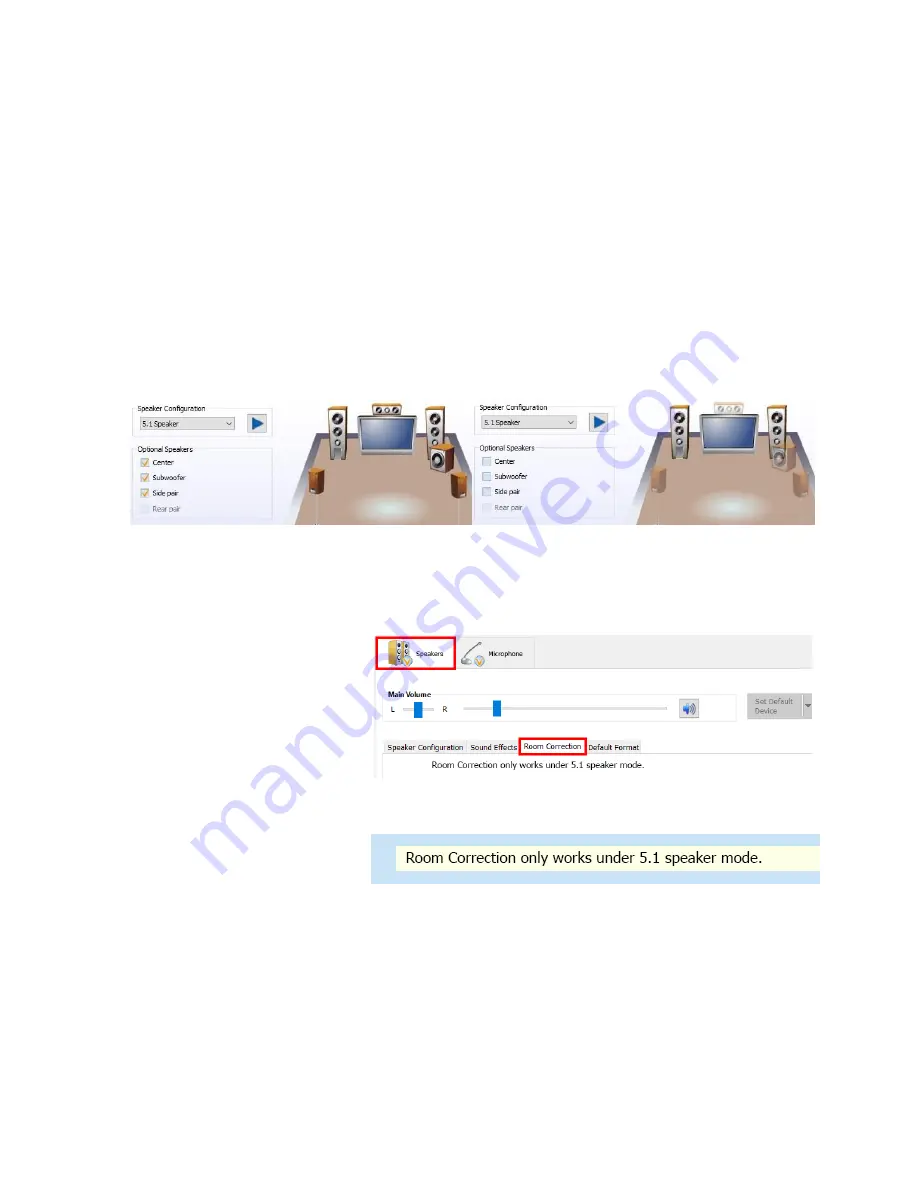
EVGA B360 Micro Gaming (112-CS-E365)
- 68 -
The Realtek HD Audio Manager, unfortunately, does not contain the ability to adjust
the crossover frequency settings. Instead, you must adjust the crossover frequency via a
registry edit in Windows. Due to the advanced nature of editing the Windows registry,
we do not provide instructions in this manual. However, if you would like to adjust the
crossover frequency settings, please see our FAQ on the EVGA website to walk you
through how to adjust this setting: http://www.evga.com/support/faq/?f=59663.
The 5.1 configuration includes the section “Optional Speakers.” This allows you to
disable satellite speakers in pairs to bring any 5.1 system down to stereo. This is mainly
used as a diagnostic tool for testing sound issues.
In the image above, speakers become transparent in the image when they are unchecked;
this is to give you a visual reference of which speakers are enabled and disabled when
testing for sound.
The last section under
“Speakers” is “Room
Correction.” This section
allows you to virtually
position the speakers using
the software to ensure that
the surround effects are
positioned correctly based on
physical distance.
This is *ONLY* supported
in 5.1 and you will receive
the message to the right if
you open the “Room Correction” tab in Quadraphonic or Stereo mode. If 5.1 is
installed and setup in the “Speaker Configuration” page, you will see the full Room
Correction menu without an error message. All speakers will initially show semi-
transparently. To edit this menu, check the box for “Enable Room Correction” at the
bottom-center.
After you check the box to Enable Room Correction, you will need to select whether
you want distances displayed in Feet or Meters. Once selected, the unit of measurement














































