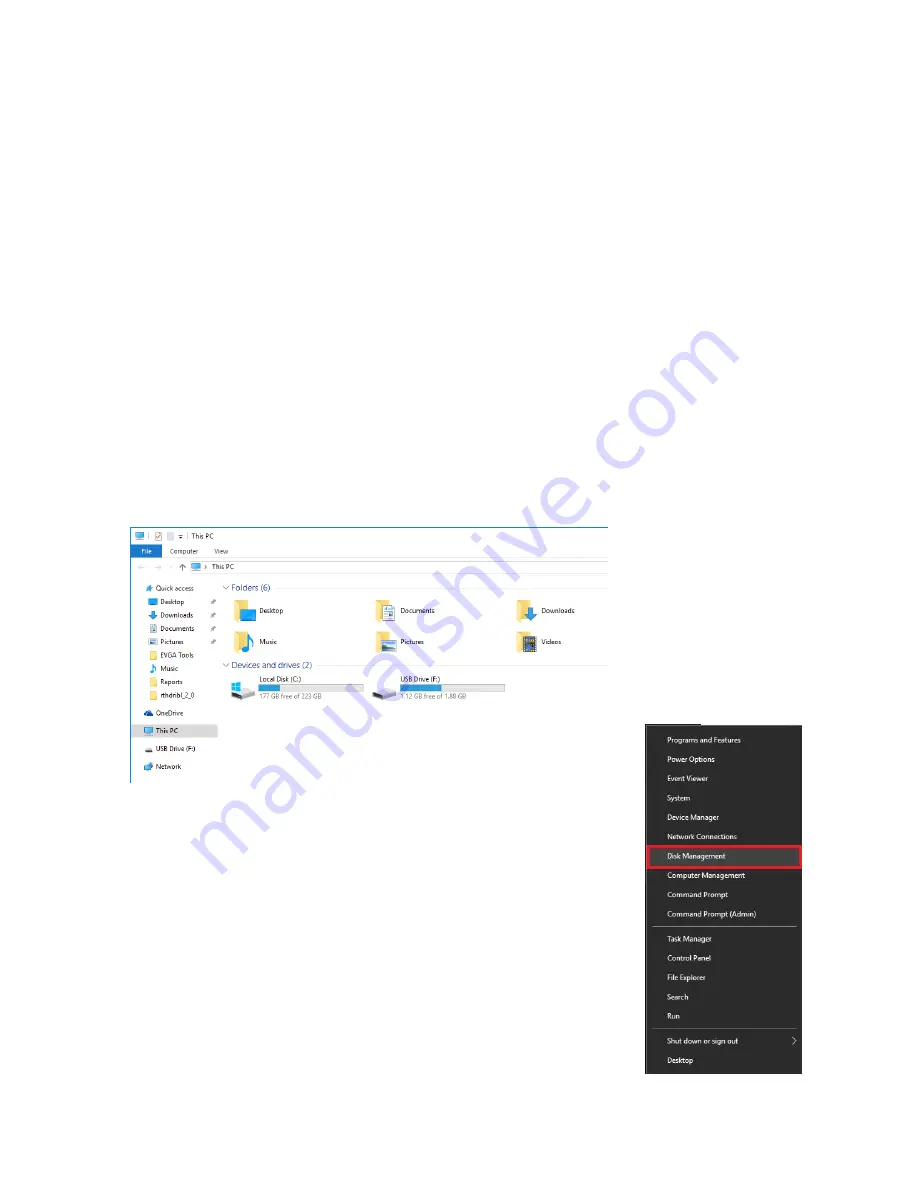
EVGA B360 Micro Gaming (112-CS-E365)
- 45 -
Partitioning and Formatting a Drive
During the Windows Installation process, your main hard drive will be properly
initialized, formatted, and assigned a drive letter (C:\) by default. However, Windows
often does not recognize additional HDDs or SSDs, especially if the drive is brand new.
Once connected and installed, you may notice that your drive does not show up in
Windows File Explorer or in “This PC.” This is expected, because even though the
drive is added, you have not yet prepared the drive to be used. Before the drive can be
used, the drive must be partitioned, formatted, and assigned a drive letter.
*Note: If your drive contains data from another system, which you intend to keep, you
might only need to assign a drive letter to the HDD or SSD to appear in your list of
drives. Initializing and/or formatting the drive will erase your data.
To begin, you’ll need to go into Disk Management.
Windows 10: Right-click on the Windows Start button and
select “Disk Management.” Alternatively, press the Windows
Key + X on your keyboard and select “Disk Management.”






























