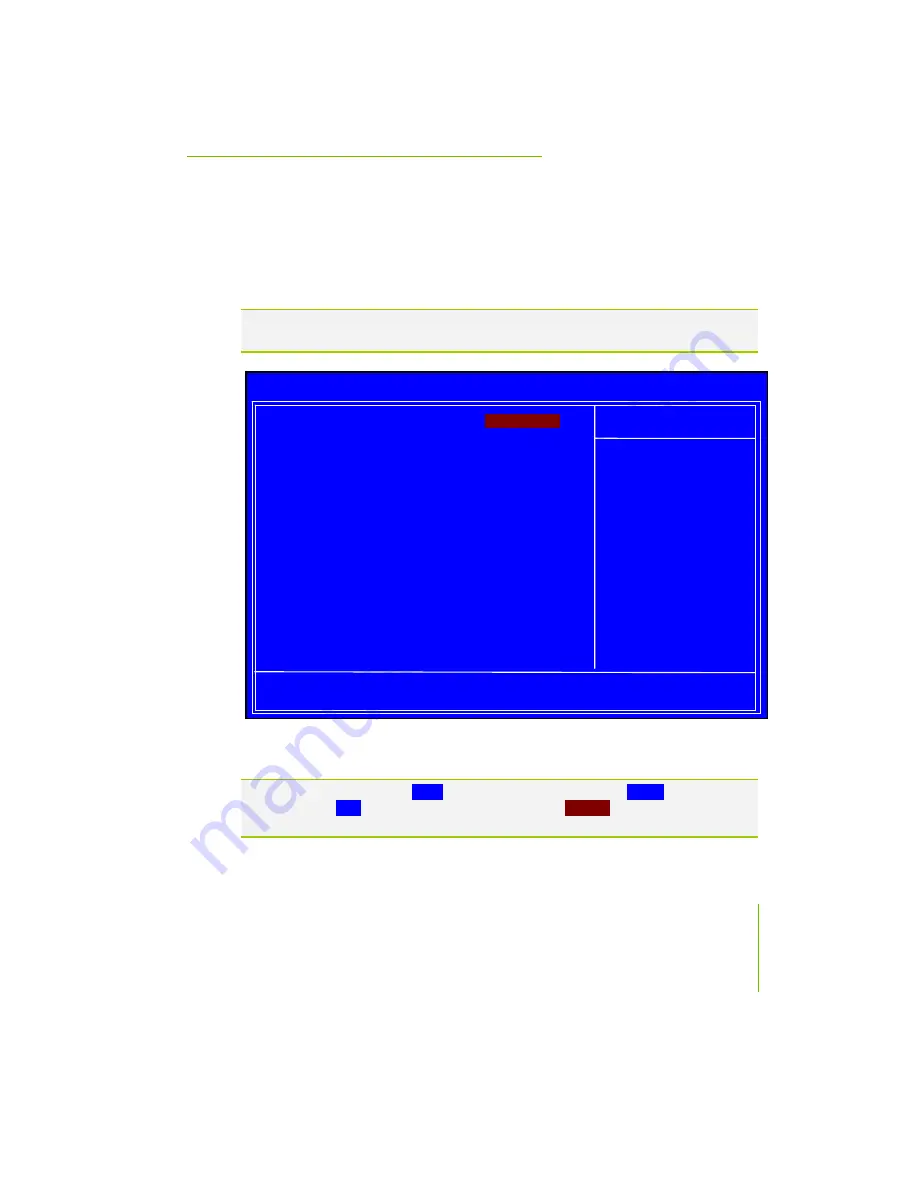
Configuring the BIOS
Advanced BIOS Features
Access the Advanced BIOS Features menu from the CMOS Utility Setup
screen. Use the
Page Up
and
Page Down
keys to scroll through the options or
press
Enter
to display the sub-menu. Use the
arrow keys to position the
selector in the option you choose. To go back to the previous menu, press
Esc
.
Note:
The options that have associated sub-menus are designated by a
`
, which
precedes the option. Press
Enter
to display the sub-menus.
Figure 7.
Advanced BIOS Features Menu
Note:
Note that all data in
white
is for information only, data in
yellow
is changeable,
data in
blue
is non-changeable, and data in a
red box
is highlighted for
selection.
:Move Enter:Select +/-/PU/PD:Value F10:Save ESC:Exit F1:General Help
F5: Previous Values F7:Defaults
`
Removable Device Priority
[Press Enter]
`
Hard Disk Boot Priority
[Press Enter]
`
Network Boot Priority
[Press Enter]
CPU Internal Cache
[Enabled]
Quick Power On Self Test
[Enabled]
First Boot Device
[Removable]
Second Boot Device
[CDROM]
Third Boot Device
[Hard Disk]
Boot Other Device
[Enabled]
Boot Up NumLock Status
[On]
Security Option
[Setup]
APIC Mode
[Enabled]
MPS Version Control For OS
[1.4]
Full Screen LOGO Show
[Disabled]
Item Help
Main Level
`
Select Removable Boot
Device Priority
Phoenix – AwardBIOS CMOS Setup Utility
Advanced BIOS Features
Summary of Contents for 132-CK-NF78-A1
Page 1: ......
Page 2: ...User Guide EVGA nForce 780i SLI Motherboard...
Page 3: ...780i 3 Way SLI Motherboard EVGA ii...
Page 14: ...nForce 780i SLI Motherboard...
Page 19: ...780i 3 Way SLI Motherboard EVGA 8...
Page 39: ...780i 3 Way SLI Motherboard EVGA 28...
Page 82: ...Configuring the BIOS...
Page 114: ...Post Codes...
Page 127: ......






























