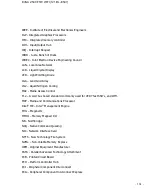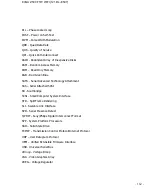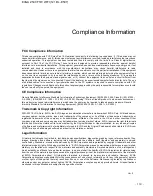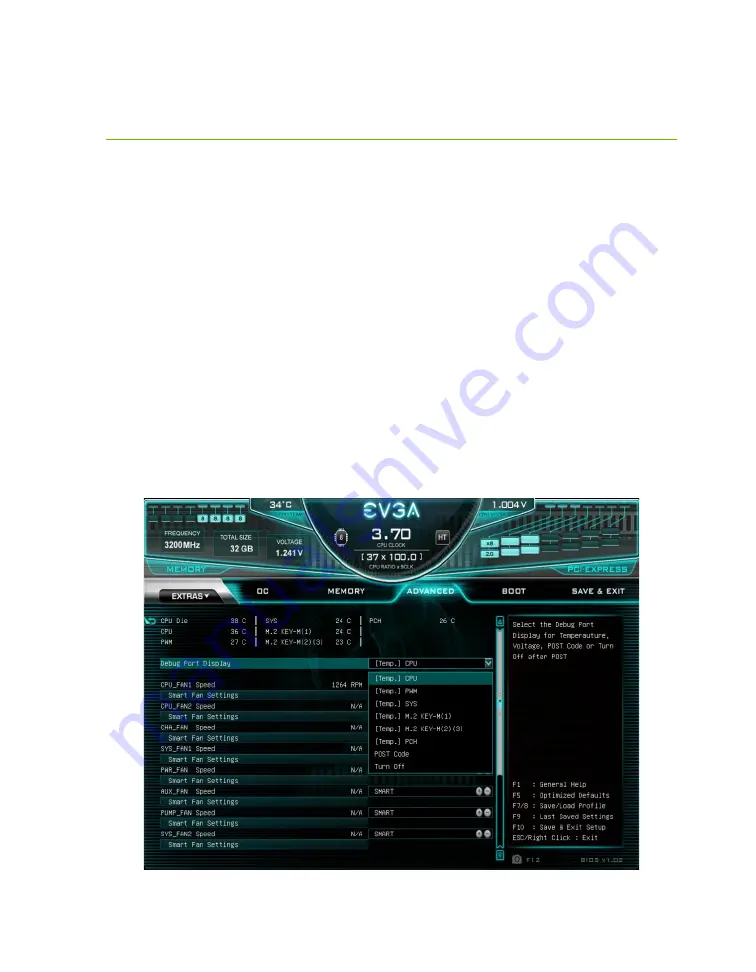
EVGA Z590 FTW WIFI (121-RL-E597)
- 152 -
Multifunction LED Indicator
The EVGA Z590 FTW WIFI board is equipped with a versatile display to allow real-
time monitoring of system status during and after the BIOS POST process. The
operating mode can be configured in the BIOS Setup in the Advanced menu, and then
H/W Monitor Configuration. The Debut Port Display setting selects the OS display
mode. There are multiple modes available:
[Temp.] CPU – displays external CPU die temp sensor readout in real-time.
[Temp.] PWM – displays VRM temp sensor readout in real-time after BIOS
POST completion.
[Temp.] SYS – displays motherboard bay temp sensors.
[Temp.] M.2 KEY-M(1) – displays M.2 KEY-M(1) temp sensors.
[Temp.] M.2 KEY-M(2)(3) – displays M.2 KEY-M(2)(3) temp sensors.
[Temp.] PCH – displays PCH temp sensors.
POST Code – displays only BIOS POST completion.
Turn Off - completely deactivates 80Port LED display
These temperatures can also be seen in the BIOS setup window in real-time, for a quick
overview. The recommended setting to display during overclocking is “[Temp.] CPU”.